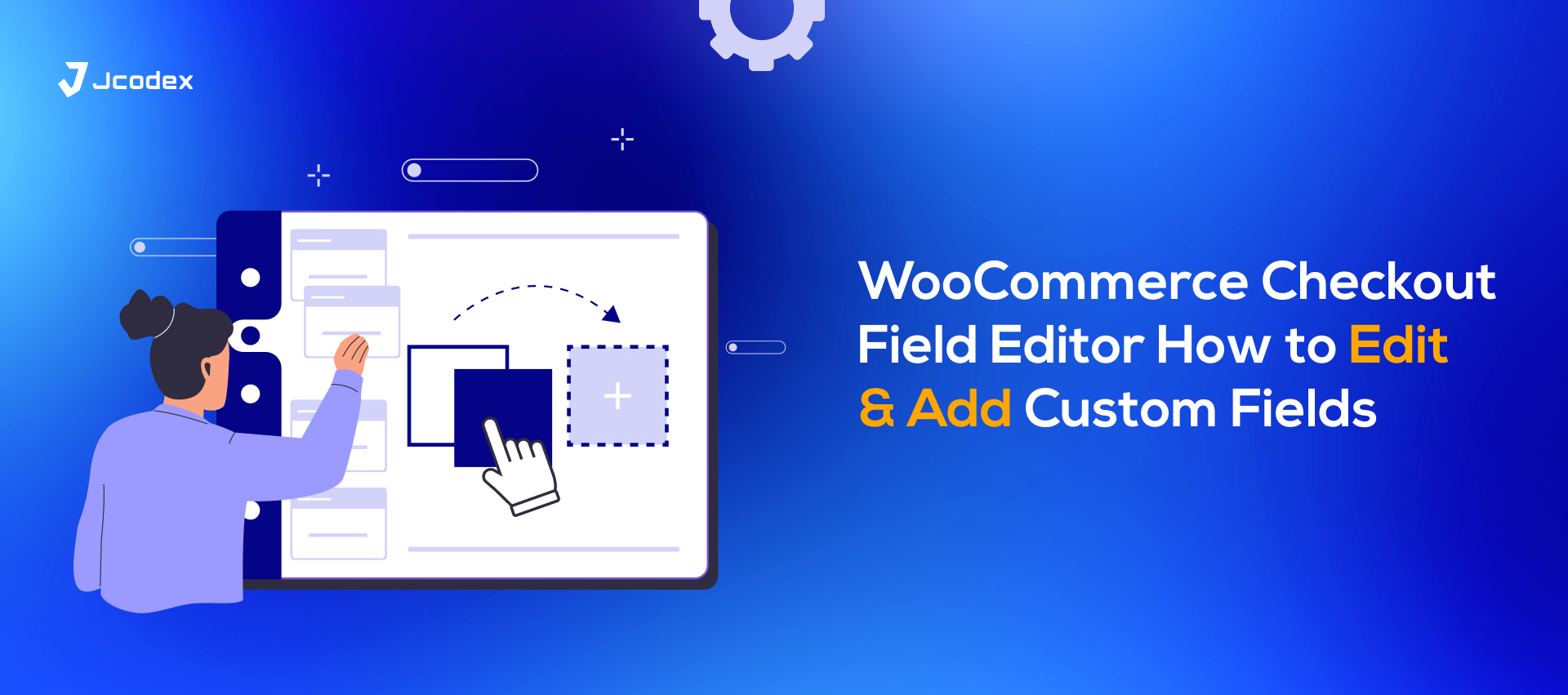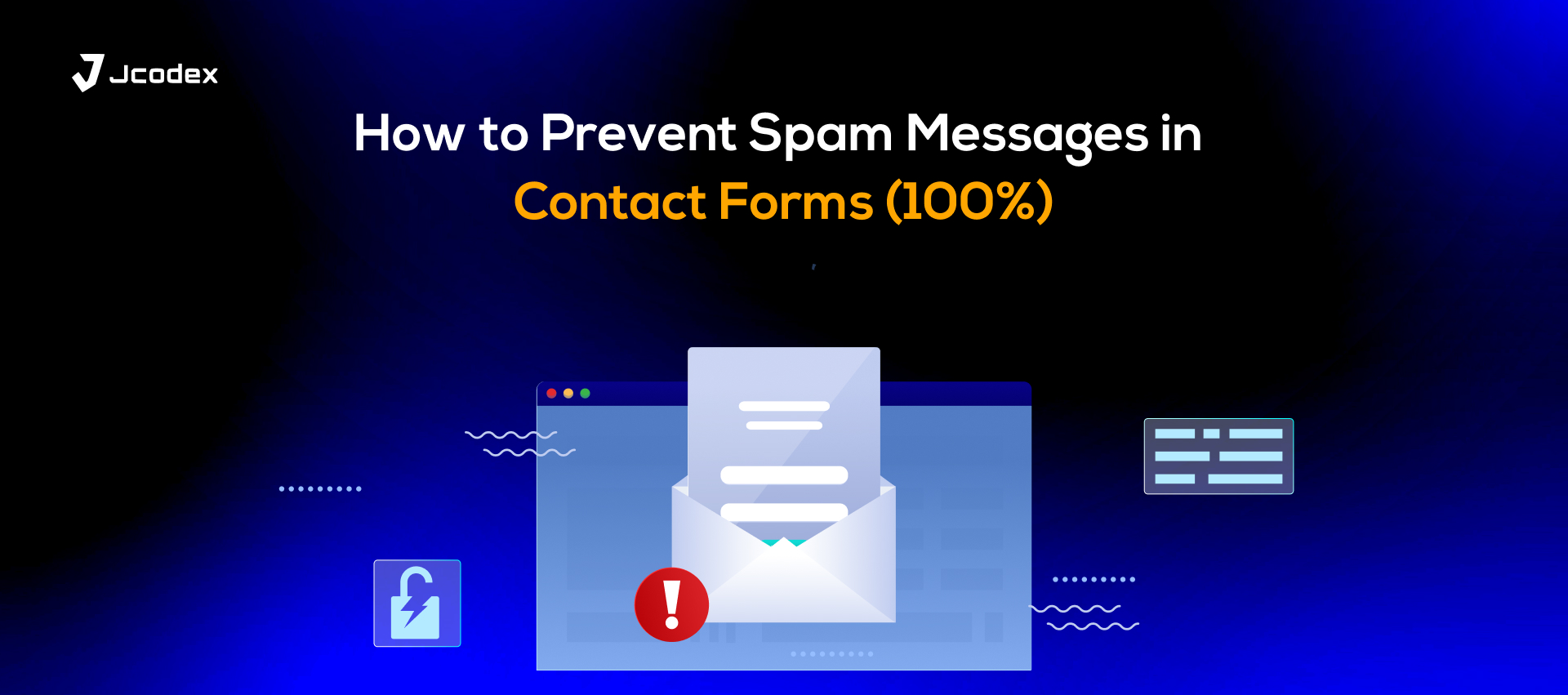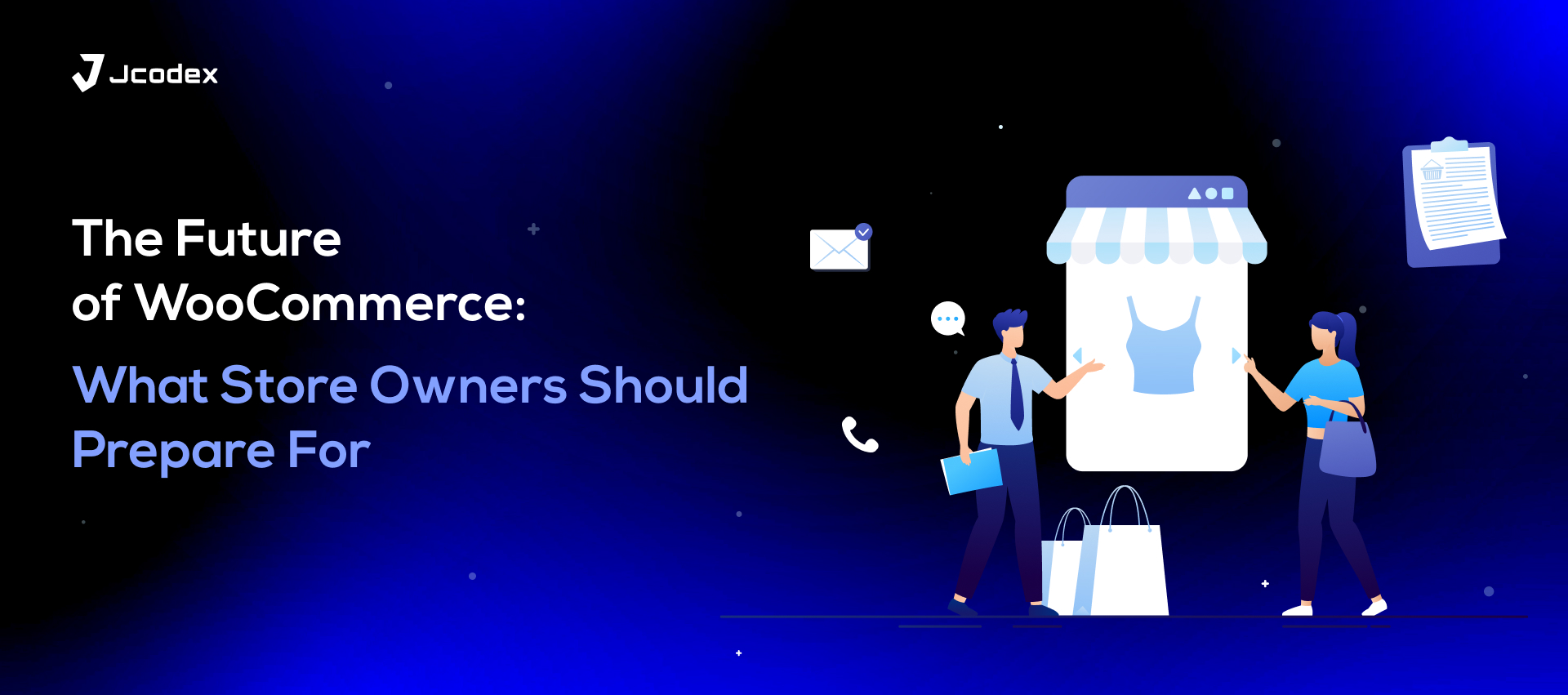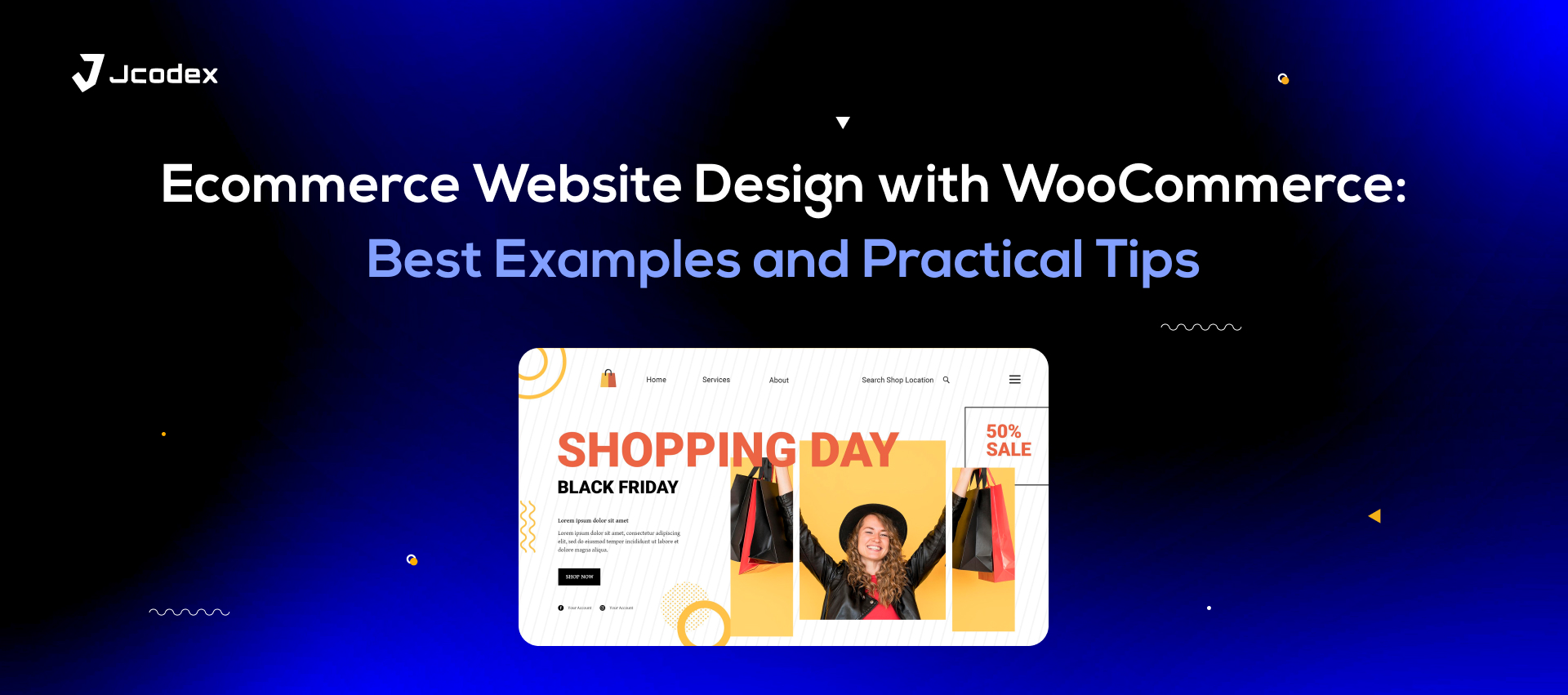Introduction
Running a WooCommerce store is more than just setting up products and payment gateways — it’s about optimizing every stage of the customer journey. One of the most crucial stages is the checkout process, where shoppers finalize their purchase. A complicated or rigid checkout form can frustrate users and lead to cart abandonment.
That’s where the WooCommerce Checkout Field Editor comes in. This powerful tool allows you to edit checkout fields in WooCommerce, add custom fields, and create a checkout experience that perfectly matches your business needs. Whether you want to collect extra information, simplify the process, or enhance customer satisfaction, a checkout field editor for WooCommerce can make it happen.
In this complete guide, we’ll cover everything you need to know about checkout customization, including:
- Why it’s important to customize checkout form fields.
- How to add custom checkout fields in WooCommerce.
- The best WooCommerce checkout customization plugins.
- Tips and best practices to improve conversions.
Why You Should Customize the WooCommerce Checkout
By default, WooCommerce provides a standard checkout form with billing, shipping, and payment details. While sufficient for basic online stores, it often falls short for businesses that need custom checkout fields.
Key Benefits of Checkout Customization
- Collect Business-Specific Data
- If you run a gift shop, you might need a “Gift Message” text box.
- Restaurants might want a “Delivery Time” field.
- If you run a gift shop, you might need a “Gift Message” text box.
- Enhance Customer Experience
- Remove unnecessary fields like “Company Name” if you only sell to individuals.
- Simplify checkout to speed up purchases.
- Remove unnecessary fields like “Company Name” if you only sell to individuals.
- Boost Marketing & Engagement
- Add an opt-in checkbox for newsletters.
- Insert a survey question for customer feedback.
- Add an opt-in checkbox for newsletters.
- Meet Legal or Industry Standards
- For B2B businesses, adding a Tax ID or VAT number field may be required.
- For B2B businesses, adding a Tax ID or VAT number field may be required.
A good WooCommerce checkout editor ensures you’re collecting exactly what you need — no more, no less.
Default vs. Custom WooCommerce Checkout Form Fields
Default WooCommerce Checkout Fields
WooCommerce divides its checkout form into three main groups:
- Billing fields: Name, address, email, phone number.
- Shipping fields: Delivery address details.
- Order fields: Order notes and payment information.
Custom WooCommerce Checkout Fields
Using a WooCommerce checkout customization plugin, you can add:
- Dropdown menus for product variations.
- Date picker for scheduling delivery.
- File upload for personalized products.
- Radio buttons for shipping or packaging preferences.
- Checkboxes for additional services like gift wrapping.
In short, the default checkout works for simple stores, but custom checkout fields in WooCommerce unlock advanced flexibility.
Best WooCommerce Checkout Customization Plugins
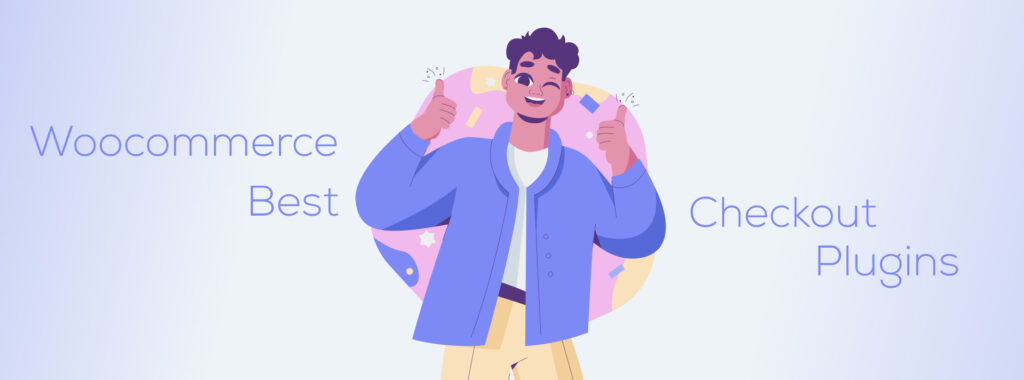
If you want to edit checkout fields without coding, you’ll need a plugin. Here are some of the most effective options:
1. Woocommerce Checkout Field Editor (Free)
- Add, edit, and delete checkout form fields.
- Supports text, number, dropdown, and checkbox fields.
- Beginner-friendly interface.
- A great starting point for store owners who want flexibility without extra costs.
2. Checkout Manager for WooCommerce
- Free and premium versions available.
- Includes conditional logic for fields.
- Useful for businesses with varied checkout workflows.
3. ThemeHigh WooCommerce Checkout Field Editor
- Drag-and-drop customization.
- Advanced field types like file upload and date picker.
- Affordable premium features.
4. Flexible Checkout Fields
- Provides extended customization for billing, shipping, and order fields.
- Perfect for complex business models requiring detailed customer information.
👉 For professional-grade extensions, check out the Jcodex WooCommerce Plugins Collection. It includes powerful tools to enhance checkout, improve store performance, and extend functionality.
How to Edit Checkout Fields in WooCommerce (Step-by-Step)
Let’s look at a simple example using a WooCommerce checkout manager plugin:
Step 1: Install the Plugin
- Go to Plugins > Add New.
- Install and activate Woo Checkout Register Field Editor.
Step 2: Access Checkout Fields
- Navigate to WooCommerce > Checkout Fields.
- You’ll see three sections: Billing, Shipping, and Additional Fields.
Step 3: Add New Custom Fields
- Click Add Field.
- Choose the type (text, radio button, date picker, file upload, etc.).
- Add label, placeholder, and set whether it’s required.
Step 4: Reorder or Remove Fields
- Drag and drop fields to rearrange.
- Delete fields that aren’t needed.
Step 5: Save & Test
- Save changes and place a test order.
- Ensure custom data appears correctly in the order details.
Image suggestion (Alt text for SEO):
- “WooCommerce Checkout Field Editor settings page”
- “Custom checkout fields WooCommerce example”
Best Practices for WooCommerce Checkout Field Customization
When using a WooCommerce checkout editor, keep these best practices in mind:
- Keep Checkout Simple
- Only collect necessary information. Long forms increase cart abandonment.
- Only collect necessary information. Long forms increase cart abandonment.
- Use Conditional Logic
- Show fields only when needed (e.g., Business Tax ID only if “Business” is selected).
- Show fields only when needed (e.g., Business Tax ID only if “Business” is selected).
- Optimize for Mobile
- Over 60% of eCommerce traffic comes from mobile. Make fields easy to tap.
- Over 60% of eCommerce traffic comes from mobile. Make fields easy to tap.
- Validate User Input Smartly
- Don’t frustrate customers with strict validation formats. Keep it user-friendly.
- Don’t frustrate customers with strict validation formats. Keep it user-friendly.
- Enable Autofill
- Allow browsers to autofill address and payment details for speed.
- Allow browsers to autofill address and payment details for speed.
Advanced Customization Ideas
If you want to go beyond simple checkout changes, consider:
- Conditional workflows: Different checkout fields based on user role or product type.
- CRM integrations: Send custom field data to marketing tools like Mailchimp or HubSpot.
- Multi-step checkout: Break down checkout into steps to make it less overwhelming.
- Dynamic pricing: Offer discounts or upsells based on checkout selections.
These advanced features usually require a premium WooCommerce checkout customization plugin or developer assistance.
Mistakes to Avoid
❌ Adding too many fields (leads to higher abandonment).
❌ Removing essential billing/shipping fields (may break orders).
❌ Forgetting to test checkout on mobile.
❌ Skipping backups before making changes.
❌ Collecting unnecessary personal data (GDPR risks).
Conclusion
A smooth checkout experience can be the difference between a sale and an abandoned cart. With the help of the WooCommerce Checkout Field Editor, you can add custom fields, simplify the process, and tailor checkout to your exact business needs.
Whether you choose the free Woo Checkout Register Field Editor plugin, or explore professional-grade solutions like the Jcodex WooCommerce Plugins Collection, the key is balance — create a checkout flow that’s simple, efficient, and customer-friendly.
By mastering WooCommerce checkout form fields and using the right customization plugins, you’ll reduce cart abandonment, increase satisfaction, and grow your revenue.