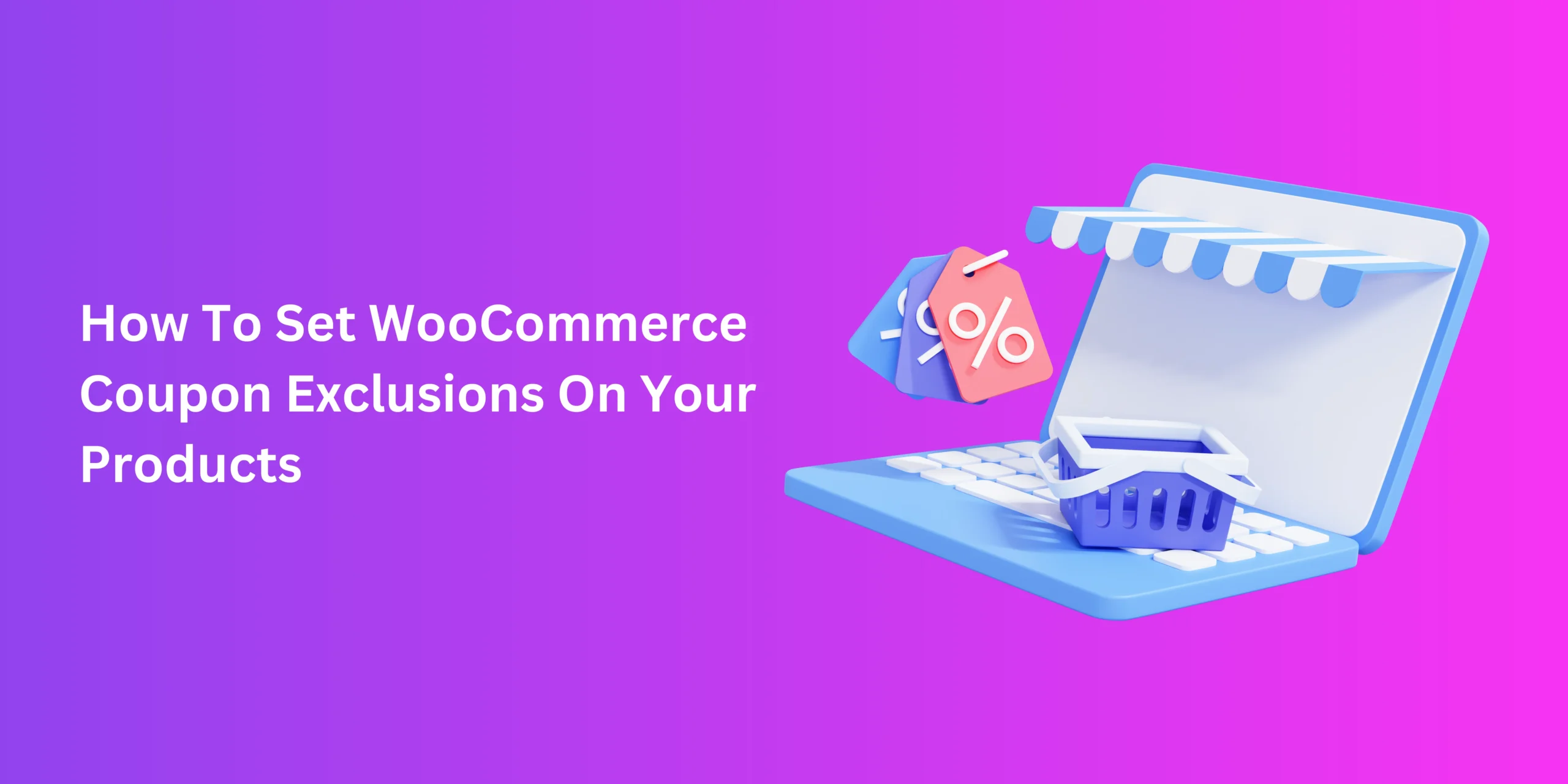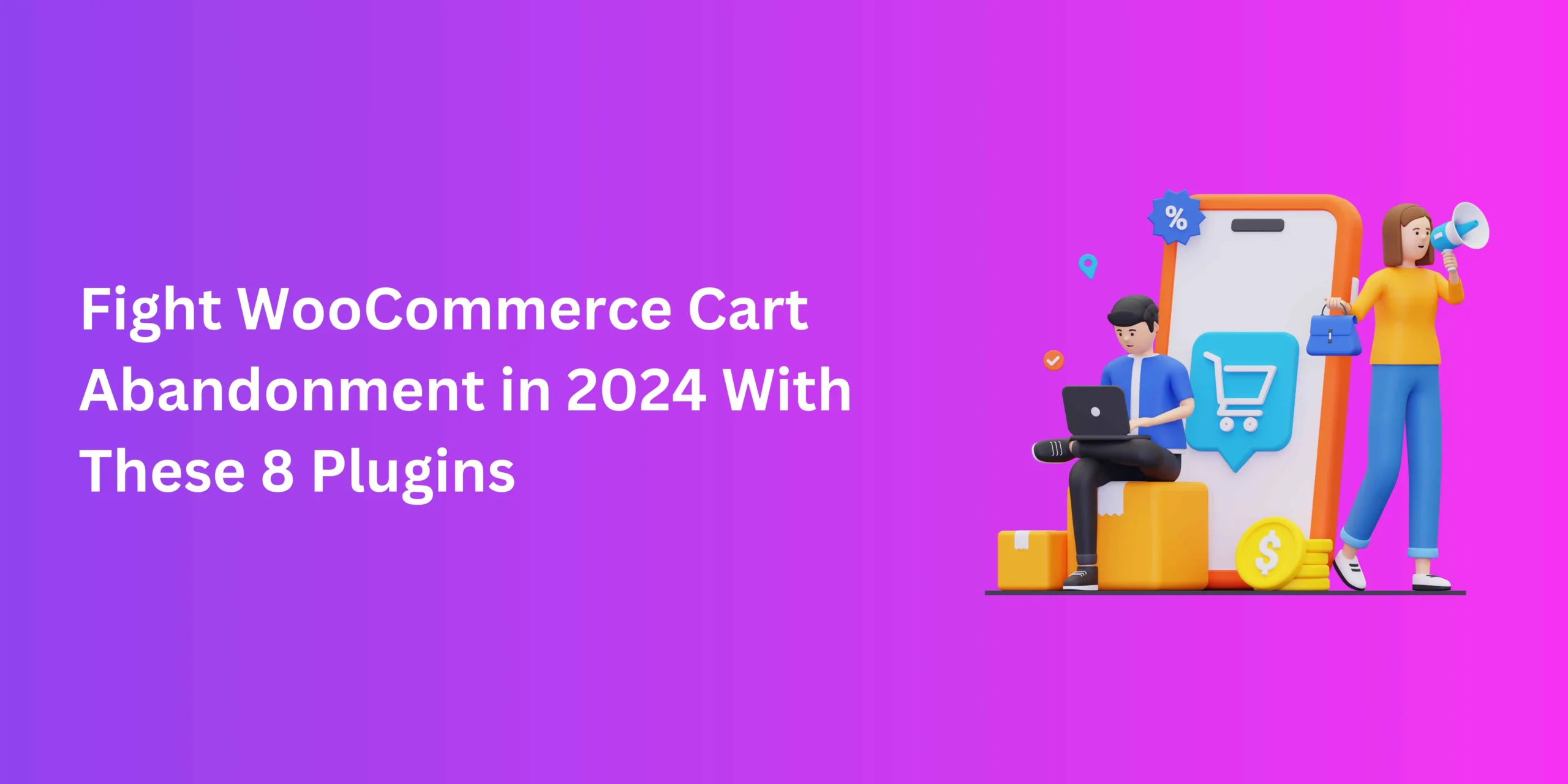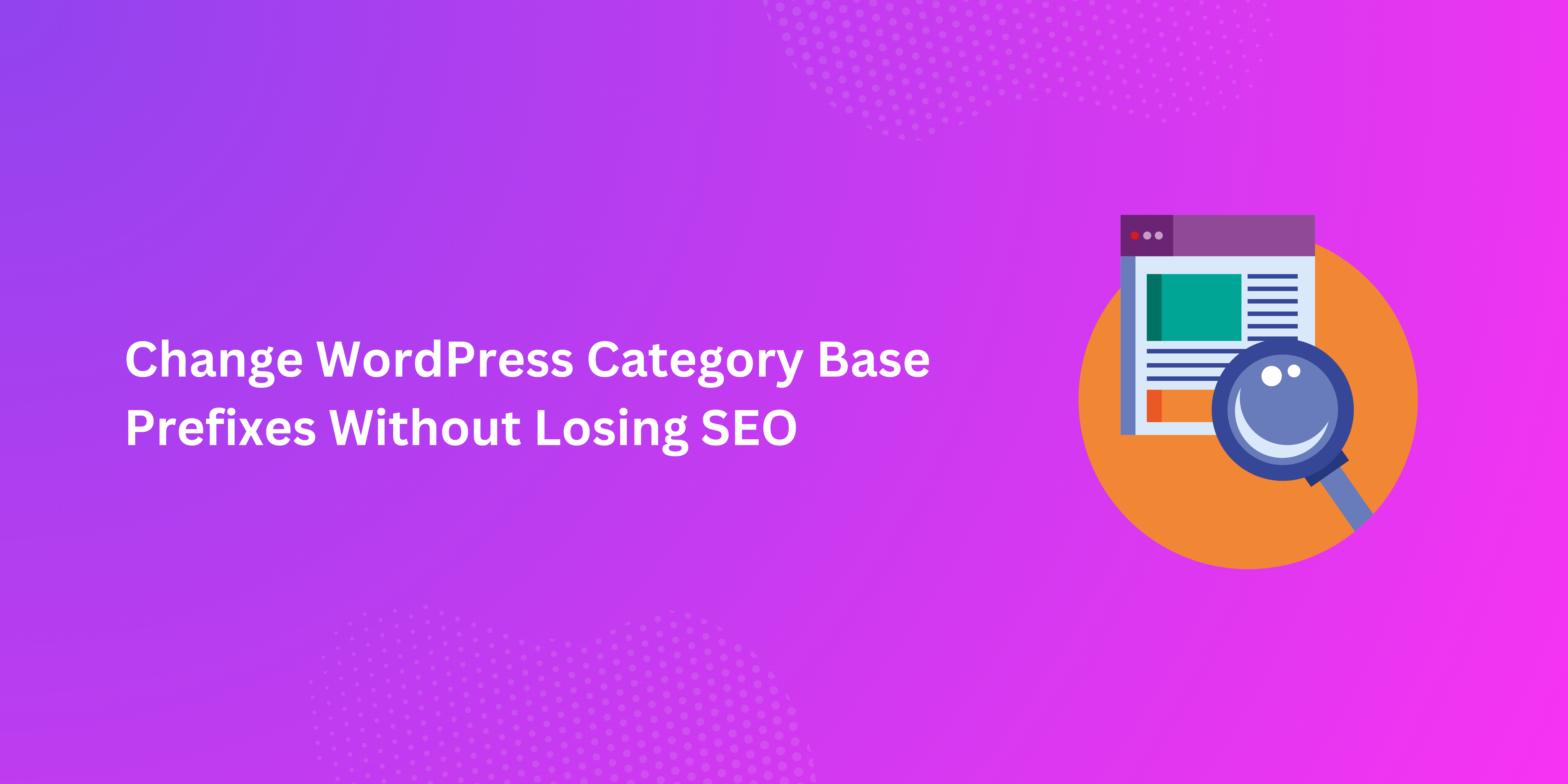As a business owner, maintaining your bottom is just as important as giving the customers what they want. You just need to strike the right balance. That proves to be true when you’re setting up a WooCommerce Coupon strategy. For financially sound results, knowing when and how to exclude products from coupons becomes essential.
Setting these restrictions isn’t that complicated, so long as you have the right tools. We’ll be taking a look at the main ways to implement them in your online shop. But before that, let’s address how to make the right decision.
When Might Excluding Coupons Become Necessary?
Who among us doesn’t love a bargain? Coupons are a great way for online stores to maintain competitiveness and offer amazing offers to buyers. And they certainly work, a little too well in fact. And being too generous to buyers can sometimes come at the expense of your profits.
So you have to draw a line.
Besides, online stores need not rely heavily on discounts and promotions for conversions either. Building trust and designing a user-friendly online store can do a lot of heavy lifting. Plus, there are some cases where keeping coupons in WooCommerce active simply makes no sense.
- Launching A Product: It’s better to provide a brand-new product at face value to build interest, at least initially. This becomes crucial if that new product falls under a category-wide coupon discount.
- Taking Advantage Of High Demand: If sales are inevitable for a certain product, why bother making it more attractive with a coupon deal. During the holiday season, for example, lights, ornaments, and other decorations are bound to be sold out. Reducing their prices isn’t affecting anything other than your income.
- The End Of Seasonal Offers: And like those decorations, it’s best to take down the holiday discounts on gift items and other eligible goods once Christmas is over.
These are just a few examples of when or why coupon exclusions must take place. Now let’s go ahead and address the how.
Activating WooCommerce Coupon Exclusions On Products
Excluding products from WooCommerce coupons is fairly simple. You might want to exclude either a single product or category, or broaden these exceptions. Let’s discuss how you can do that.
Exclude Specific Products
To remove a certain item or category, you can use the default options available in WooCommerce. Simply go as follows.
- Through the WooCommerce admin panel, navigate to WooCommerce > Coupons. Here, you’ll find all the coupons applicable to your products.
- Click Edit under the one you’re after and go to the Usage restriction settings.
- To exclude a product, type its name or id in the Exclude Product field.
- To exclude a category, type its name in the Exclude Category field.
- Repeat steps 3 and 4 as needed to exclude other products or categories from this coupon.
- Click on Publish to finalize these changes.
Restrict Multiple Coupons
So, that’s how you can exclude products a specific WooCommerce coupon. But what about restricting the availability of multiple coupons at once? The bad news is that WooCommerce doesn’t inherently let you do that.
Luckily, with the premium version of WebToffee’s Smart Coupons plugin, that becomes possible. Start by buying, installing, and activating the plugin. After that, just go as follows.
- Find and click on the plugin through the WordPress admin panel.
- Head over to All coupons.
- Find and go to the coupon that you want to restrict.
- Go to Coupon data > Usage restriction.
- In the Coupon can’t be used with field, specify which coupon to disable while this one is under use.
- Save changes by clicking on Update.
This becomes useful if, say, a product falls under both loyalty and seasonal offers. You can choose to disable one of those to ensure breaking even sales-wise.
Restrict Based On Product Attributes
This useful ability is unfortunately not available by default or through the WebToffee plugin. Instead, Smart Coupons by StoreApps is the tool for the job. After getting and activating it, here’s what you need to do.
- Through the admin panel, go to Marketing > Coupons.
- Find the target coupon and go to Usage restriction.
- Specify the item in the Products field.
- To restrict the coupon to a single attribute, type that attribute in the Product attributes fields.
- To exclude products with a particular attribute, add that attribute to the Exclude attributes field.
- Publish your changes.
This option is available for streamlining both existing and new coupons. Aside from attributes, you can also add restrictions based on user roles or spending limits.
A Coupon Strategy That Preserves Sales
WooCommerce coupons are a great tool for marketing, but that’s about it. You cannot expect to run a robust, high-converting business if they come at the expense of other essentials, like UX and security. Luckily, you don’t have to choose one or the other.
By being selective about which products get discounted or when, you can maintain sales as well as public favour. And with this guide, that’s an easy balance to achieve.