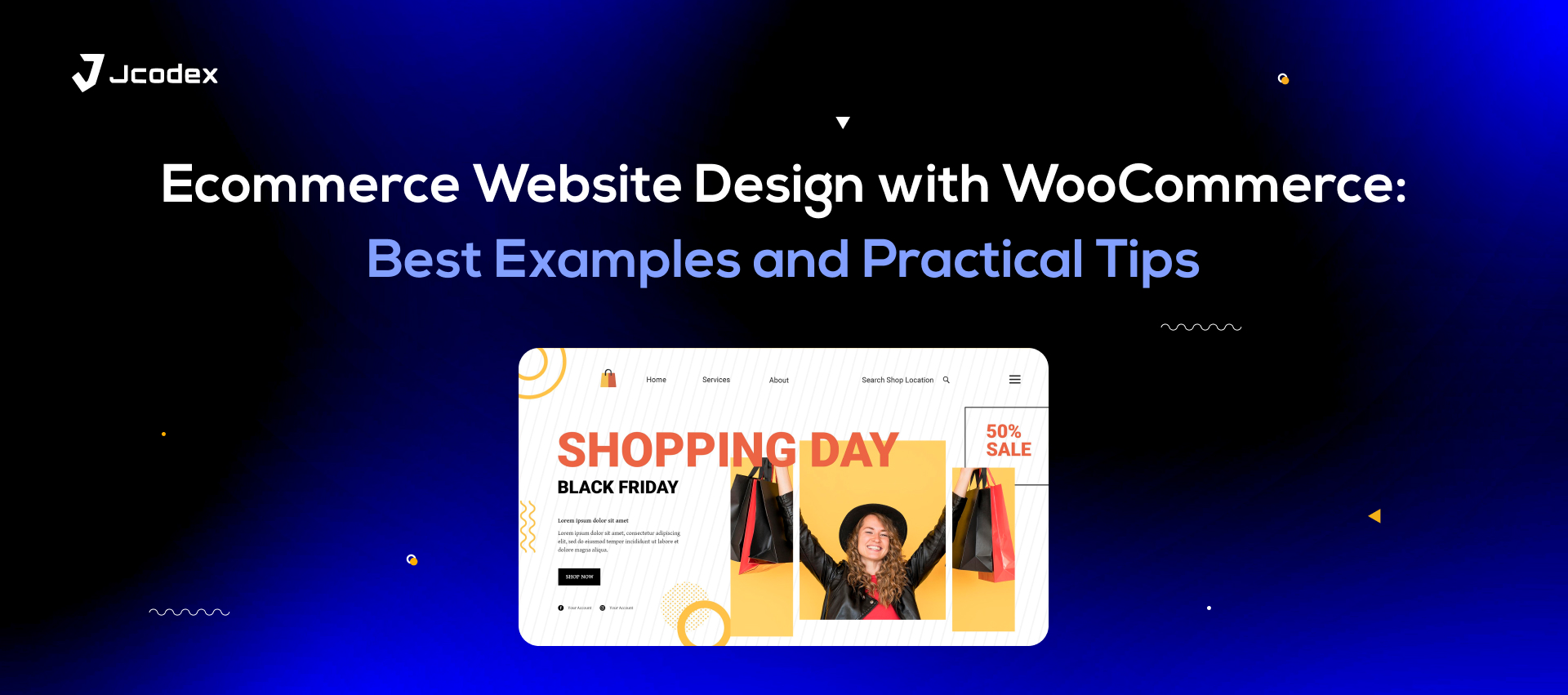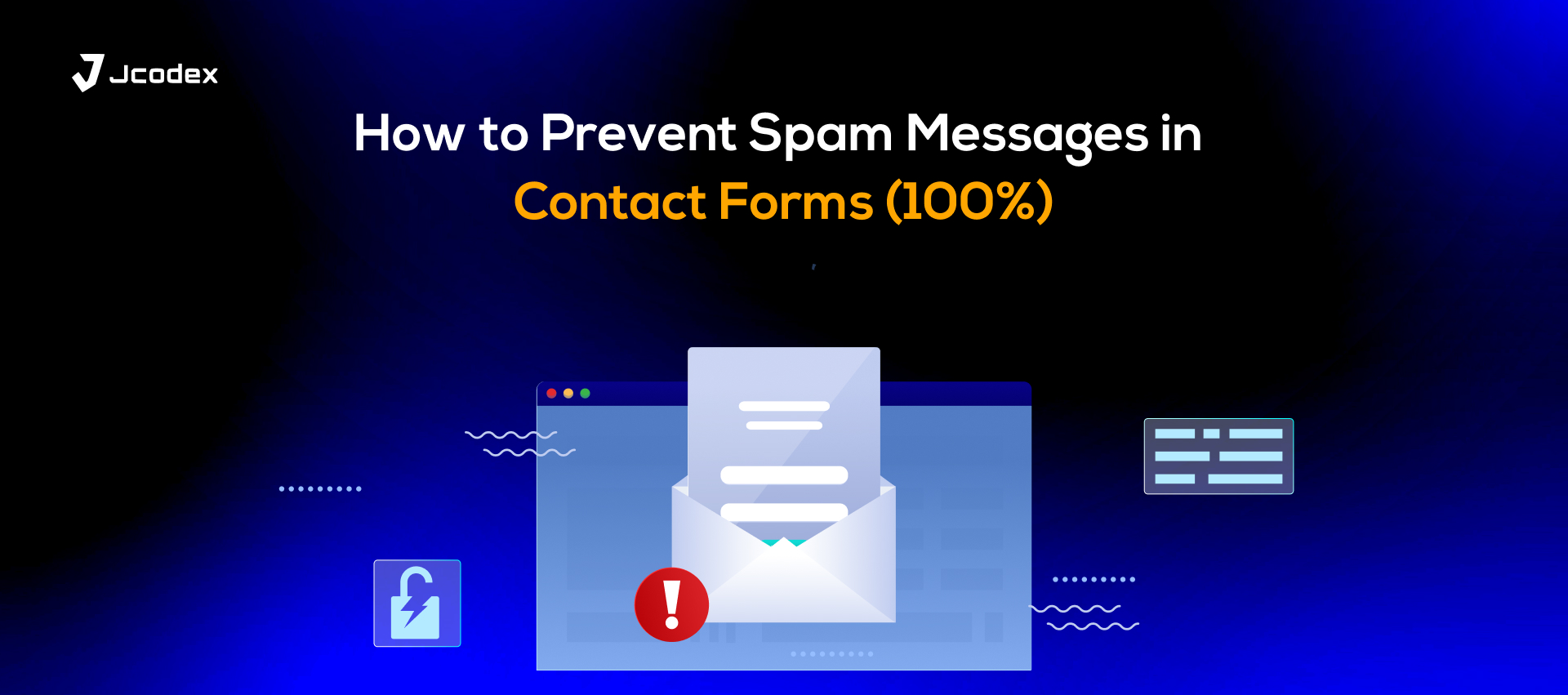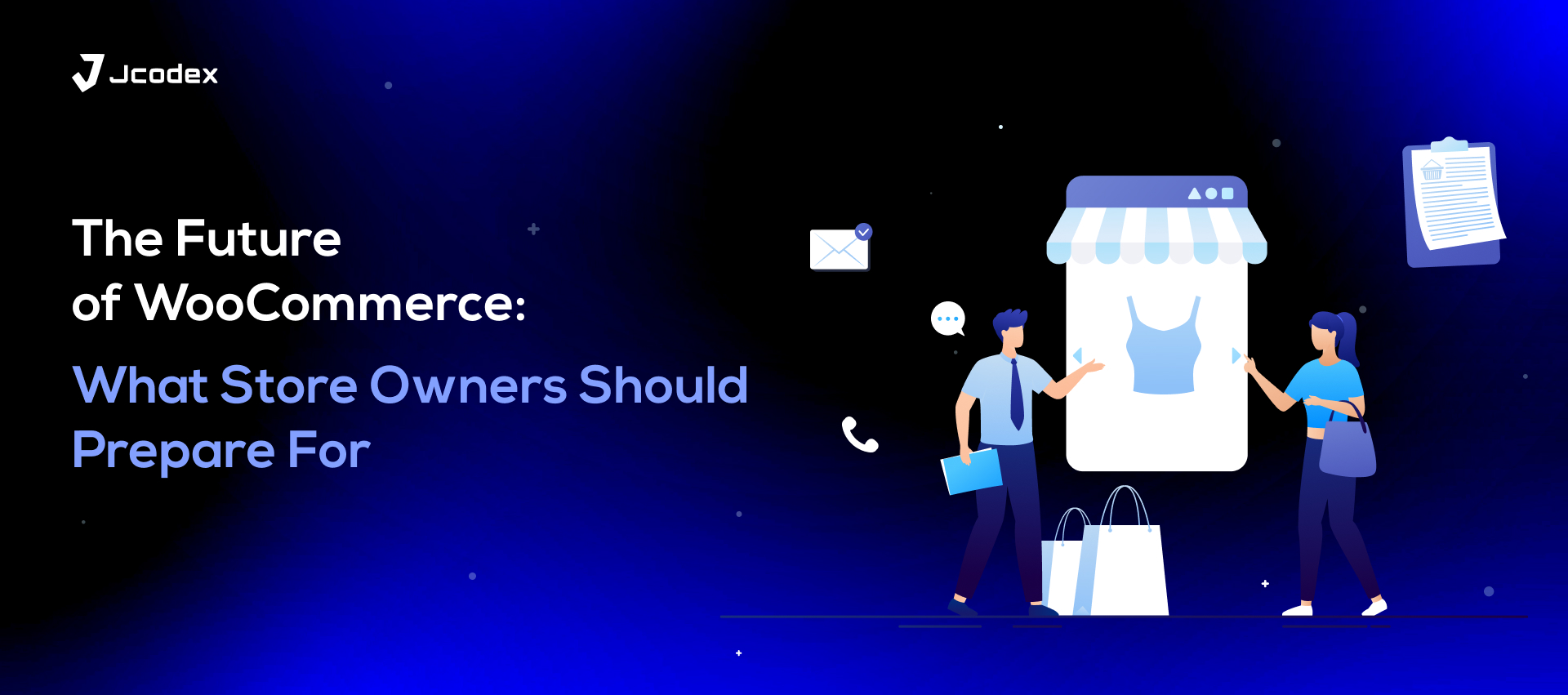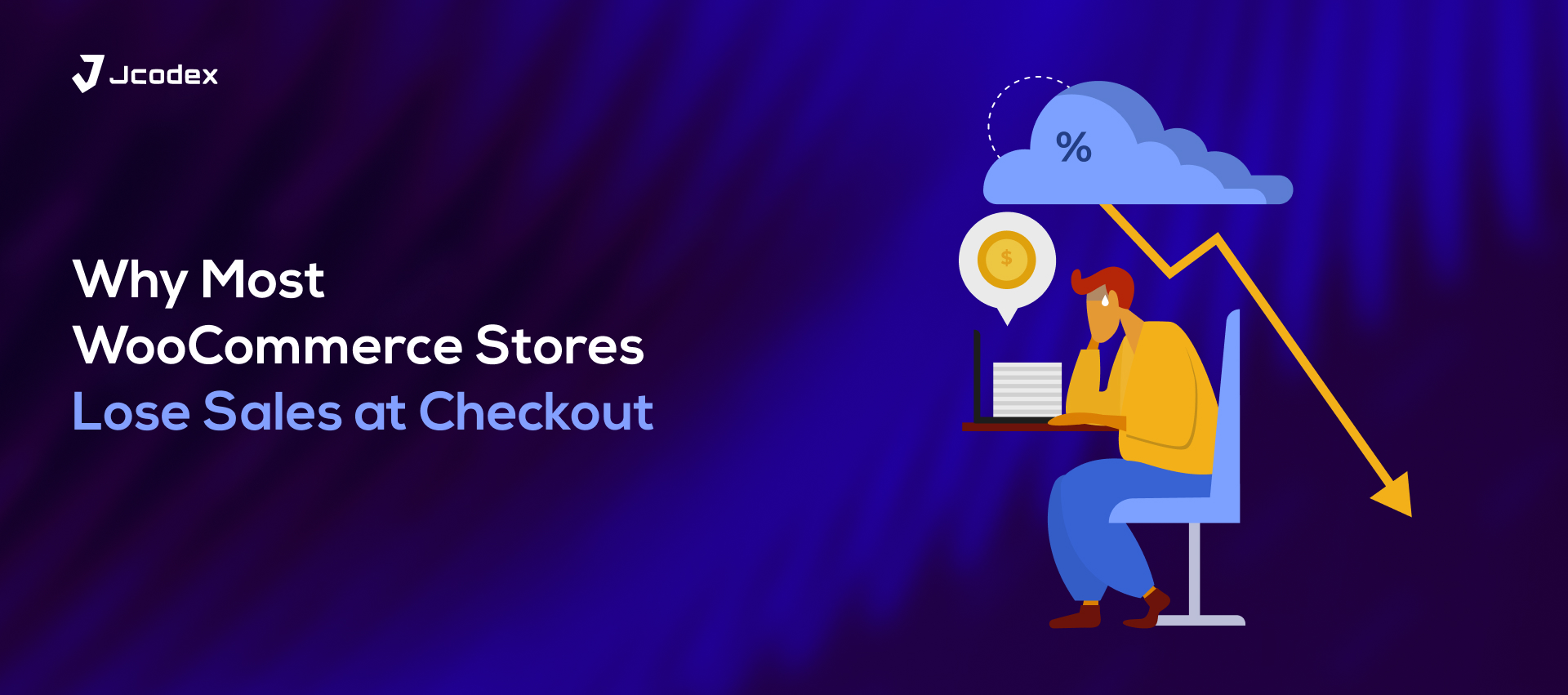Design can significantly impact an ecommerce store. Even if your products are fantastic, visitors will leave if your website is confusing, outdated, or hard to navigate.
For WooCommerce store owners, good design is crucial. A clean design builds trust, a fast layout boosts conversions, and a straightforward checkout encourages visitors to complete their purchases.
This article discusses the best ecommerce design practices for WooCommerce websites. We will share realistic examples, modern tips, and practical ideas for improving your checkout experience using tools like a checkout field editor for WooCommerce.
Why Design Matters in Ecommerce
A well-designed ecommerce site provides more than just good looks. It affects:
- User trust – Visitors are more likely to buy from a professional-looking store.
- Conversion rates – Thoughtful design elements direct users toward “Add to Cart.”
- SEO performance – Fast, mobile-friendly designs rank higher on search engines.
- Customer retention – A smooth shopping experience encourages repeat visits.
In short, design isn’t just about looks; it’s about creating a smooth, trustworthy, and enjoyable shopping journey.
WooCommerce Website Design Examples
Let’s explore how different types of WooCommerce stores can apply effective design principles. These examples come from real small business situations, similar to yours..
1. The Minimalist Clothing Store
Imagine a WooCommerce store selling handmade apparel. The best approach here is minimalism, featuring clean backgrounds, high-quality images, and an emphasis on product photography.
Design tips:
- Use a grid layout to showcase collections.
- Keep product pages distraction-free with a simple “Add to Cart” button.
- Highlight size options and reviews clearly.
- Use a woocommerce checkout field editor to simplify checkout fields; fewer steps mean more sales.
Minimalist layouts not only look elegant but also load faster and keep visitors focused on what matters most: your products.
2. The Handmade Jewelry Shop
Imagine a WooCommerce store selling handmade apparel. The best approach here is minimalism, featuring clean backgrounds, high-quality images, and an emphasis on product photography.
Design ideas:
- Include large banner images featuring real people using your products.
- Use pastel or gold-toned colors to match the brand’s elegance.
- Add a short brand story on the homepage.
- Use additional fields on WooCommerce checkout to let buyers add personalized notes (like gift messages or engraving requests).
By adding these personal touches through custom checkout fields in WooCommerce, you improve both the user experience and your brand’s personality.
3. The Tech & Gadget Store
For stores selling electronics, accessories, or gadgets, clarity and detail are essential.
Design ideas:
- Use a darker theme with product comparison sections.
- Highlight product specs using clean icons or tables.
- Add video demos for products.
- Simplify checkout using a WooCommerce checkout manager to remove unnecessary steps (like company name or extra address lines).
A smoother checkout can significantly reduce cart abandonment, especially for tech-savvy users who appreciate speed.
4. The Digital Products Store
If you offer software, courses, or downloadable files, your WooCommerce design should appear trustworthy and clear.
Design essentials:
- Focus on clear CTAs like “Get Access” or “Download Now.”
- Use testimonials or star ratings to build credibility.
- Add a short FAQ near your product description.
- Use a checkout field editor for WooCommerce to include custom fields for license details or download preferences.
In the realm of digital ecommerce, customizing checkout directly boosts user satisfaction. Fewer clicks can lead to more conversions.
Core Elements of a High-Converting Ecommerce Design
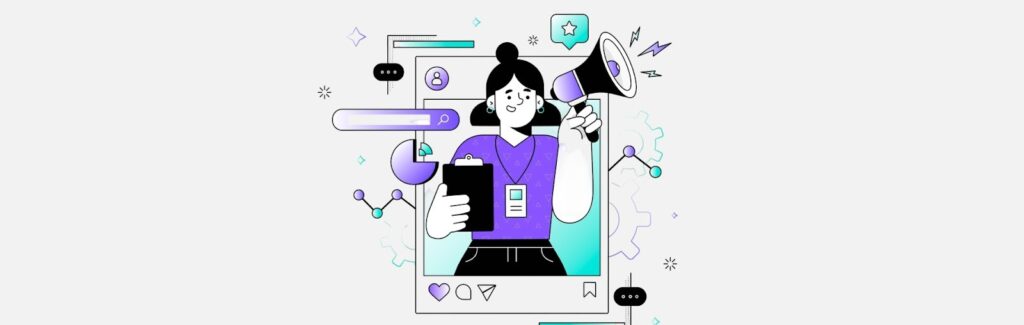
Regardless of your niche, every WooCommerce website should incorporate these design basics:
1. Simple Navigation
A confusing menu frustrates users. Organize your categories logically, for example:
Home → Shop → Collections → Accessories → Contact
Tips:
- Keep the top menu short (5–6 main items max).
- Use dropdowns for subcategories.
- Add a search bar with live results.
- Include breadcrumbs so users never feel lost.
2. Clean Product Pages
Your product page is where visitors decide to buy or bounce.
Keep it focused and easy to digest.
Best practices:
- Use multiple product images from different angles.
- Display short, bullet-point features.
- Add clear CTAs and trust badges near the “Add to Cart” button.
- Mention shipping and refund policies clearly.
3. Mobile-Friendly Layout
Over 70% of online shoppers now use mobile.
If your store isn’t mobile-optimized, you’re losing sales daily.
Optimization checklist:
- Use a responsive WordPress theme.
- Ensure buttons are large enough to tap.
- Test your entire checkout on mobile devices.
- Compress images and avoid heavy sliders.
4. Speed and Performance
Fast-loading websites rank higher on Google and convert better.
Speed tips:
- Compress images using plugins like Smush or TinyPNG.
- Limit heavy animations.
- Cache your pages.
- Choose reliable hosting optimized for WooCommerce.
5. Trust Signals
Shoppers only buy from stores they trust.
Add:
- SSL certificate (HTTPS).
- Secure payment icons (PayPal, Stripe, Visa).
- Customer reviews and testimonials.
- Clear return and contact pages.
Optimizing Your WooCommerce Checkout Design
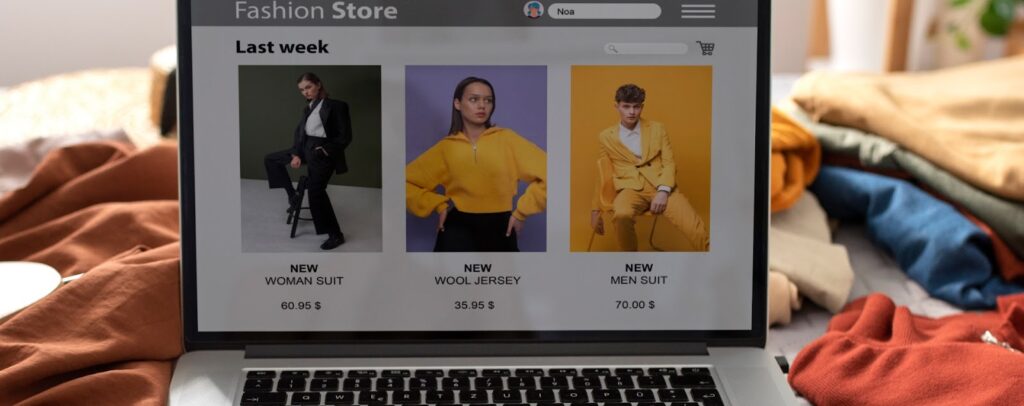
Checkout is the final and most critical step.
Even a minor delay or confusing form field can cause customers to abandon their carts.
That’s why tools like a WooCommerce checkout field editor or WooCommerce checkout manager are essential.
How a Checkout Field Editor Improves UX
With a checkout field editor for WooCommerce, you can:
- Add or remove fields effortlessly.
- Rearrange field order for better flow.
- Create additional fields on WooCommerce checkout for gift wrapping, delivery notes, or custom instructions.
- Hide fields that aren’t necessary (like company name).
This customization speeds up the checkout process and makes it feel personal, especially for small businesses that want to gather extra details or offer more flexibility.
Example: Custom Checkout Fields in Action
Let’s say you run a WooCommerce bakery store.
You could use custom checkout fields WooCommerce to add:
- “Delivery Date” field for scheduling.
- “Include a personal message?” checkbox.
- “How did you hear about us?” dropdown for analytics.
These small improvements make your checkout more engaging, reduce confusion, and increase overall customer satisfaction.
Tips for a Seamless Checkout Experience
- Enable guest checkout (don’t force account creation).
- Auto-fill fields when possible.
- Display shipping costs and totals early.
- Add a progress bar (Step 1 of 3).
- Show trust seals and refund policy near payment.
Smooth checkout = higher sales and happier customers.
Modern Ecommerce Design Trends for 2025
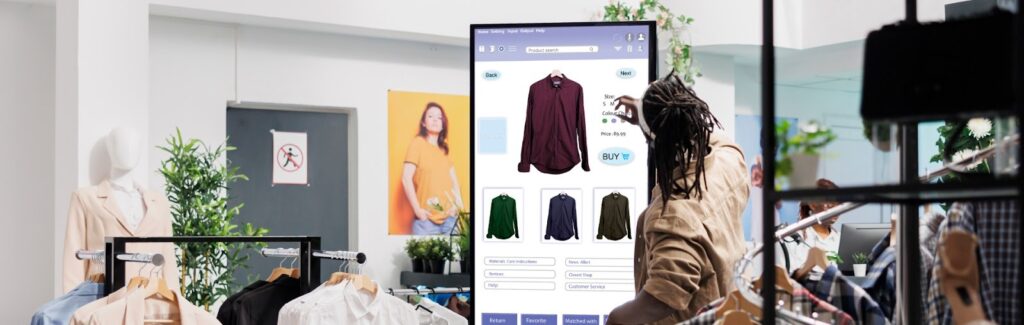
To keep your WooCommerce store competitive, adopt modern trends that users love:
- Micro animations: Add life to buttons and images.
- Dark mode support: Sleek and easier on the eyes.
- AI personalization: Suggests related products based on behavior.
- 3D product visuals: Offer interactive product previews.
- One-page checkout: Reduce friction for faster purchases.
These small upgrades can significantly enhance both engagement and sales.
Ecommerce SEO Tips for WooCommerce Sites
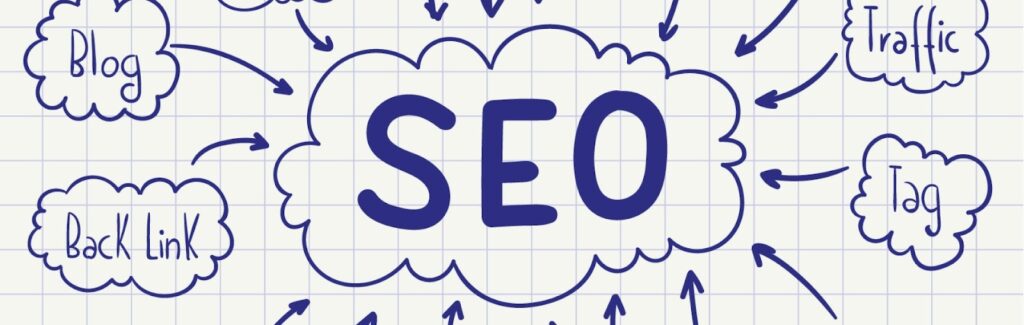
Even a stunning design won’t help if customers can’t find your store on Google.
Here’s how to make your ecommerce website design SEO-friendly:
1. Optimize product titles and meta tags
Use descriptive keywords naturally like “handmade leather wallets” instead of “product123.”
2. Improve image SEO
Add alt tags to all images describing what they show.
3. Internal linking
Link related products or blog posts to keep users browsing longer.
4. Optimize checkout pages
A faster, simpler checkout built with a WooCommerce checkout manager or field editor reduces bounce rates, something Google loves.
5. Use clean URLs
Short and keyword-rich URLs perform better (e.g., /mens-shoes/ instead of /product?id=34).
Final Thoughts
Design goes beyond decoration; it shapes the experience that turns visitors into customers. Whether you’re starting a WooCommerce store or enhancing an existing one, prioritize clarity, usability, and trust.
From creating clean product pages to customizing checkout with a checkout field editor for WooCommerce, every small improvement leads to better conversions and happier customers.
Remember:
A well-designed store attracts visitors.
A smooth checkout converts them.
A personal, trustworthy experience keeps them coming back.
To elevate your WooCommerce store, start by optimizing both design and checkout. Great ecommerce experiences begin and end with user satisfaction.