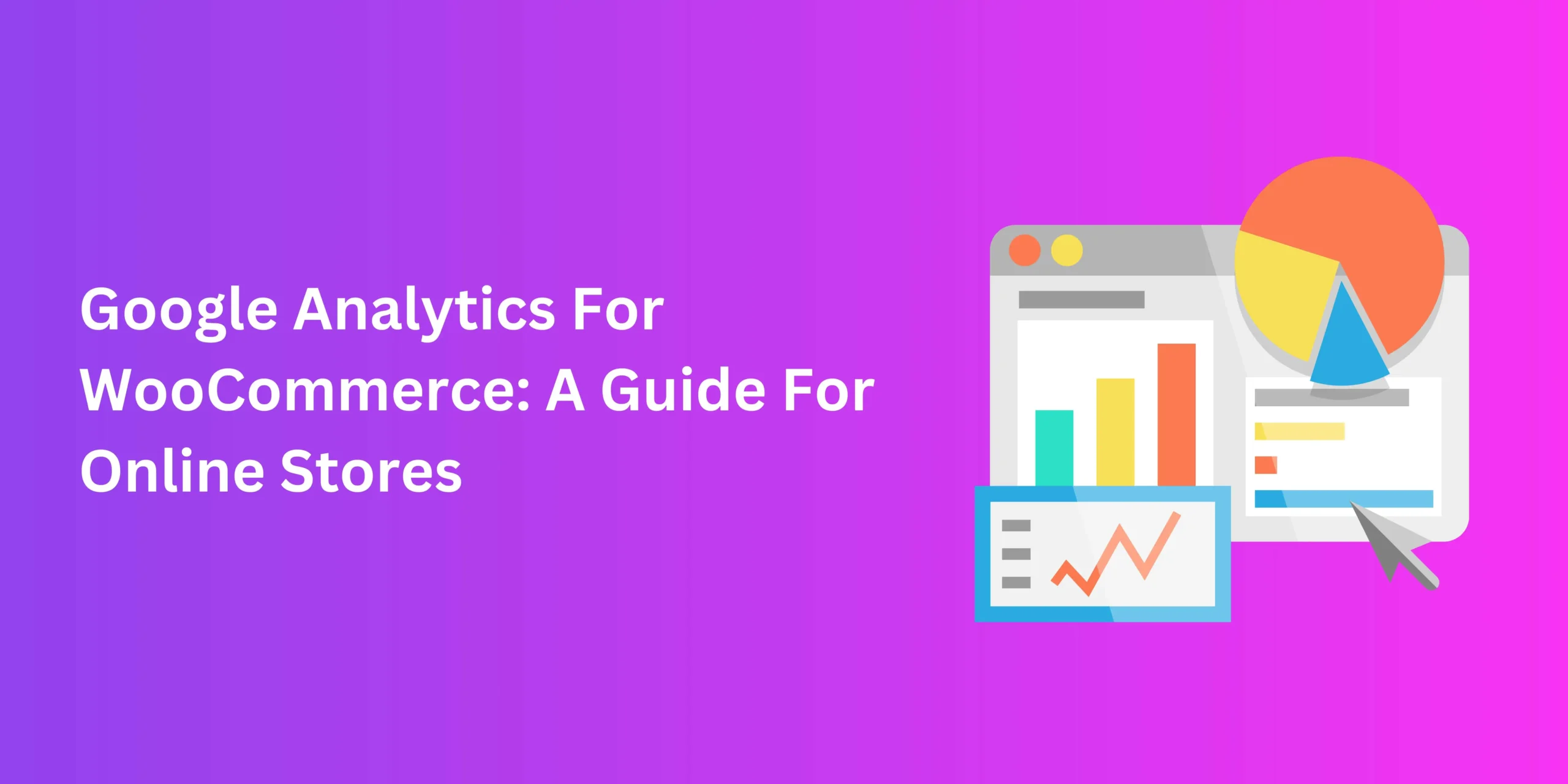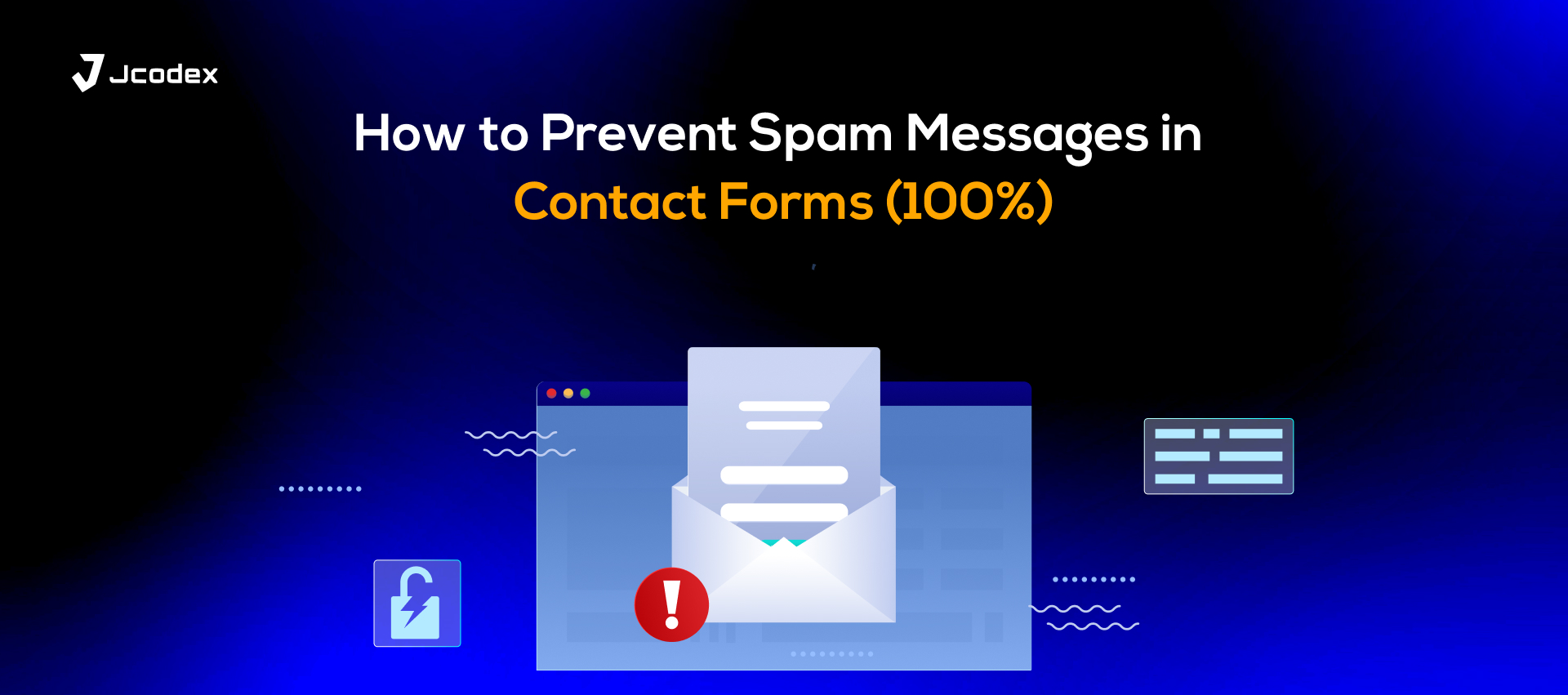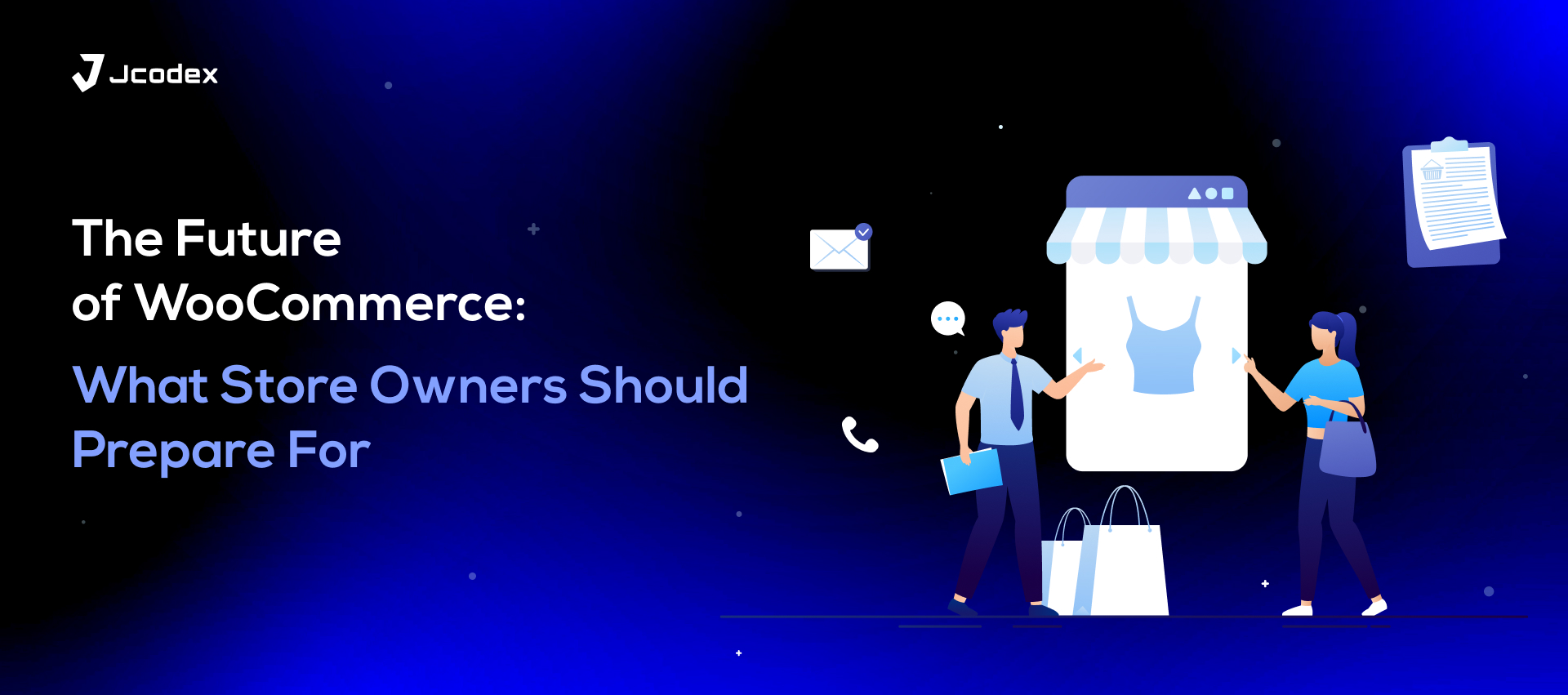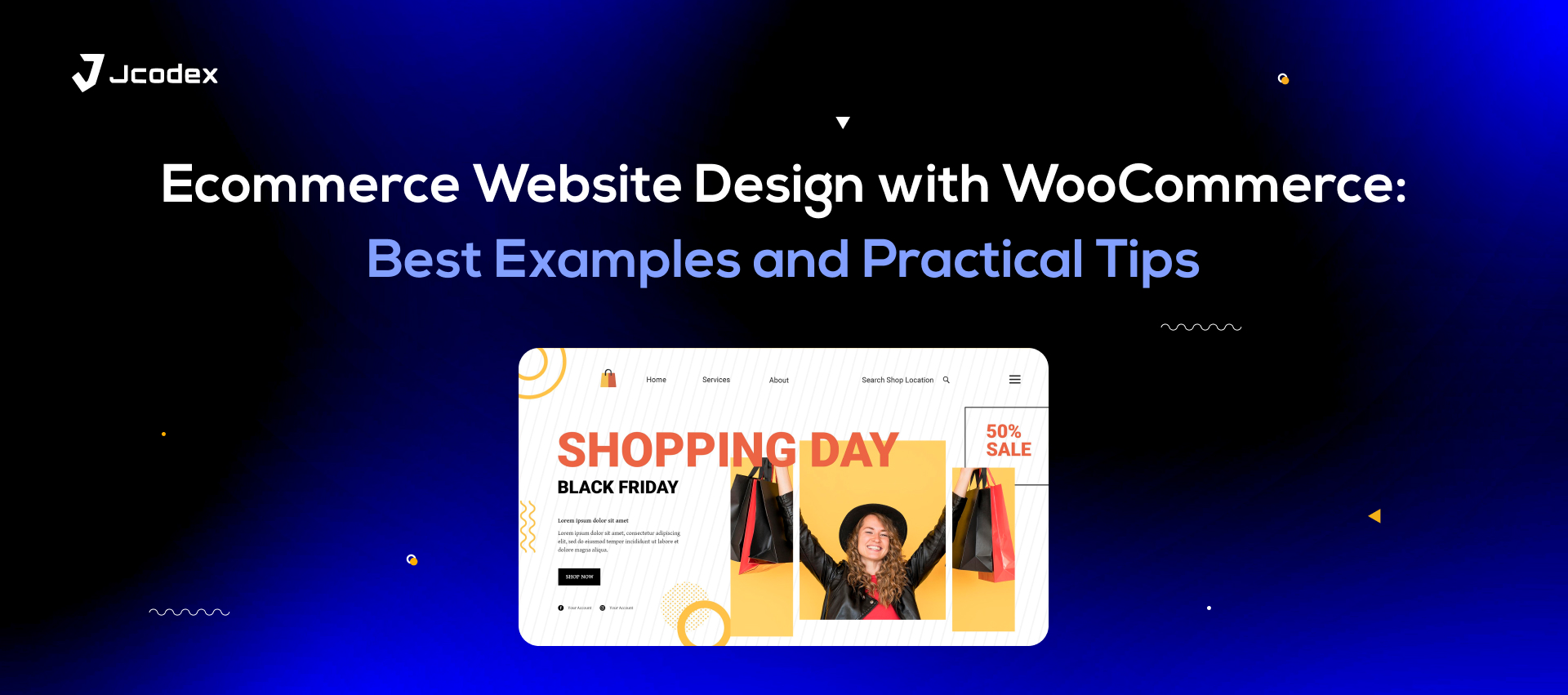Any good business needs a plan for long-term survival, especially the ones working online. With time, online stores must learn from their performance to improve themselves. That’s where analytics and statistics come into play. One of the most widespread trends among responsible businesses has to be investing in Google Analytics for WooCommerce.
With time, businesses must revisit how to use resources, align their marketing, and interact with buyers. Analytics make this task easier, allowing businesses to improve earnings and control both their spending and their overall brand image.
But before discussing how to add and implement Google Analytics, let’s get into why it’s the need of the hour for your online shop.
How Google Analytics Changed E-Commerce Forever
Tools like Google Analytics for WooCommerce have made it easier for budding stores and shops to manage their own site metrics. It provides a state-of-the-art, user-friendly platform for measuring website interactions and using reports for improving your website.
Even with a limited technical background, you can make tremendous changes to your website with the insights that Google Analytics integration provides. And with its freemium offerings, it’s a highly accessible and affordable resource.
How To Use Google Analytics
Google Analytics offers WooCommerce stores the ability to track and measure a number of metrics. These include
- User interactions and behaviours
- Page visits
- Conversion and bounce rates
- Site performance
- Average orders per value
- Cart abandonment
- Customer lifetime value
- Traffic sources
- Used devices
- Ad revenue
Keeping track of all these metrics is essential for long-term success. But these are just examples of what a store may or may not choose to keep track of.
Broadly, however, there are two categories that most e-commerce metrics fall under. These are
- Event-based metrics, which assess store actions and interactions
- Item-based metrics, which track the items involved in an event
For instance, let’s say you’re measuring the traffic that your online store is attracting.
Here, the “event” metrics reflect what your visitors are doing, like page views, conversions, or bounce rates. Meanwhile, the “item” metrics can be the sites or platforms that your visitors are redirected from, like a search engine, social media posts, or a backlink in a blog article.
Together, both these parameters can give you a clearer idea of who you’re selling to, where they come from, and how both facts correlate. The resulting information can help you approach marketing, store presentation, and troubleshooting more effectively.
How to Set Up Google Analytics in WooCommerce
The great thing about Google Analytics integration is that is works with pretty much all of the major e-commerce platforms, like WooCommerce, Shopify, Prestashop, Magneto, and more. Of these, WooCommerce is arguably the most versatile and robust choice that is available for free.
So, knowing how to set up Google Analytics in WooCommerce can open up immense possibilities for aspiring entrepreneurs. Luckily, this setup is also fairly straightforward, as follows.
- Create and set up an account with Google Analytics. Click on Start for free if you’re not commiting to a paid plan just yet.
- Click on Admin and then Create property under the account that you choose.
- Set up the property details like name, time zone, and more.
- To enable data collection in your store, head over to Admin > Data collection and modification and click Data Streams.
- Click Add stream and specify the device that you’re primarily using.
- After setting up the property, you’ll receive your tracking ID for Google analytics, which you’ll need to add to your WordPress user settings.
- Through your WooCommerce admin panel, find the “Google Analytics for WooCommerce” plugin.
- Activate and install the plugin.
- In WooCommerce, go to Settings > Integration and paste the tracking ID.
- Verify the installation status of the ID through your GA account.
Configuring Analytics for Your Online Store
Once you’ve installed and integrated Google Analytics, your next move is to set up its metric tracking and measurement features. To do that, simply
- Go to Settings in your GA account.
- Toggle Enable E-Commerce and Enhanced Ecommerce Reporting to turn them on and click Save.
- Navigate through the options to determine which settings you have chosen. Under each option, read the descriptions that tells how they will benefit your store.
If any of the useful options like global tags and error messages are unchecked, check them manually. If, however, you don’t need any of the checked settings, disable them. For example, if you’re a beginner, it is recommended to not check “Use Data Layer”.
From there, you can follow up on your site activity and track metrics through the GA sidebar. Aside from this, you can use Google Analytics for WooCommerce to achieve all manner of goals. Online stores can use it to
- Create custom metrics
- Validate their e-commerce setup
- Apply discounts to different event items
- Define goals, like completed purchases, subscriptions, or conversion tracking.
Aside from commercial considerations, Google Analytics integration can also help stores filter out unwanted data and finetune their marketing campaign. Plus, Google Analytics is compatible with other WooCommerce plugins, and the results are quite impressive.
With Salesforce integration, GA can help businesses pinpoint more profitable marketing channels and streamline attribution models that help understand customer journeys. Meanwhile, Google Analytics and Mailchimp can help you create more potent, results-driven email marketing campaigns.
Conclusion
For online stores, trying to sell without consulting website analytics is like navigating unfamiliar seas without a map or a compass. In this competitive market, Google Analytics helps WooCommerce businesses measure their performance and make more informed decisions to proceed.
So, with this guide, you too can guide your small business to greater sales and conversions.