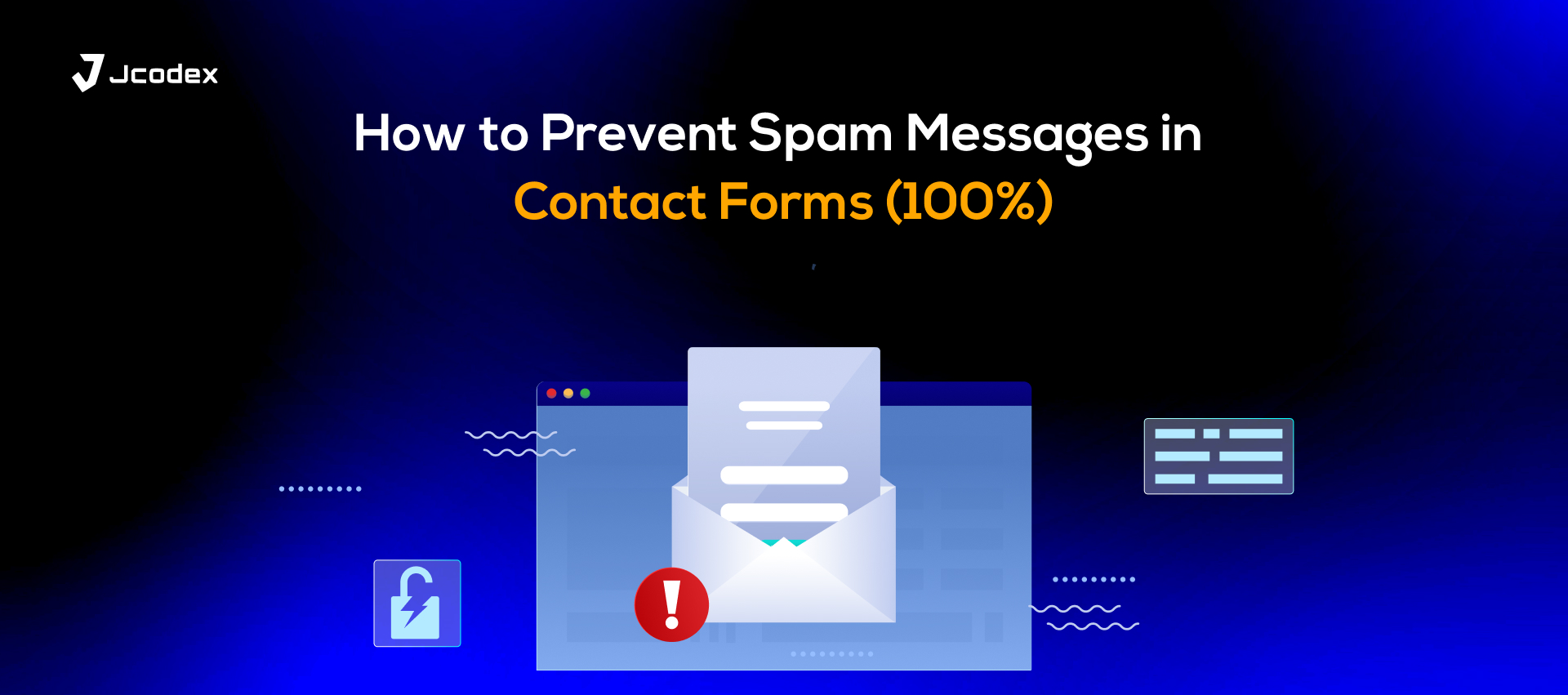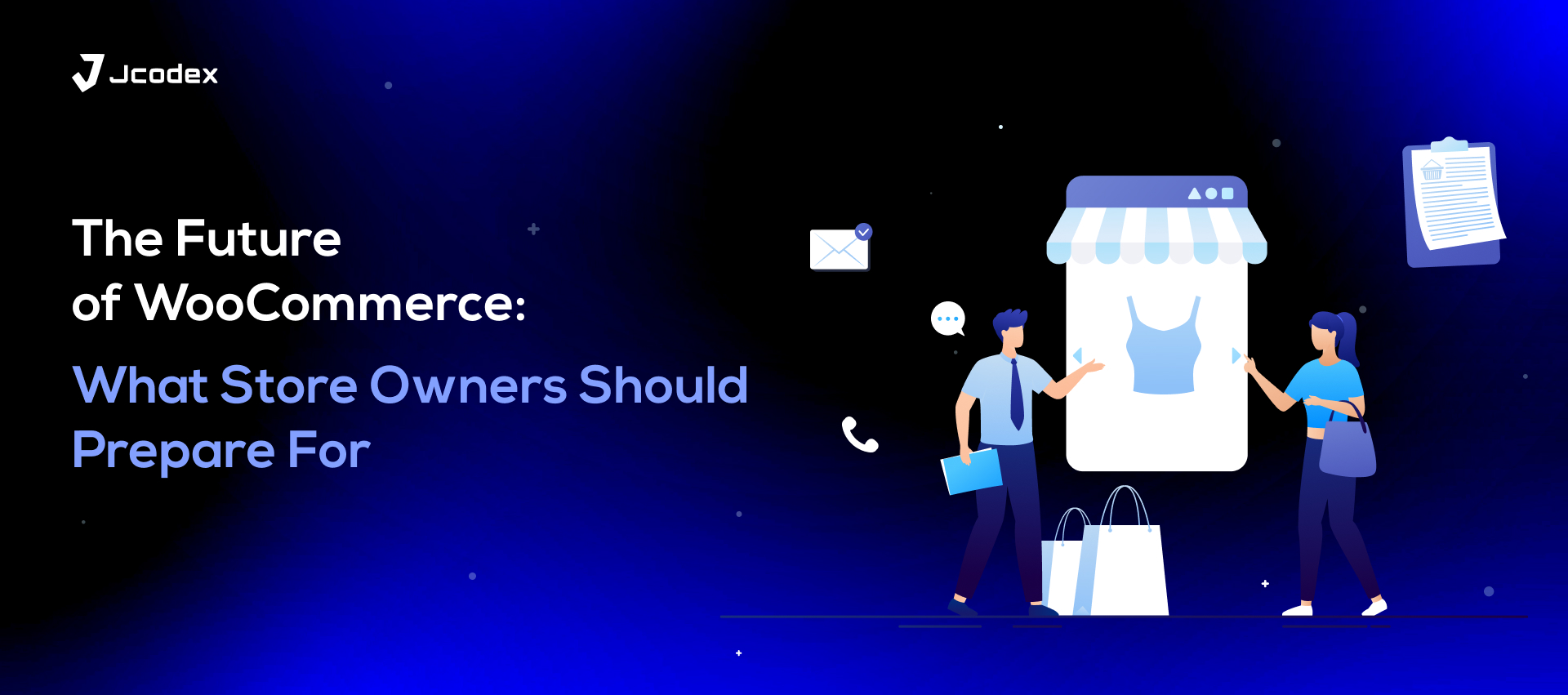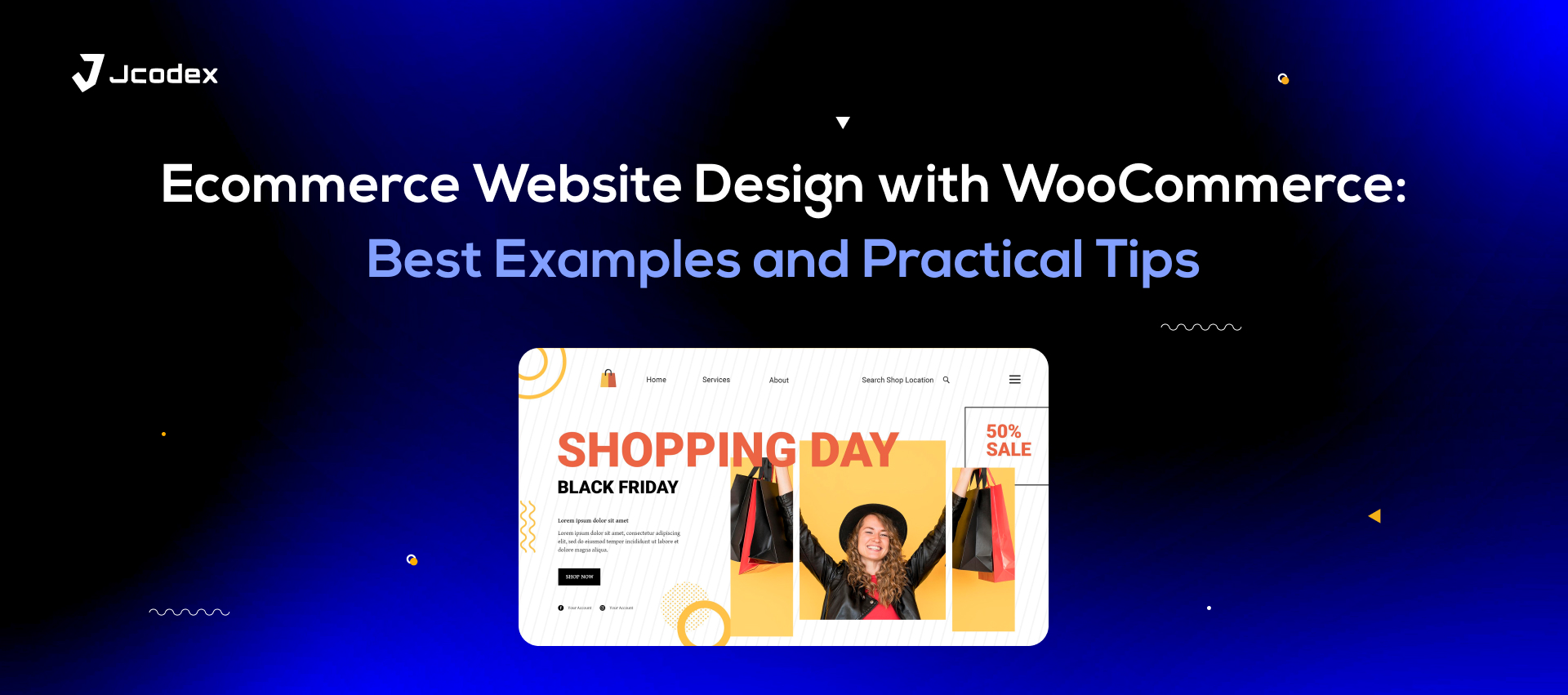For online business, a smooth checkout is the need of the hour. There are many ways to achieve once, and using a professionally developed WooCommerce checkout manager plugin is a viable solution. As long as the aim is to make the process more refined and to-the-point, you can turn browsers into buyers.
A critical component of checkout is the fields that aid stores in collecting data and customers in customizing their orders. Special fields make the checkout experience more dynamic and focused. Among them, custom checkboxes are a surprisingly versatile tool for checkout. They don’t seem very impressive, but in fact play a crucial role in checkout.
To effectively utilize them, it’s worth understanding how they work and how to best add them to the checkout page.
Understanding Checkboxes In Checkout
Custom checkboxes help online stores offer a safer and more reliable checkout experience. These interactive checkout fields enable users to make a selection, often out of more than one option, to help continue the checkout process.
Their main purpose is to help online buyers make more informed shopping decisions and make navigation possible. This includes user agreements and opting in or out of store perks. For store owners, they provide essential feedback and data which can prove useful in marketing campaigns and store personalization.
Common Uses
Depending on the store or the exact action that the user is taking, checkboxes can help fulfil several functions. In the context of e-commerce, the following are some of their well-known applications.
Opt-Ins For Marketing Products
Newsletters, store updates, and discounts are all a necessary part of customer relations for online stores. However, not all buyers are interested in these offers. A checkbox gives them the freedom and choice to accept or decline them.
User Agreements
Policy agreements and terms are an essential legal requirement for online shopping. With them, checkboxes are essential for transparency and keeping businesses legally in the clear.
Cart Add-ons
When adding extra fees or additional services, like express shipping, premium handling, or gift wrapping, you’ll need to provide a checkbox.
Advantages of Checkboxes In Checkout
Streamlined Checkout
Custom checkboxes enable buyers to make informed choices that would otherwise require additional pages. This commitment to the one-page approach to checkout makes checkboxes much-needed in lowering cart abandonment. Less friction and faster checkout means more conversions and sales.
Opportunities For Higher Cart Totals
Speaking of sales, checkboxes are a common presence in checkboxes under product recommendations or added customer services. This upselling and cross-selling gears online stores for higher average cart totals and order values.
Feedback And Data
Checkboxes, like other checkout fields, provide information and insights into the habits and preferences of buyers. This, combined with regional and demographic data, can help stores tailor their marketing and
Customer Retention
Customization through checkboxes offers a sense of dedication to customer service. This fosters trust among buyers, which helps strengthen customer lifetime values. This simple addition can help online businesses save on customer retention costs.
A Legal Safety Net
A checkbox can act as a gateway between a customer and an online store. So, not agreeing to the store policies, age disclaimers, and T&C prevents them from viewing or buying products. This helps businesses stay compliant with e-commerce regulations and avoid legal setbacks as a result of issues beyond their control.
How To Add Custom Checkbox In WooCommerce
To implement a custom checkbox in your WooCommerce, make sure that you have the checkout field editor for WooCommerce installed and activated. This tool allows stores to customize their forms and add a range of field types for a more streamlined and secure checkout process.
With that step taken care of, here’s what you need to do.
- Locate and click on the Woocommerce checkout fields plugin under “WooCommerce” in your admin panel.
- Click on “+ Add New Field”.
- Select “Checkbox” as the field type.
- Give the field a name with which to identify it from the developer end.
- Add a label which the customer should be able to see. This might be “Age verification (Required)” or “I have read and agree to the terms and conditions”.
- Add a text description under the checkbox to further inform users of a required field or why the checkbox is there.
- Set up values like “yes” or “no” as the options for your checkbox.
- Check the “Required” box to make the checkbox mandatory, or uncheck it to make it optional.
- Set up rules to display the checkboxes in emails and order display pages.
Best Practices For Adding Custom Checkboxes
Added Customization
Use custom CSS to style your checkbox in a way that aligns with your brand aesthetic. Additionally, you can use conditional logic so that the checkbox appears if the customer satisfies a particular condition. For instance, for cart totals exceeding a certain threshold, you can activate a checkbox for free gift wrapping.
Inform Your Buyers
When asking users to agree with store policies or terms and conditions, supply the checkbox with a short description detailing why this step is necessary. Or, you can simply add a link redirecting users to the full-page terms and conditions. This offers transparency to the buyer while keeping your business legally in the clear.
Test Your Checkbox
After adding your custom checkbox, double-check to see that it is functioning correctly in the form. Test everything from the error messages to the position in the form, the surrounding text, and whether it’s working on all devices.
Conclusion: Woocommerce checkout manager
By making it more convenient and reliable, custom checkboxes are a staple of the checkout experience. To make the most of them, it’s worth appreciating their purpose and how lacking your form would be without them.
With that knowledge, assess your needs and utilize a quality WooCommerce checkout manager to customize your checkboxes to perfection.