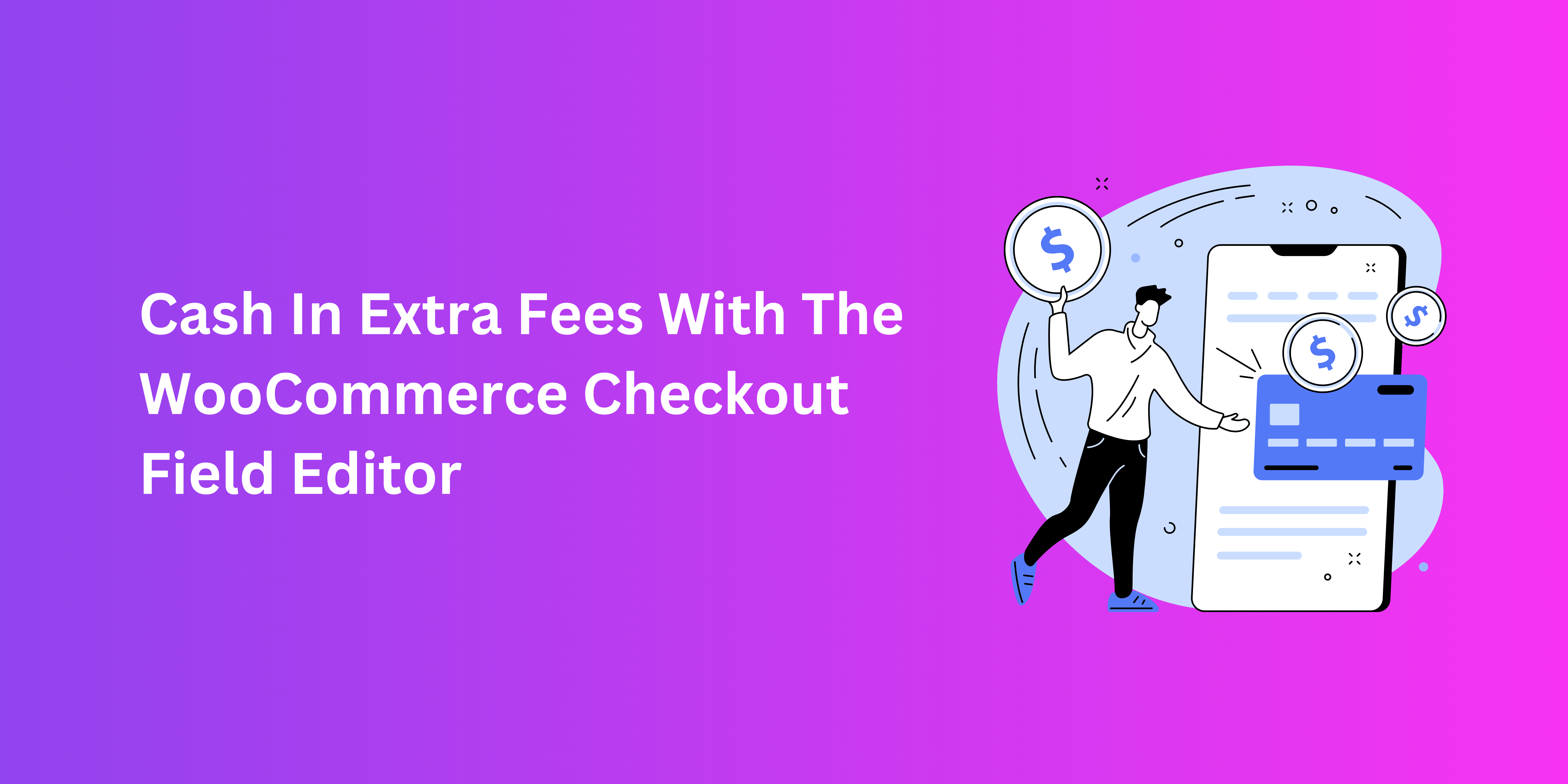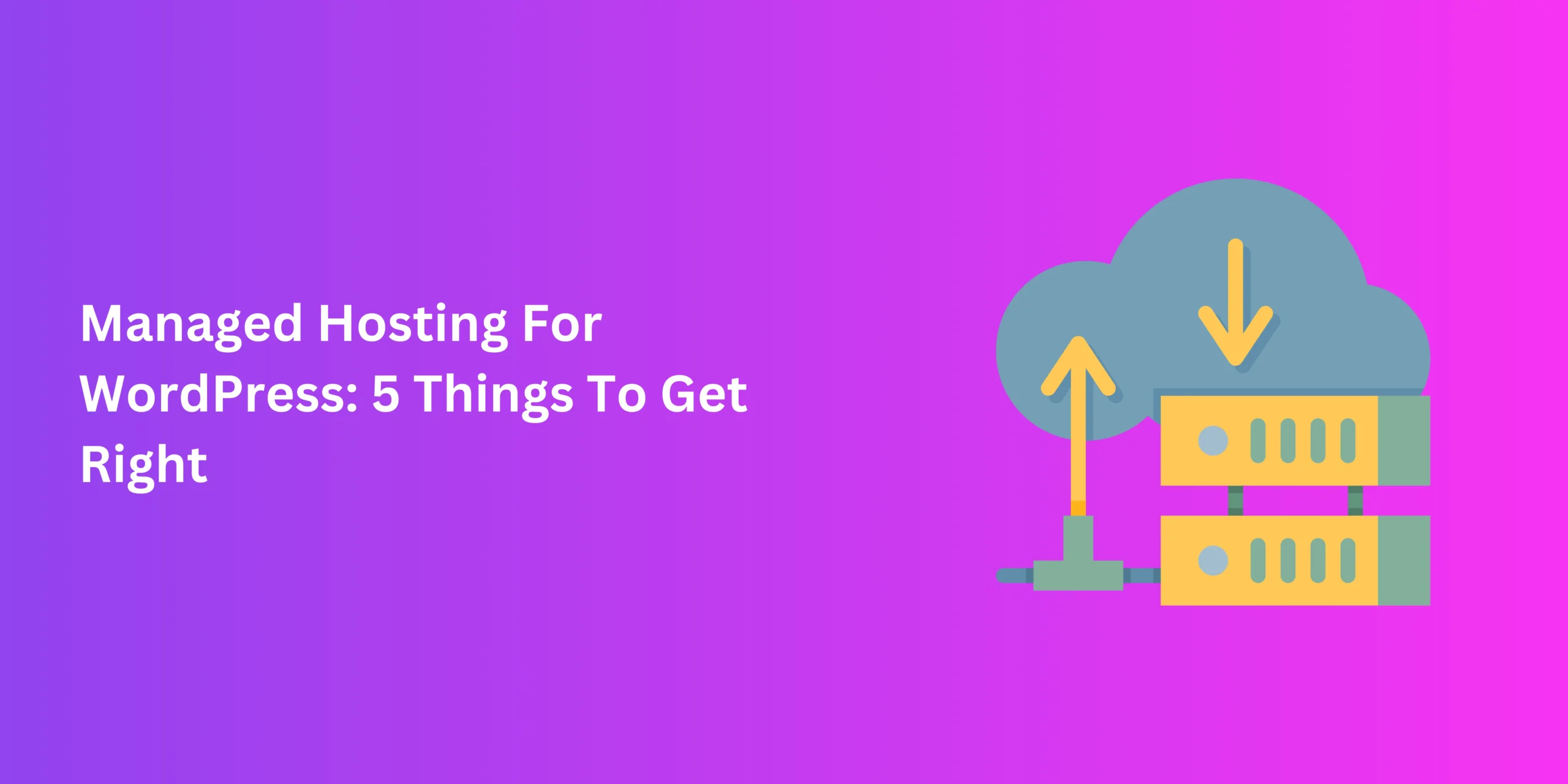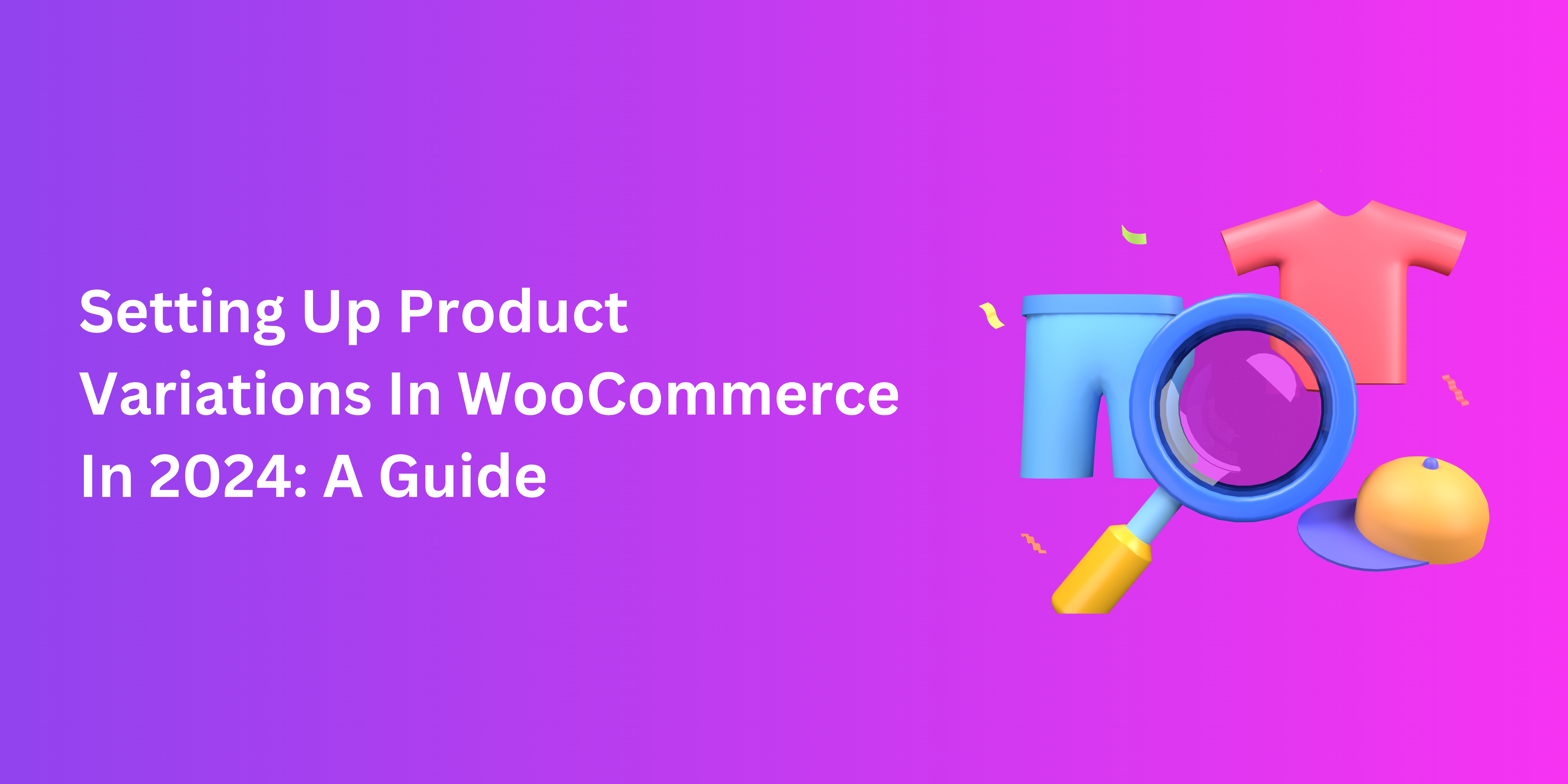Making sales through WooCommerce is an increasingly easy goal to achieve thanks to its custom features. Attracting conversions doesn’t mean relying on innovative and left-field approaches to online store design. With a reliable WooCommerce checkout field editor, you can experiment with simpler, more organic means of improving your revenue.
A fairly straightforward and effective option is to simply add checkout fields for collecting extra fees. This method banks on your smart budgeting as well as your buyers’ willingness to pay for additional services. While it’s not a novel concept, let’s examine how perfecting it can help your online store thrive.
Adding Fees To WooCommerce Checkout
The addition of fees to checkout is a decision that fulfils a number of goals. Some fees, such as tax and shipping, are sometimes required as they help online stores offset charges, meet legal requirements, or tailor their services.
But as fees are distinct from product pricing, it makes sense to have separate fields for both. Another benefit of having separate fields for collecting fees is that you can make them optional. This works for gift-wrapping or rush-processing fees.
Benefits Of Collecting Fees Through Checkout
The immediate advantage is that checkout fees enable WooCommerce stores to increase average cart totals. Transparent fees are a quick solution for boosting your finances and diversifying your customer service.
A more long-term benefit is that fees incurred from additional services like handling and shipping are, in a way, reflect customer service. By following through on these services, you prove your devotion to your buyers beyond a typical e-commerce transaction. This builds loyalty and helps online stores accomplish more conversions.
Fees Worth Adding To Checkout
Depending on the products, you can add of or more of a few types of fees that are relevant to the purchase or can boost user experience. The following are some common examples of checkout fees in e-commerce.
- Shipping fees can allow buyers to enjoy express or premium delivery options for a fee. These are on top of the usual shipping costs included in the cart total.
- Handling fees ensure safer handling of products like electronics or glassware which might require extra care.
- Processing fees become applicable for users of certain payment gateways or credit cards to cover the charges associated with them.
- Gift wrapping fees offer personalization services for special items like gifts.
These are just a few examples. Stores can collect a range of appropriate charges to facilitate the order and meet various financial requirements.
How To Add Fees To Checkout – Step-By-Step
Unlike your typical, ready-made checkout fields, the ones for collecting fees have a more specialized purpose. So, setting them up in your WooCommerce forms requires a little configuration of the basic steps.
Luckily, you don’t need to access the code to achieve this. A simple woocommerce checkout field editor plugin is all you need to add fees. It offers a more diverse array of options compared to WooCommerce on its own.
So, make sure that the plugin is installed and activated in order to add these fees. Having done that, the following steps should help you implement custom fees in WooCommerce.
- Navigate to the plugin in your WooCommerce admin panel under “WooCommerce”.
- Click on “Add New Field” to reveal a dialogue box, where you can add and configure fees on checkout.
- Through “General Settings”, give your field a distinctive name, as well as a label and optional description that the buyer will see.
- Choose the field type as either a Select or Radio button.
- Check the “Enable” option so that buyers can see and use the fields.
- Check the “Required” option to push users towards a mandatory option.
- Define the price type, taxation status, and tax class of your field.
- Select the options to display the fields in emails and order detail pages if needed.
- Go to “Conditional Rules” in the same dialogue box and set criteria, such as cart total or order weight, for showing or hiding fields if required.
- After finalizing your fields, click on “Save changes”.
- Test to see if the fee section is working correctly on the front end.
Best Practices For Adding Fees To Checkout
Ensure Transparency is Key
Fees that take buyers by surprise can drain conversions rather than fuel them. Communicate any additional charges or offers on the product page and store policy, as well as through clearly labelled fields.
To convince reluctant buyers, use checkout text sections to add descriptions justifying these fees. If you cannot explain these things briefly, share a link to the “fees” section of your store’s pricing policies.
Assess Value For Money
Take value perception into account. Only add fees if they reflect the value of added services and help you make up for costs without inconveniencing buyers. If possible, try your luck with checkout alternatives that reduce the need for fees, like payment gateways or shipping partners that don’t incur high service charges.
Uphold Flexibility
Don’t obligate buyers to have to pay extra fees. Keep them optional and offer as many options as possible to customize their orders. Consider using a “fee-free” threshold, where you can waive fees entirely based on cart totals exceeding a particular rate.
Understand Local Tax Laws
Tax laws and classes may vary for different territories. So, when catering to buyers from a given area, make sure that the tax fields and shipping charges are compliant with local regulations. Make sure to continuously update your fees to meet these needs and regulations.
Conclusion: Woocommerce checkout field editor
WooCommerce is a strategic goldmine for online stores, where the right pricing and e-commerce strategy can help you hit the jackpot. Adding fees to checkout is a useful tactic that shop owners should understand better.
With the right approach to pricing and the effective use of WooCommerce checkout field editor plugins, you can make the most of custom fees.