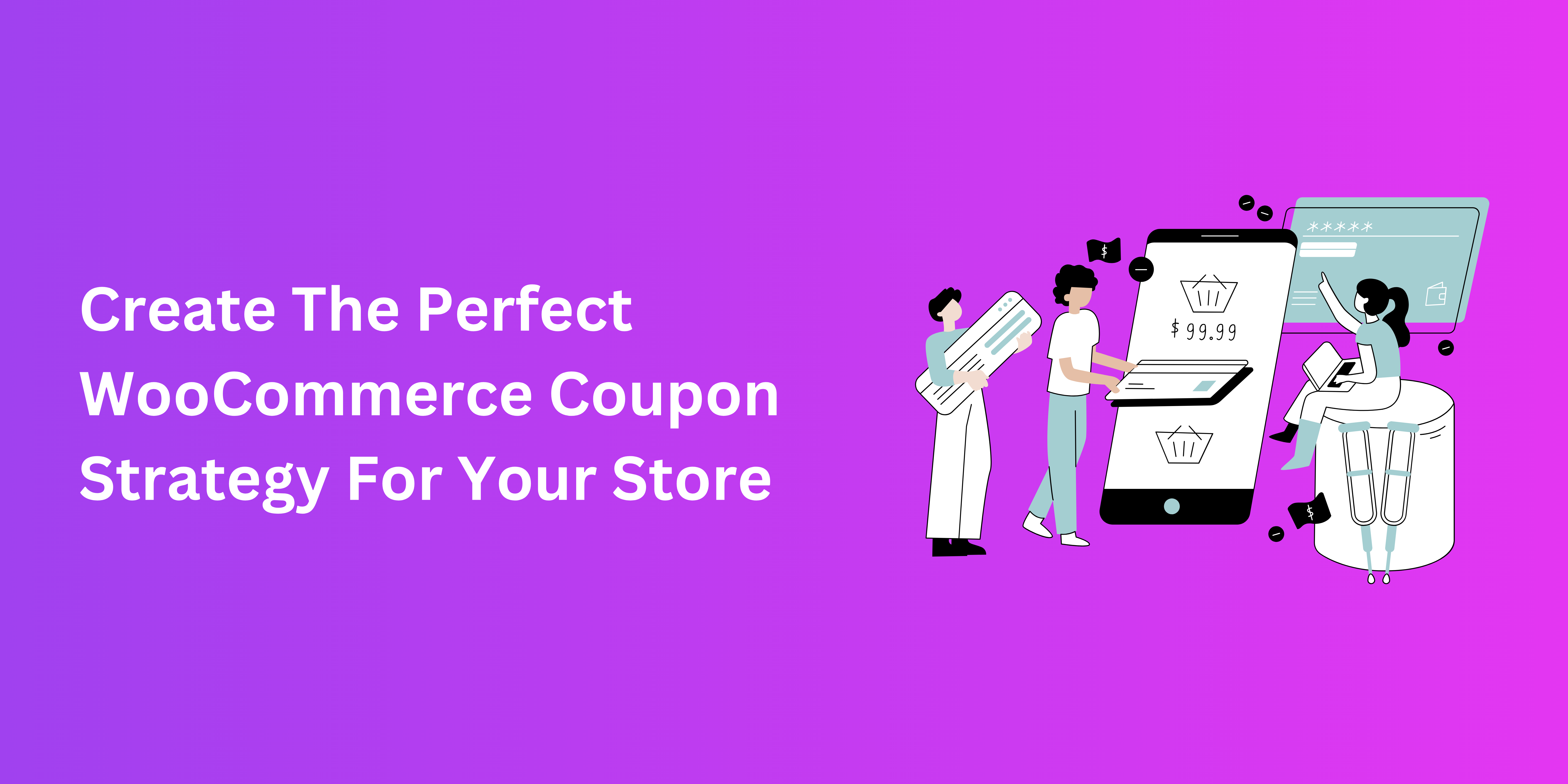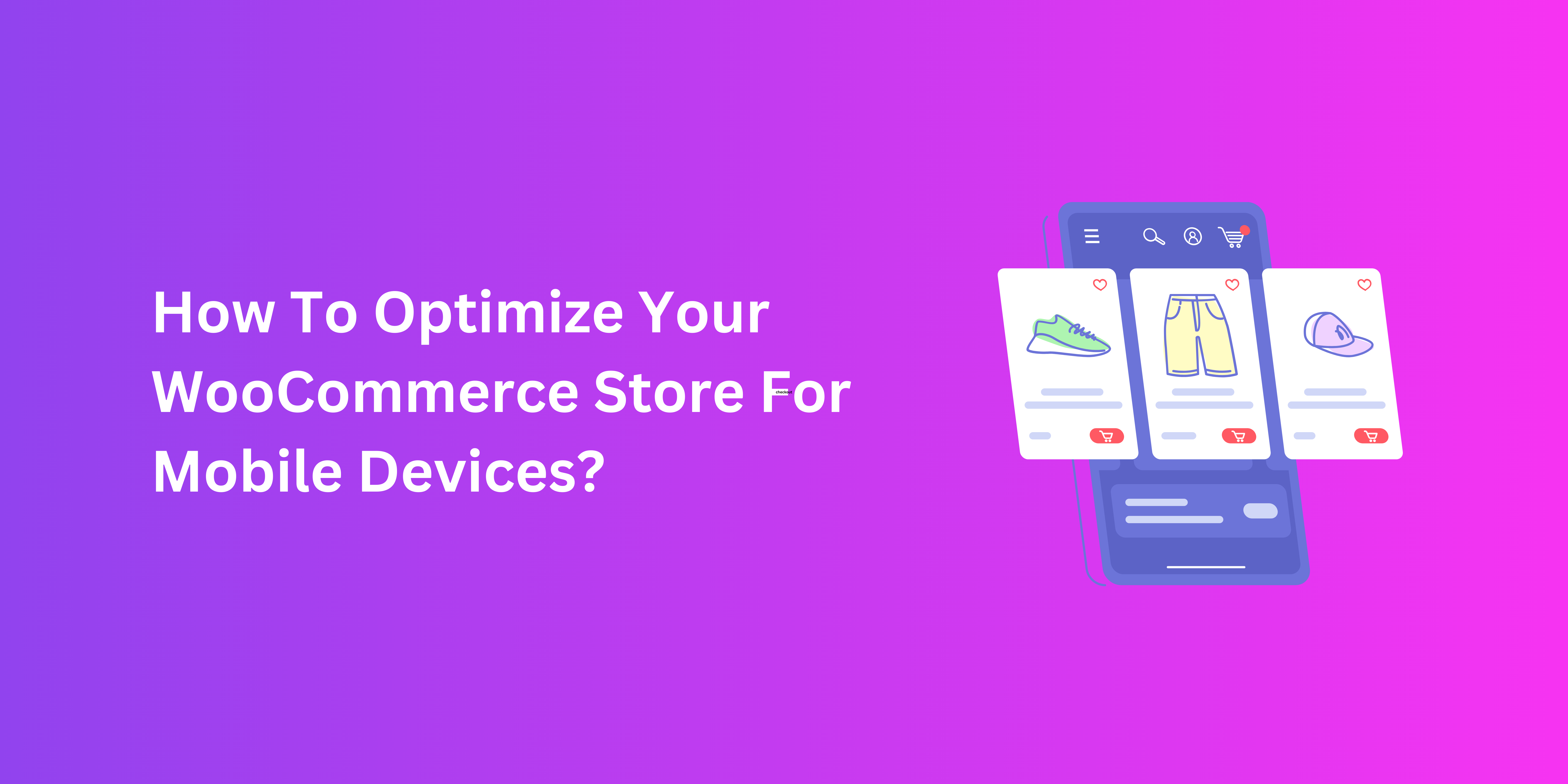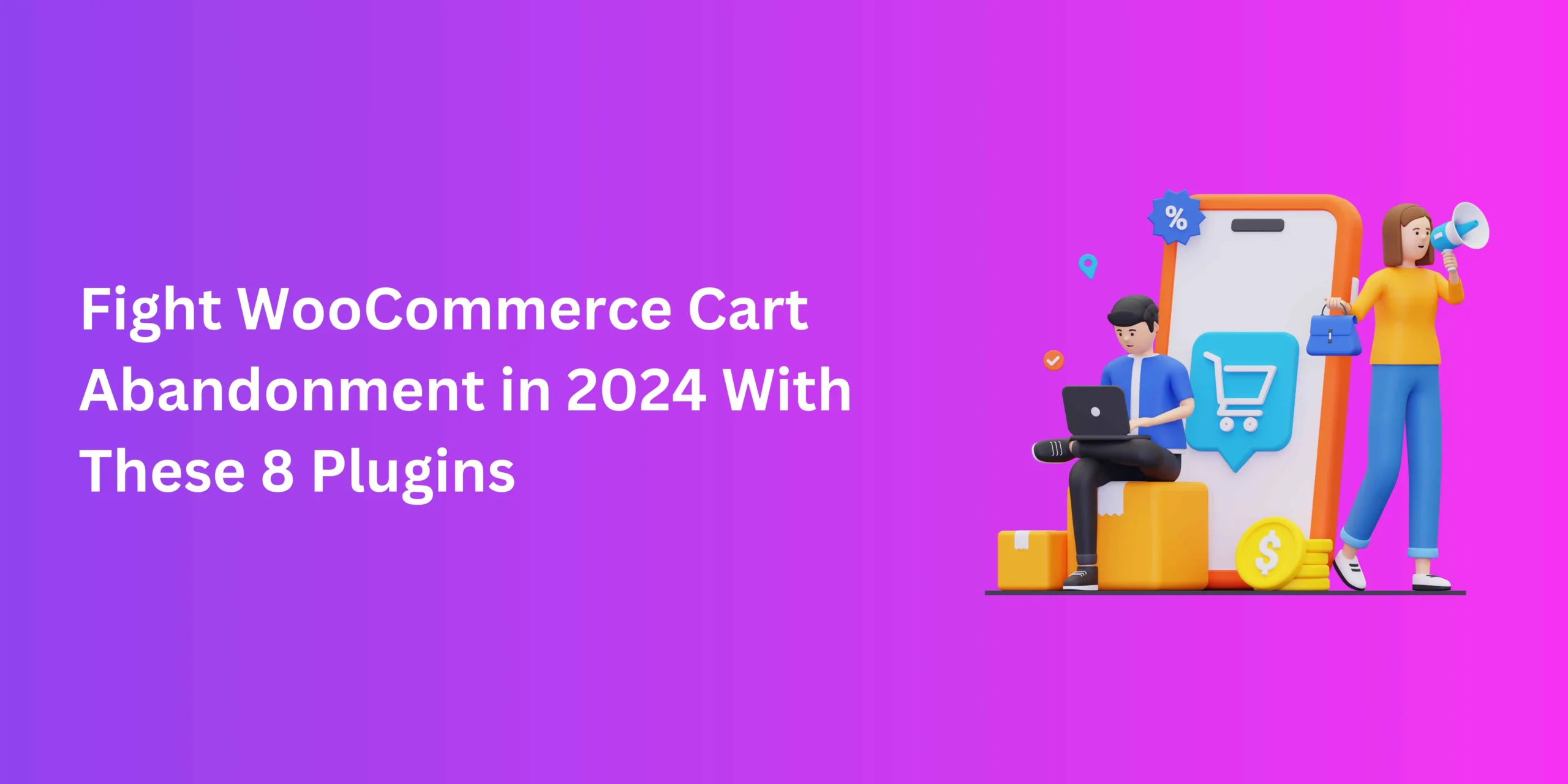Customization is the heart and soul of adaptive, robust e-commerce, and nothing exemplifies that more than the versatility of WooCommerce. The few things this plugin cannot help online stores with can be achievable through a host of quality plugins. Among these is the WooCommerce Checkout Field Editor for simplifying online purchases.
But simplifying checkout itself can be a tricky balance to achieve, especially for beginners. Luckily, some of the most effective methods of optimization are the simplest. And the task of deleting and removing fields is a fairly simple one. Some may even say too simple. Let’s go ahead and discuss the significance of this step.
The Purpose Of Hiding Or Removing Fields
When browsing for a checkout management solution for WooCommerce, you’ll find that many openly advertise the option to hide or delete fields. This might seem redundant for a couple of key reasons.
With most plugins, deleting or hiding fields is, at its core, not that complicated or novel a task to begin with. Besides, why would you need to delete checkout fields rather than use them for collecting valuable customer data?
On one hand, checkout fields drive checkout and gather information that is useful for personalizing user experience. But at the same time, check out fields take up space on the form, and filling them takes time. Checkout isn’t just about substance, but also about speed and convenience.
The following are some reasons underlining the necessity of limiting checkout fields(Woocommerce checkout field editor).
Improving Customer Experience
Streamlining checkout must go hand-in-hand with personalization. To enhance online shopping, you need to checkout quicker and more convenient. A shorter form with fewer fields enables swift navigation and greater satisfaction: a high-converting combo.
Conveying Data Security
Online customers are entitled to their privacy, and too many fields can come off as an infringement. On top of cluttering fields, unnecessary checkout fields asking for data can raise concerns surrounding cybersecurity. Fewer fields mean that only the relevant information is necessary. This fulfils the store’s needs and allows buyers to trust you with sensitive details.
How To Hide Or Remove Fields
- With A Dedicated Checkout Plugin
Quality WooCommerce checkout field editor plugins are an all-in-one solution for improving your online store. With them, the task of hiding or removing checkout fields is fairly simple, and it goes as follows.
Deleting Checkout Fields
- In your WooCommerce admin panel, click on your checkout management plugin.
- In the list of active fields and sections, locate and select the field(s) you need to remove.
- Click on “Remove” in the action bar. The field should fade pink before disappearing.
- Save changes.
Hiding Checkout Fields
This procedure goes pretty much the same way up to the first two steps. From there, go as follows.
- Click on “Hide” in the action bar. The text should turn from black to grey, indicating that the field is now only visible through the back end.
- To restore access to a hidden field, simply select them and click on “Show” in the action bar.
- Save changes.
- Manually, via PHP Snippets
For a more customizable approach, you can remove fields without extensions or add-ons by simply tweaking the code. Here’s what you need to do.
- Access your WooCommerce theme through the theme editor in your admin panel, under “Appearance”.
- Click on the Functions.php file.
- To this file, add the code (detailed below) which will determine the fields that require removal.
- Click on “Update file” and review the changes.
The following is the code that will help you delete all of the fields from your checkout page in WooCommerce.
/**
Remove all possible fields
**/
function wc_remove_checkout_fields( $fields ) {
// Billing fields
unset( $fields['billing']['billing_company'] );
unset( $fields['billing']['billing_email'] );
unset( $fields['billing']['billing_phone'] );
unset( $fields['billing']['billing_state'] );
unset( $fields['billing']['billing_first_name'] );
unset( $fields['billing']['billing_last_name'] );
unset( $fields['billing']['billing_address_1'] );
unset( $fields['billing']['billing_address_2'] );
unset( $fields['billing']['billing_city'] );
unset( $fields['billing']['billing_postcode'] );
// Shipping fields
unset( $fields['shipping']['shipping_company'] );
unset( $fields['shipping']['shipping_phone'] );
unset( $fields['shipping']['shipping_state'] );
unset( $fields['shipping']['shipping_first_name'] );
unset( $fields['shipping']['shipping_last_name'] );
unset( $fields['shipping']['shipping_address_1'] );
unset( $fields['shipping']['shipping_address_2'] );
unset( $fields['shipping']['shipping_city'] );
unset( $fields['shipping']['shipping_postcode'] );
// Order fields
unset( $fields['order']['order_comments'] );
return $fields;
You’ll need to configure this code so that you only discard certain fields from the form. For instance, to maintain the fields asking for the user’s first and last names, remove the following code snippets.
unset( $fields['billing']['billing_first_name'] );
unset( $fields['billing']['billing_last_name'] );You can also use this method to restore a field that you removed by cutting it from the code.
Detailed Guide
- Access your theme’s files or use a custom plugin.
- Locate the functions.php file.
- Insert the provided PHP snippet.
- Save changes, and the specified fields will vanish.
Precautions and Best Practices
Exercise caution when editing PHP directly. Always create a backup, and be mindful of potential conflicts with theme updates.
A Quick Comparison Of Both Methods
Choosing between a dedicated plugin and manual PHP editing depends on your comfort level and specific needs. While plugins offer simplicity, manual editing provides unparalleled control.
Best Practices For Effectively Removing Checkout Fields
Test Your Checkout
A/B testing is one of the best practices for determining the best version of your checkout page. With split testing, you can determine which fields actively contribute to increased conversions, and which don’t. This can make deletion and removal more informed and laser-focused.
Strike A Balance
Expediting checkout and collecting necessary data are not mutually exclusive goals. To accomplish both, you need to strike a balance. Understanding your customers needs and preferences can help you devise a compact checkout form that asks the right questions.
A Case-by-Case Consideration
A great way to tailor any aspect of checkout is to take the business or the products into account. For instance, if you’re selling digital products, your checkout (woocommerce checkout field editor) doesn’t need the default shipping-related fields.
Ongoing, Adaptive Checkout Practices
E-commerce trends rarely stay the same, and customer-defined trends are always changing. To stay ahead of the competition, stay in the loop when it comes to shipping behaviours and adjust checkout fields accordingly. This flexible approach to checkout management yields more lasting results.
Conclusion : Woocommerce checkout field editor
Shedding the burden of extra fields from your checkout page doesn’t constitute the most revolutionary transformation of your optimization. However, e-commerce success is often the product of many small changes in the right direction.
So, why not use your WooCommerce checkout field editor of choice to lighten the load on your sales funnel?