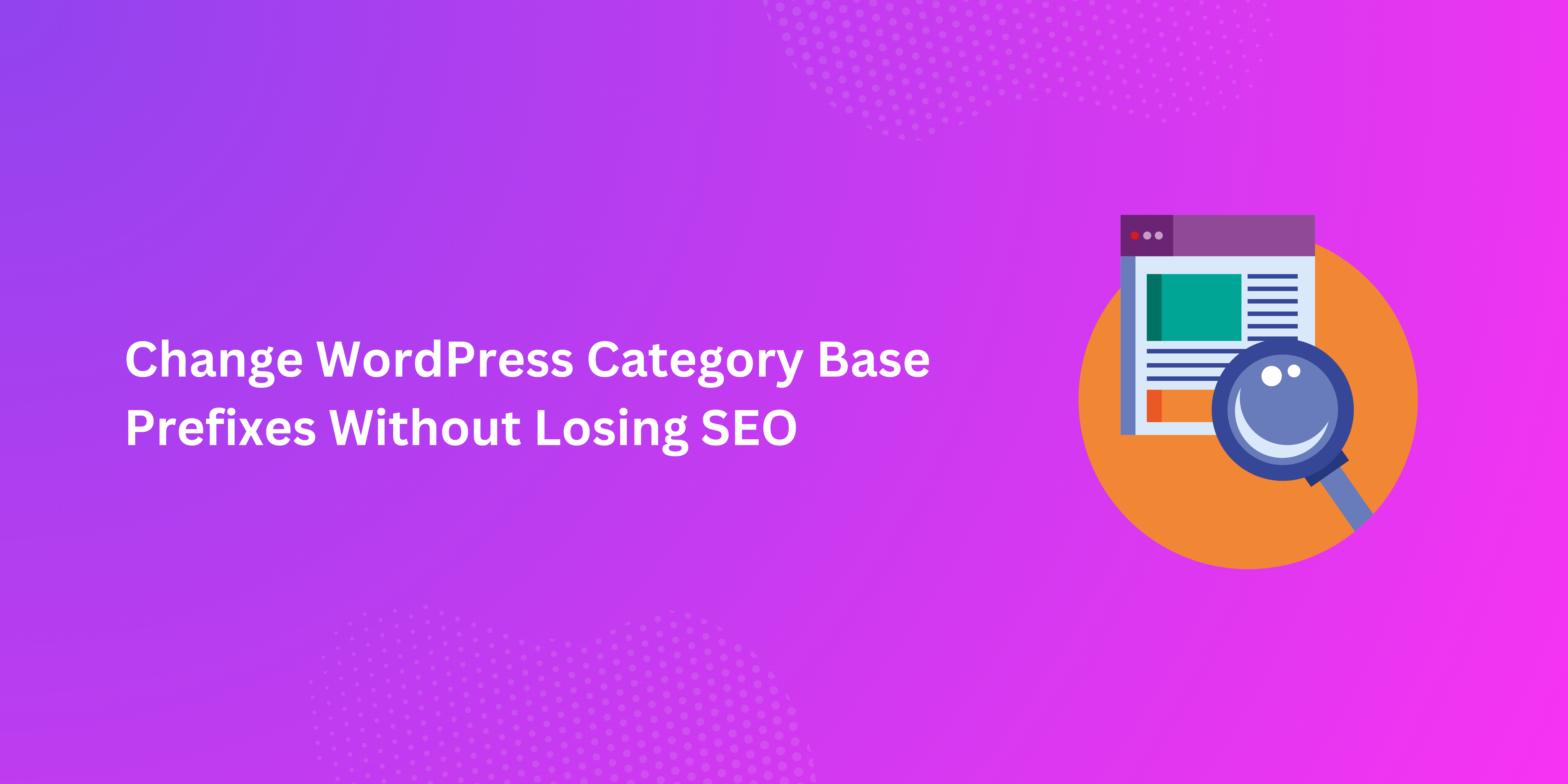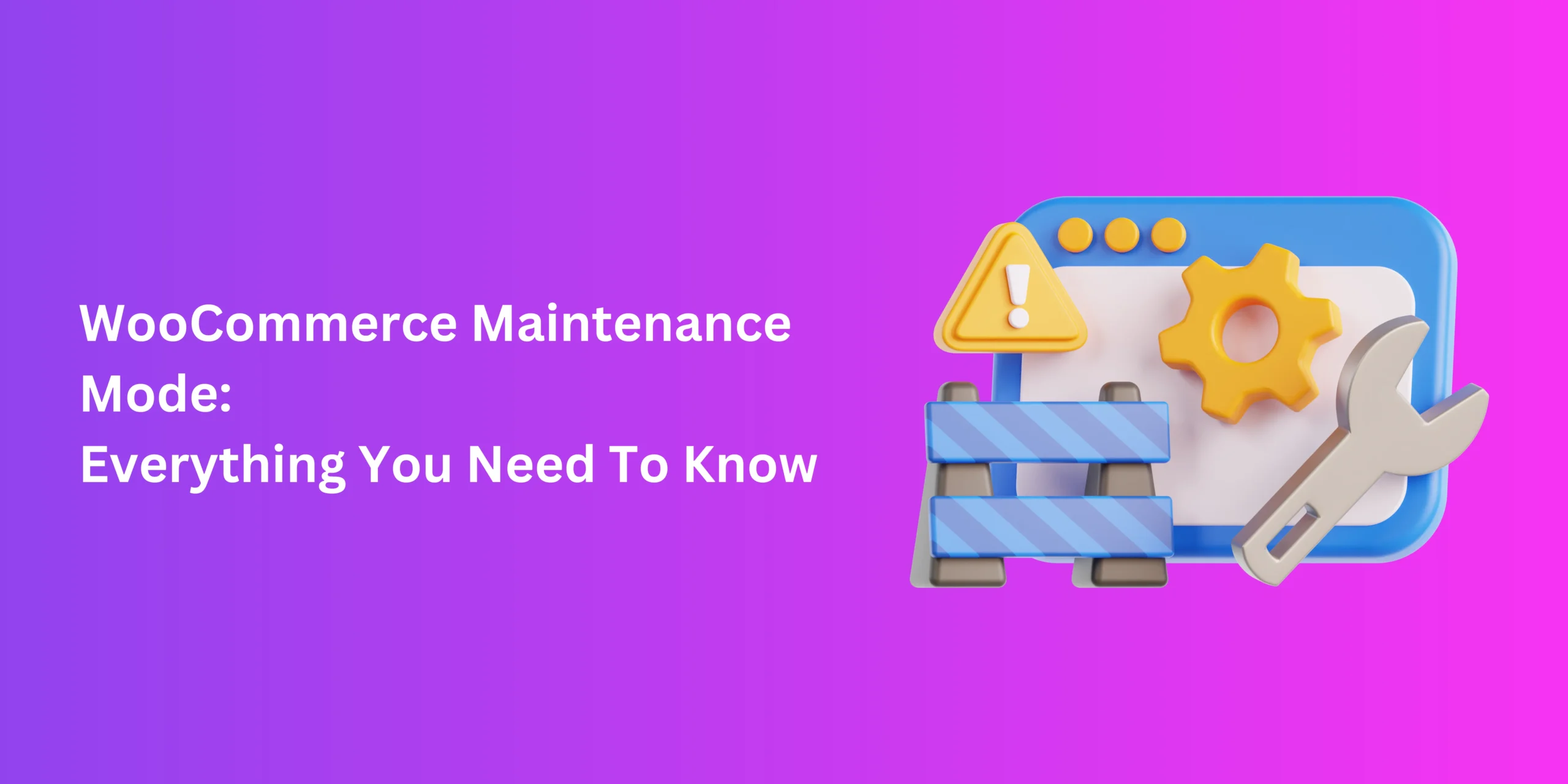Many online businesses find innovation to be quite rewarding. But sometimes it’s best to refer to the classics. For selling through the internet, that means optimizing your WooCommerce digital downloads mechanism. After all, not every valuable e-commerce interaction needs to come with a shipping charge.
But downloads aren’t just a convenient perk. They can be vital for business, and it’s important to have a plan in place for rolling them out. That’s what this guide is for.
Understanding Digital Downloads
Digital downloads are the different items that your buyers can purchase and download directly from the store. Like the physical products that you can order online, downloadable products are versatile. You can purchase everything from download electronic books and recipes to music, movies, software, etc.
While we’re on the subject of digital goods, it’s worth noting that downloads aren’t the same as WooCommerce digital products. The latter can include several items with a digital component but otherwise exist as a physical or non-downloadable purchase. These can be booking products, subscriptions, or services.
Setting Up Digital Downloads in WooCommerce
WooCommerce is a versatile and highly accessible platform for small businesses. Like many other actions, enabling downloadable products in WooCommerce is fairly simple. To do so, you have two options: either directly or through a WooCommerce digital downloads plugin.
Method 1: Direct Setup
The default downloads setup in WordPress is ideal for straightforward results. It requires no additional costs and allows users to save a range of items to their device. If you already have WooCommerce installed, here’s what you need to do.
- In Setttings, head over to Products>Downloadable products
- You’ll find three options for selecting a download method. These are
- Force download: Secure, no-URL download through PHP.
- X-Accel-Redirect/X-Sendfile: Secure, no-URL download; requires a module for handling larger files.
- Redirect only: Redirects to the download URL; quick and versatile, but not secure
Choose the download method that you think is ideal for your offerings or your audience. If you select one of the first two, enable Allow using redirect mode (insecure) as a last resort as a backup.
- In Access restriction, select how you want downloads to be available.
- Choose Downloads Require Login in order to restrict WooCommerce digital downloads to registered customers.
- Grant access to downloadable products after payment allows buyers to download once payment is submitted, i.e. before processing completes.
- Make sure that Append a unique string to filename for security is active by default. If not, enable it. This should make downloads more secure by attaching a unique, unguessable string of characters to it. This can be useful if you select the Redirect only download method to simplify things.
- Set up your WooCommerce digital products as usual. Set up descriptions, variations, pricing, and payment gateways, and configure the download settings.
- Save your changes.
Method 2: Use a Plugin
While the default approach is easy to set up, it’s not a very versatile choice. WooCommerce digital download plugins allow access to advanced download settings and more customization. Plus, if you wish to present catalogues of downloadable goods, this is the way to go.
Easy Digital Downloads is a premiere tool for this job as it is
- Easy to install
- Flexible
- Localized
- Secure
- Compatible with themes and tools, like your WooCommerce checkout fields plugin
- Comes with e-commerce reports
- Freemium
Once you have installed and activated this plugin, here’s what you need to do.
- Head over to Downloads > Settings in your admin panel.
- Configure location settings.
Note: Since you’re not shipping your downloadable products, the purpose of this is to comply with local tax and other guidelines when selling these items.
- In Payments, set up and configure your payment gateway.
- In General, adjust the currency settings if needed.
- To set up your download, go to Downloads > Add New. Here you’ll upload the file, which can be any type that WordPress supports. Afterwards, provide your download with
- A name
- A description
- Pricing (if any; free downloads can be established)
- Categories and tags
- Media, if necessary
- Choose a theme.
- In Downloads > Settings, under the Emails tab, customize your download emails with a greeting, logo, checkout form, etc.
- Save changes.
As you can see, plugins offer a lot more choices that WooCommerce cannot guarantee on its own. Aside from this plugin, you can opt for other downloads tools like MemberPress, Podia, and more. The overall setup scheme should be similar, save for some differences.Of course, when using a plugin, make sure that it’s compatible, not burdening your site, and actually useful for setting up WooCommerce digital downloads without becoming overkill.
Managing Digital Downloads
After enabling downloads, it’s important to revisit their effectiveness from time to time. To manage your downloadable products in WooCommerce, here are a few essentials.
Organize
Setting up categories, tags, and naming conventions makes it easier for buyers to search or keep track of certain downloads. Plus, you can paginate your goods to improve user experience without affecting load times or resource usage.
Test and Update
Regularly test that your download functions are working as they should, without any problems in completing downloads, security, or payment processing. If you’re using a plugin, make sure that it stays updated with your WordPress store.
Benefits of Digital Downloads
Downloadable products in WooCommerce can include free stuff like PDFs, or the usual premium goods like books, educational material, SaaS investments, and media files. In any case, enabling digital downloads has a number of advantages, as follows.
- Easy To Manage: You don’t need to invest in a shipping system or space for physical inventory.
- Promotional Prospects: Downloads are readily available to worldwide users, making them ideal for advertising or marketing purposes.
- Reduced Wait Times: Instant availability of products means that buyers won’t have to stay in wait.
Conclusion
WooCommerce digital downloads can offer just the boost that your business needs. They’re easy to set up, customizable, and can help you broaden your e-commerce offerings. With this guide, you too can leverage and make the most of downloadable products in WooCommerce.