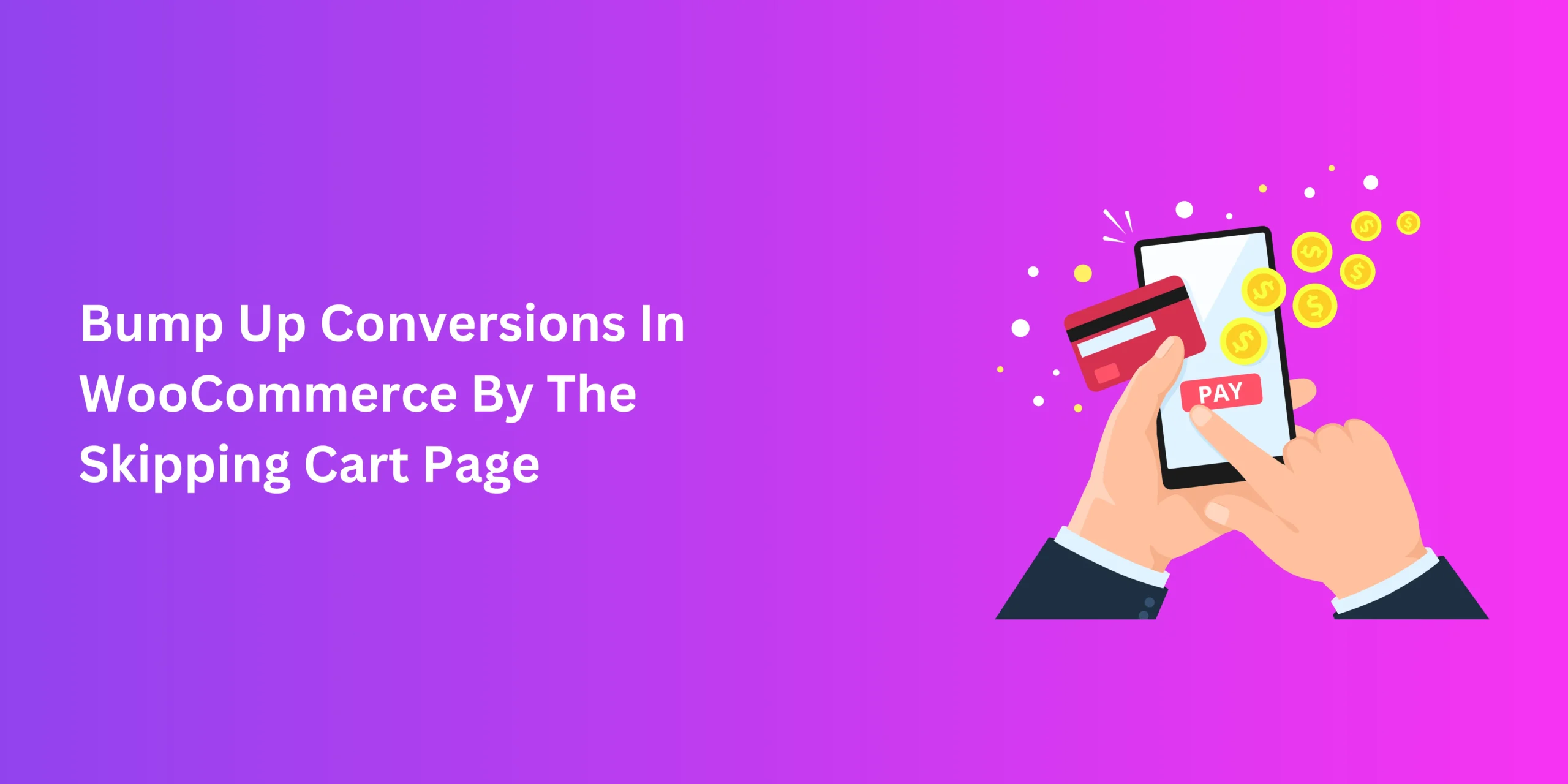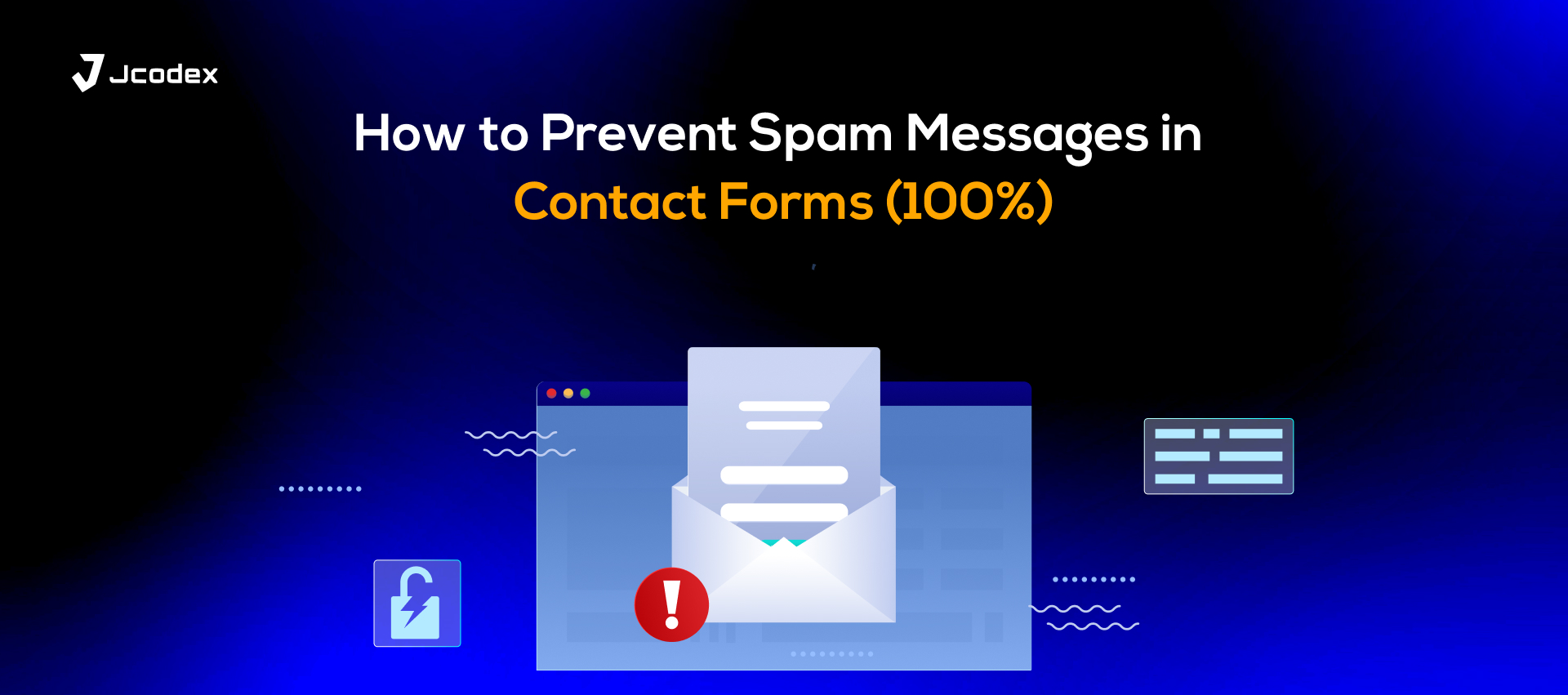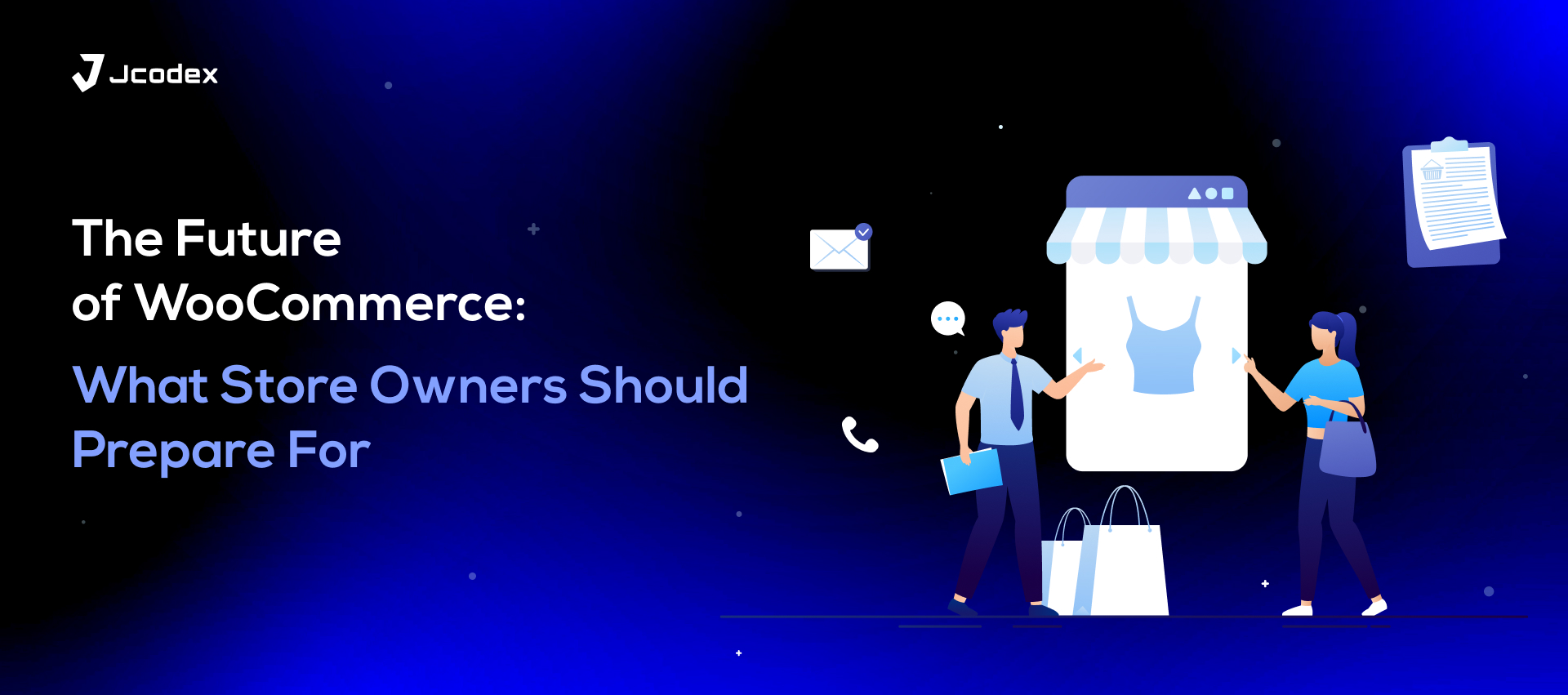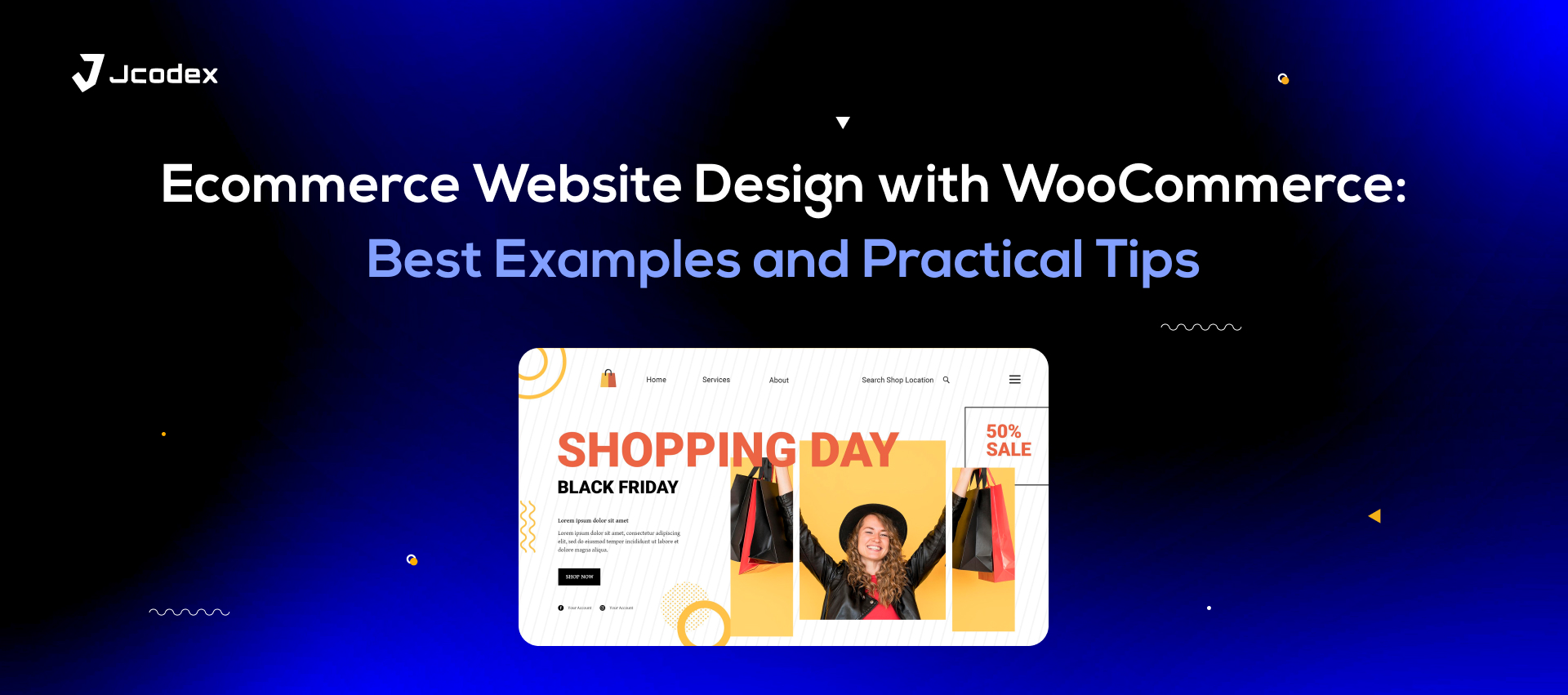Selling online is a game of strategy and balance. UX matters, and it’s about keeping things easy and simple for buyers. This approach comes in many forms, from lightweight, performance-enhancing design to faster checkout. One way to accomplish the latter is to skip the cart page when clicking “Buy now”.
Sending buyers straight to checkout streamlines the process and improves customer experience. Plus, it’s a fairly simple task you can do in one of two key ways. But before diving into those, it’s worth understanding just how this simple tactic works.
Solving The Online Cart Abandonment Crisis
Cart abandonment is the inevitable foe that even careful, experienced entrepreneurs must face. In many industries, it can be as high as 70%, and even higher among mobile users. On one hand, it’s not something even brick-and-mortar stores can completely get rid of. However, you can manage it with the right tactics.
Understanding why cart abandonment occurs is essential if you intend to tackle it. Reasons can range from surprise costs, poor UX, and unfavourable shipping to a simple lack of interest in the product. By identifying and addressing each gap effectively, you can steadily improve conversions and sales.
How WooCommerce Stores Benefit From Skipping Cart Page
Speeding up the checkout process is a surefire solution to your cart abandonment woes. The faster the buyer can purchase their order, the better. There are several ways to do this, like enabling guest checkout, sticking to a one-page model, and reducing checkout fields.
Another useful example in WooCommerce is skipping the cart page altogether.
Typically, when you click Buy on a product page, the store adds it to cart before you can purchase it. From there, you must go to the cart and go through more steps before completing payment and having your order confirmed. This jumping through hoops frustrates customers, and you need to eliminate it.
Enabling The WooCommerce Skip Cart Option: 2 Easy Ways
We’ll discuss two simple methods for skipping the cart page in WooCommerce, i.e. natively and by coding. There is a third option, which to use a direct checkout plugin. However, if you’re already using a few plugins in your store, best not to crowd it with further extensions.
The solutions we’ll be taking a look at are straightforward, effective, and require no third party tools.
Method 1: Directly In WooCommerce
WooCommerce offers a by-default approach to enable skipping the cart. Here’s how it works.
- Through your WordPress admin panel, go to WooCommerce > Settings > Products.
- Look for the Add to cart behaviour section, and click the Redirect to the cart page after successful addition checkbox.
- In the Advanced settings, specify Checkout in the Cart page dropdown.
- Save settings.
As a quick solution, this method works well and is pretty straightforward.
Method 2: Using Code
Alternatively, you can use code snippets to skip the WooCommerce cart page during checkout. Just make sure to back up your store and prepare a child theme before using any type of code.
- Through your WordPress admin panel, go to WooCommerce > Settings > Products.
- Uncheck both options under Add to cart behaviour.
- Now, access the functions.php file through the theme folder.
- Add the following code snippet.
| /** * Redirect to checkout after adding to cart. */ function skip_to_checkout_on_add_to_cart($url) { return wc_get_checkout_url(); } add_filter(‘woocommerce_add_to_cart_redirect’, ‘skip_to_checkout_on_add_to_cart’); |
- While you’re at the functions.php file, change the label of the button from Add to Cart to Buy Now. Just use the following code.
| add_filter( ‘woocommerce_product_single_add_to_cart_text’, ‘cw_btntext_cart’ ); add_filter( ‘woocommerce_product_add_to_cart_text’, ‘cw_btntext_cart’ ); function cw_btntext_cart() { return __( ‘Buy Me’, ‘woocommerce’ ); } |
- Save the changes, and you’re done.
Understandably, not everyone is a master of coding. But WooCommerce is a beginner-friendly platform where edits like this are fairly easy. That way, you can enjoy custom editing without the hassle of another plugin.
Best Practices For Skipping Add-To-Cart
Notify Buyers
Not all customers might appreciate the urgency that direct checkout offers. So, in case any of them expect a redirect to the cart page, add a brief message under the Buy Now button. Informing them that the store will send them directly to checkout can help you avoid cart abandonment.
Have A Plan
Offer an alternative way to present features found in the cart page. For instance, without the add-to-cart interface, consider cross-selling or upselling during checkout or on product pages.
Consider A Dual Approach
Many stores offer both the Buy Now button and the Add-to-Cart button on product pages. This is useful if a customer wishes to add multiple products to cart or apply coupons. Meanwhile, the Buy Now button is there to offer direct checkout option for those in a hurry.
Use Other Checkout-Streamlining Methods
As mentioned earlier, skipping the cart page isn’t the only way to expedite checkout. Consider adding mobile-friendly forms, single-page checkout, and guest checkout options to speed things up. Strategically hiding or removing checkout fields can also be helpful.
More of these streamlining tactics makes each more effective than if you implement them individually. Remember, the less time spent from viewing a product to finalizing payment, the better.
Simplify Checkout And Reap The Rewards
In the tale of e-commerce, cart abandonment is the online store’s age-old foe. And while it’s not going anywhere, making checkout quicker and more user-friendly is a perfect, lasting solution for it. And allowing WooCommerce users to skip the cart is as simple and effective a way to do so as it gets.