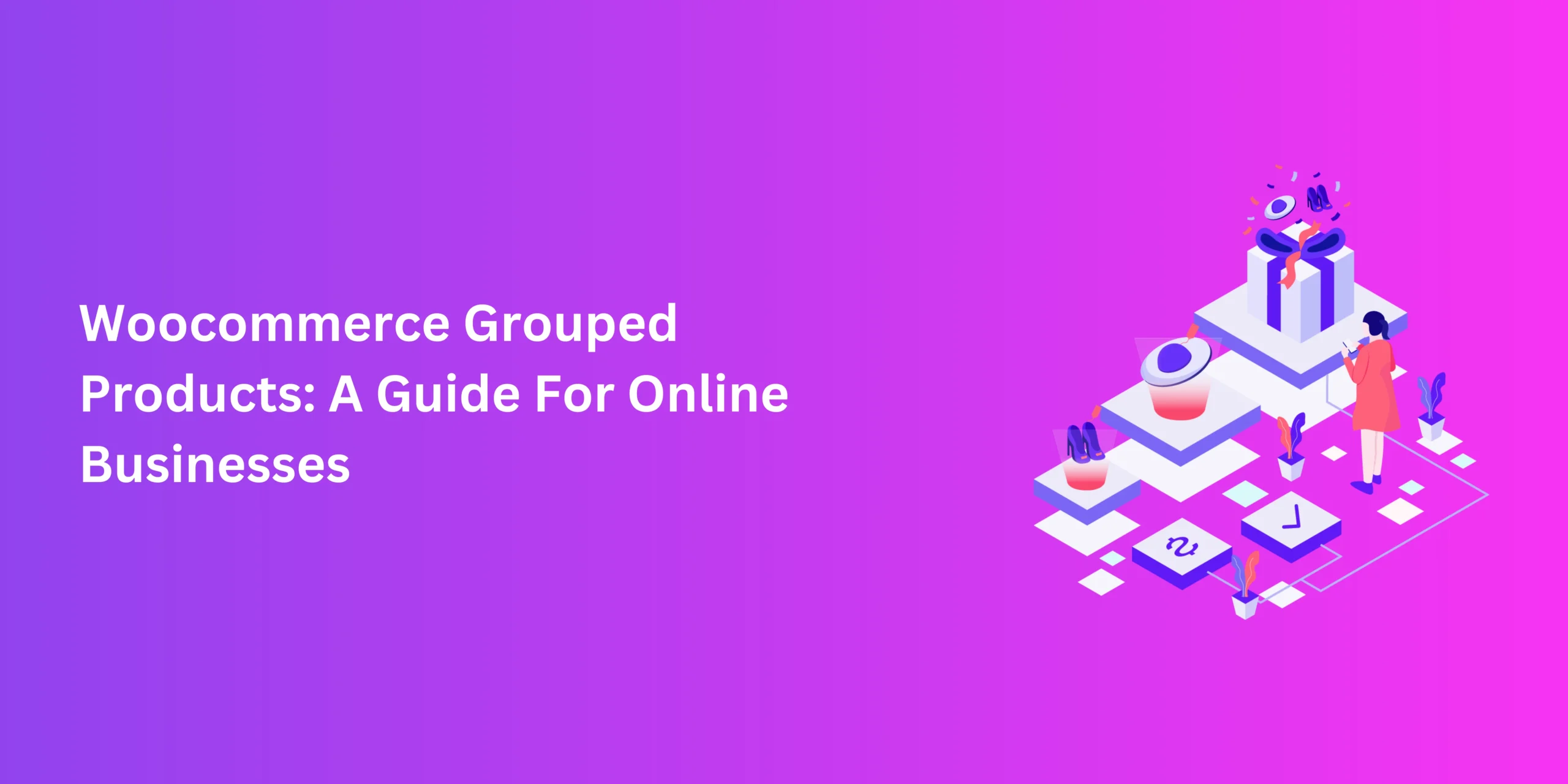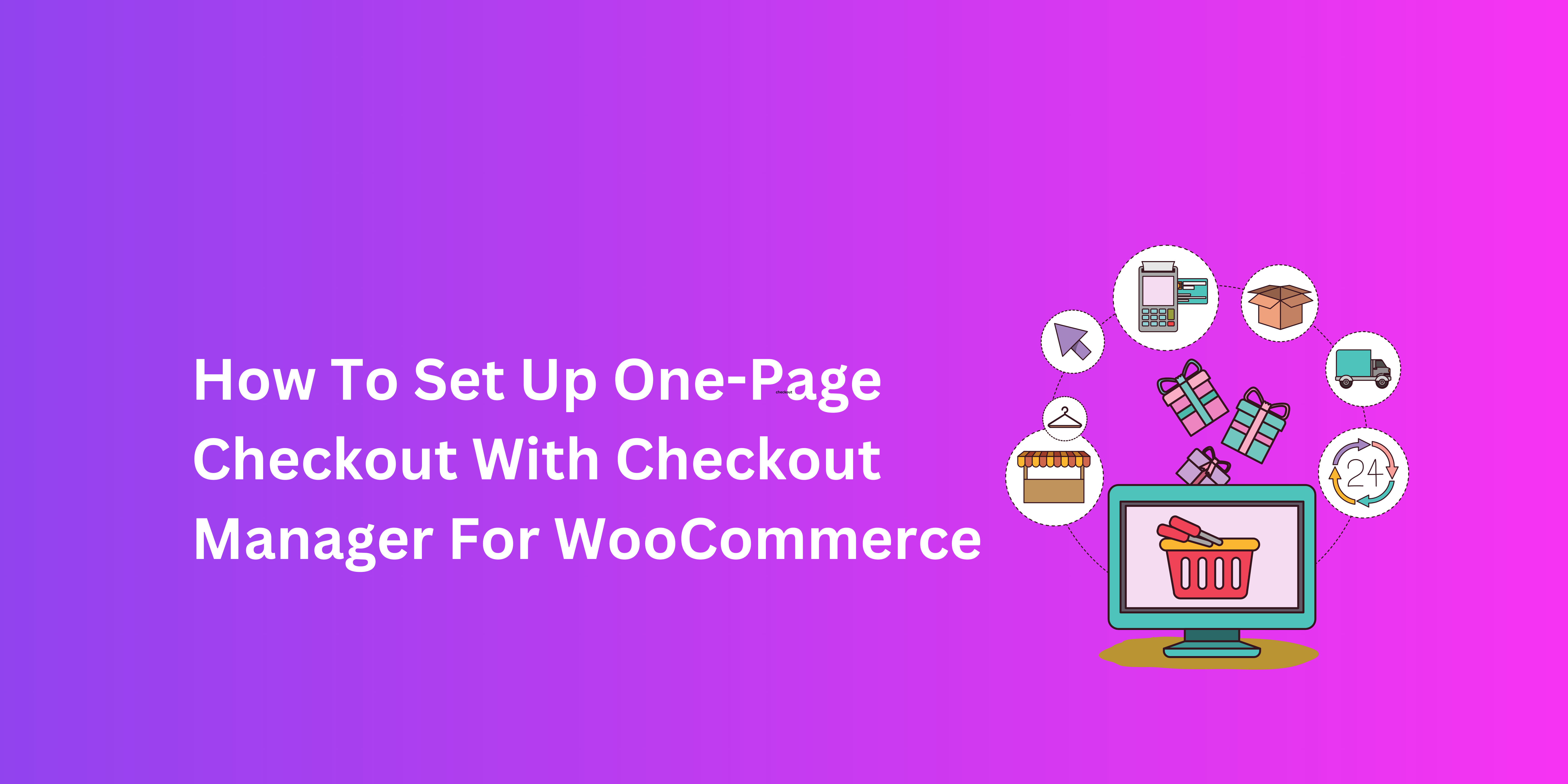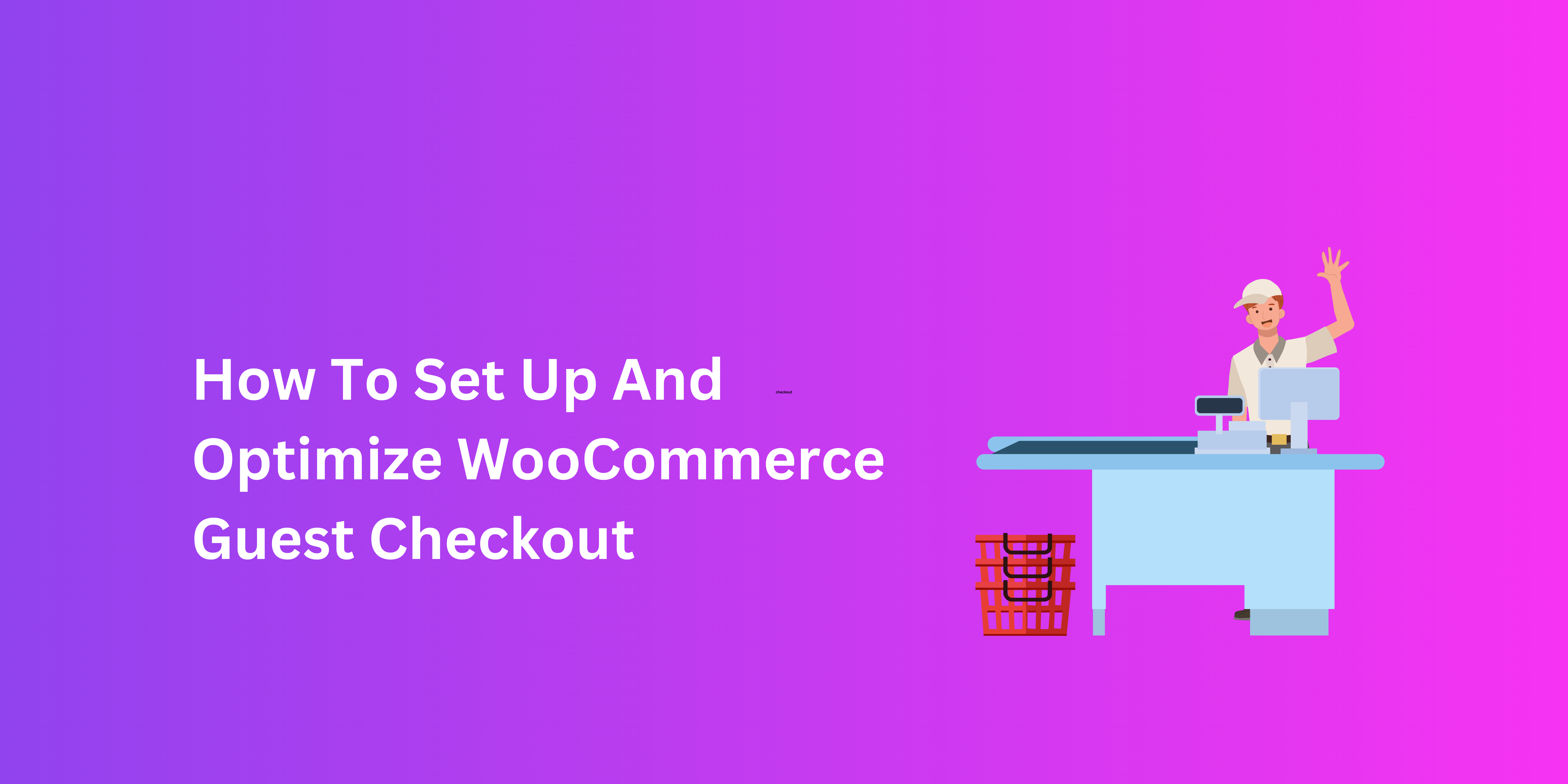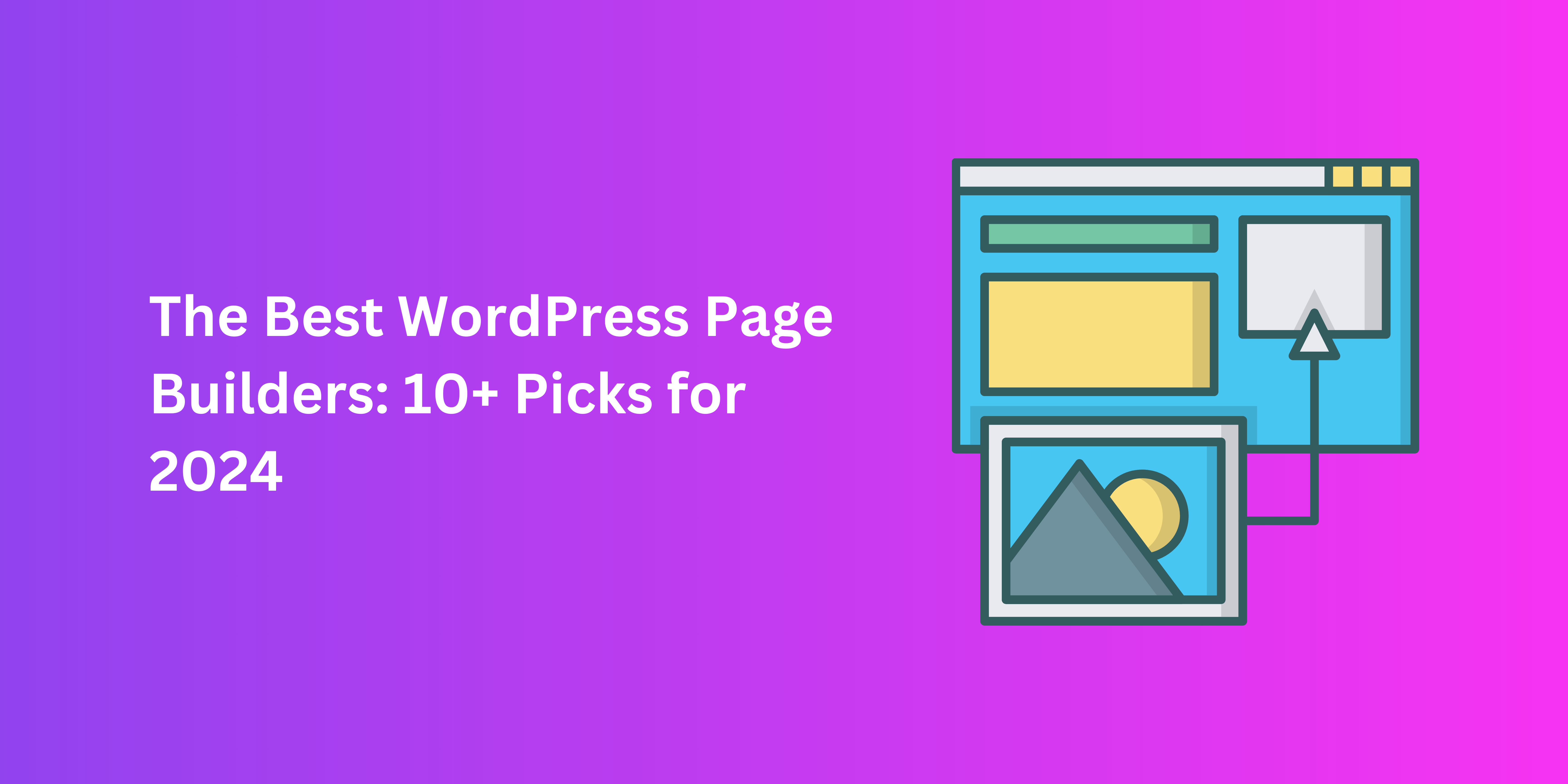Increasing cart totals is a simple yet effective way to maintain sales and profits, even for established businesses. And there are many ways to achieve this, from cross-selling to minimum order discounts. But few approaches benefit both buyer and seller quite like setting up WooCommerce grouped products.
We know that product bundles and packages guarantee a more exciting online or in-person shopping spree. For WordPress-based businesses, the possibilities are endless depending on what you’re selling or to whom. We’ll be focusing on how to add grouped products in WooCommerce, once we discuss what they are and why they matter.
What Exactly Is “Grouping” Products In WooCommerce
In e-commerce, grouped products are related, often complementary goods that customers can buy together. These “groups” are different from product categories, where products fall under a classification like “stationery”, “sanitation”, or “sportswear”.
These could be entirely different or the same type of product from different brands. Either way, the key distinction is that it might not make sense to buy these multiple products from the same category. Their main purpose is to give product pages structure, like certain aisles in a physical store.
Meanwhile, WooCommerce grouped products, when bought together, make sense as an overall purchase. For example, after not painting for years, let’s say you’re buying a set of acrylics. Instead of purchasing just the tubes, it might be better to buy a package deal containing
- The tubes of acrylic paints
- A set of brushes
- A palette
- An appropriately-sized canvas
Grouped products might be available in pre-made packages, or as optional add-ins that buyers can customize at will.
Why Group A Product In WooCommere?
Grouping products is a versatile strategy that can make online shopping more flexible for shoppers. As for the business case, online stores can enjoy the following benefits.
- Higher Cart Totals
Encouraging buyers to purchase more products raises the overall value of each order. This can boost small business profits, especially if you win return visits from satisfied customers.
- Showcase Obscure Products
Buyers can discover lesser-known but useful products that would otherwise be gathering dust in warehouses. For instance, when buying a set of high-end kitchen knives, you can also purchase a sharpening tool and a non-slip cutlery cleaner. Many of these products are inexpensive, long-lasting, and deliver immense value to buyers.
- Customer Loyalty
WooCommerce grouped products add value proposition to purchases, meaning buyers get more bang for their buck. This is the case when bundles come with discounts, coupon codes, or free shipping. You’ll enjoy more trust and loyalty, leading to robust business.
How To Add Grouped Products In WooCommerce
To enable product grouping, there are a few ways that might or might not involve a WooCommerce grouped product plugin. We’ll be looking at the following methods.
- Manual implementation.
- Using a plugin.
Both methods are fairly simple and require no knowledge of coding. The difference is that one is fairly straightforward and basic, while the other offers greater flexibility, but potentially at a cost.
Method 1: Add a Grouped Product through WooCommerce
To do this, you need to start by instating a grouped product, and then add more items to that group. So, it’s basically you that’s determining which products get bundled. Simply sign in to WooCommerce and do as follows.
- Navigate to WooCommerce > Products > Add New.
- Specify the product name, description, image, category, tag(s), and other details.
- In the Product Data dropdown, select “Grouped Product” as the Product Type.
- On the left of the screen, click on Linked Products.
- Navigate the search option to select the products you wish to group with the parent product.
- Click Update and Publish.
As you can see, this is a fairly simple process that you can revisit to add new WooCommerce grouped products. However, there are some limitations to it, namely that you cannot view separate prices or images.
This method additionally solidifies some products as part of a bundle, meaning you cannot treat them as individual purchases. Plus, this method isn’t ideal for variations. This is where another approach might prove useful.
Method 2: Use A Grouped Products Plugin
As with everything else, a plugin can help set up grouped or bundled products with greater flexibility. There are several tools you can use, including WPC Grouped Product for WooCommerce, which we’ll be taking a look at.
- Install and activate WPC Grouped Product for WooCommerce.
- Through your WordPress admin panel, navigate to Product Data > Grouped Products when adding a new product.
- Search for the products in the bar and click (+) to add them to the group.
- Configure options like default quantity or text description.
- In General, set a price that is visible from the front end.
- Under Cart and Checkout, choose to include or exclude the $0 main product.
- To limit the quantity of a product to a single item per order, navigate to Inventory and click the Sold Individually checkbox.
- Publish your changes.
Although this method is also simple, it’s much more dynamic than the last one. This plugin lets you hide or display pricing, thumbnails, and plus/minus buttons for increasing or decreasing quantity for all grouped products. You can also alter price formats, select variations, label Add to Cart buttons, alter search settings, and do much more.
Additionally, this tool is free for online businesses. However, you can enjoy other features with the paid tool, like unlimited WooCommerce grouped products and free lifetime updates. That said, plugins are always to be used with caution, especially for WordPress shops.
Give Buyers More With Each Purchase
For a shop owner, giving maximum value for money is the best way to impress buyers through bundled purchases. WooCommerce grouped products make that even easier with the ability to customize orders with high-value goods available in one purchase. And if you’re also setting up this scheme, this guide should prove more than valuable.