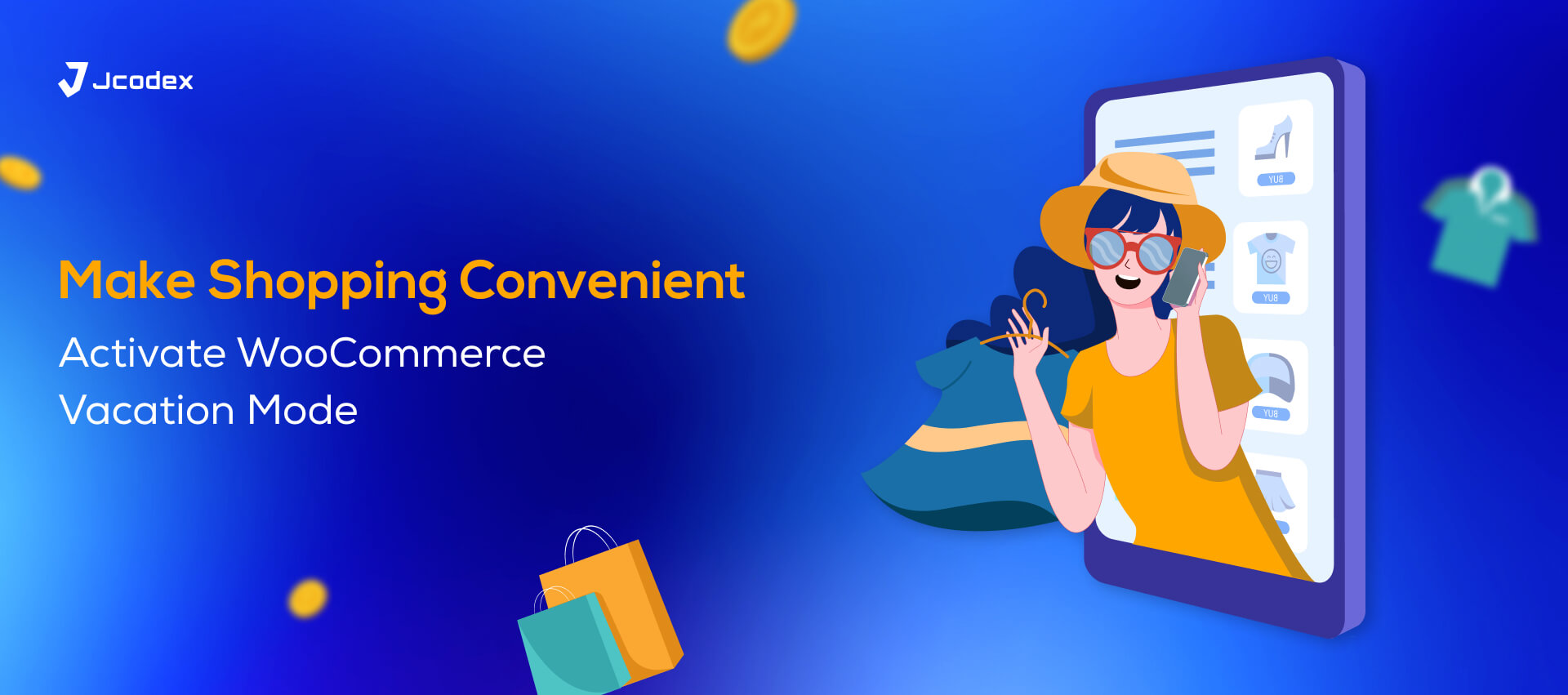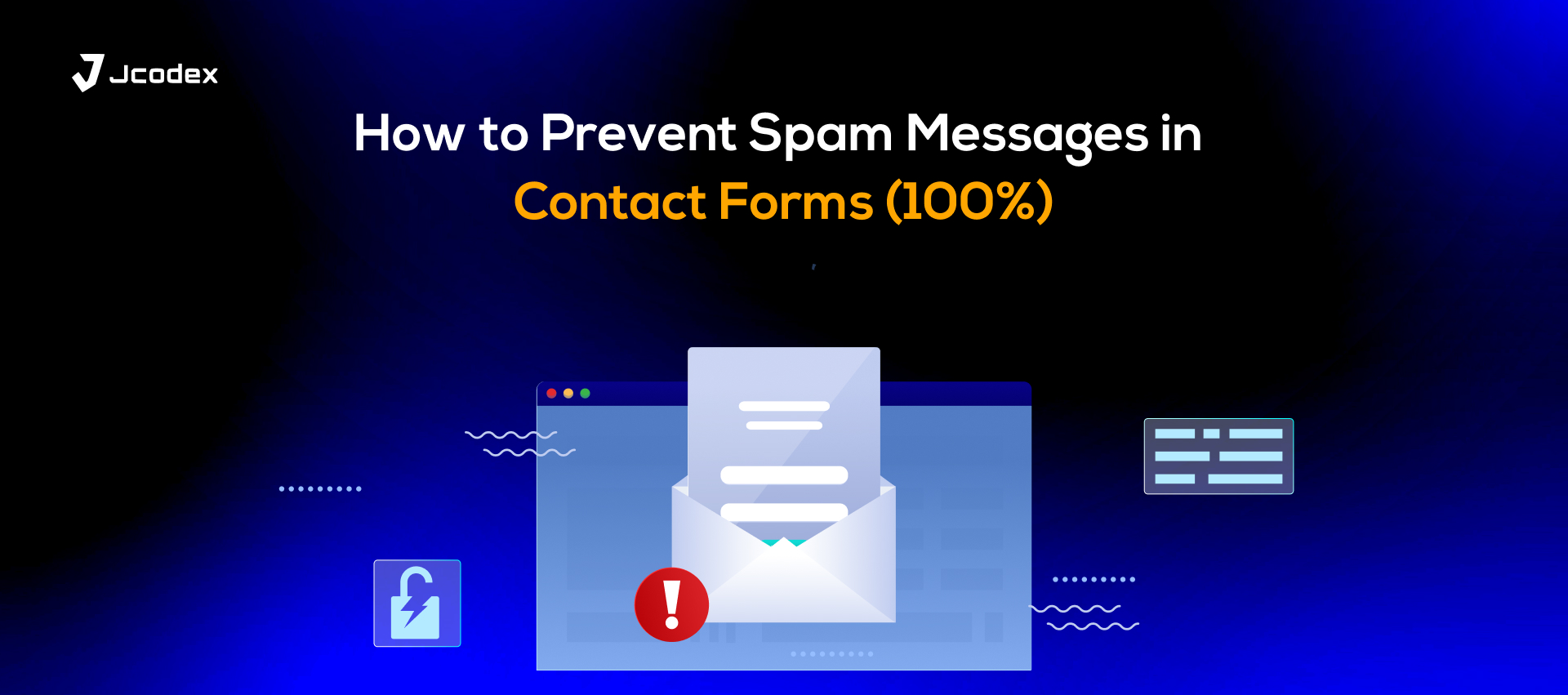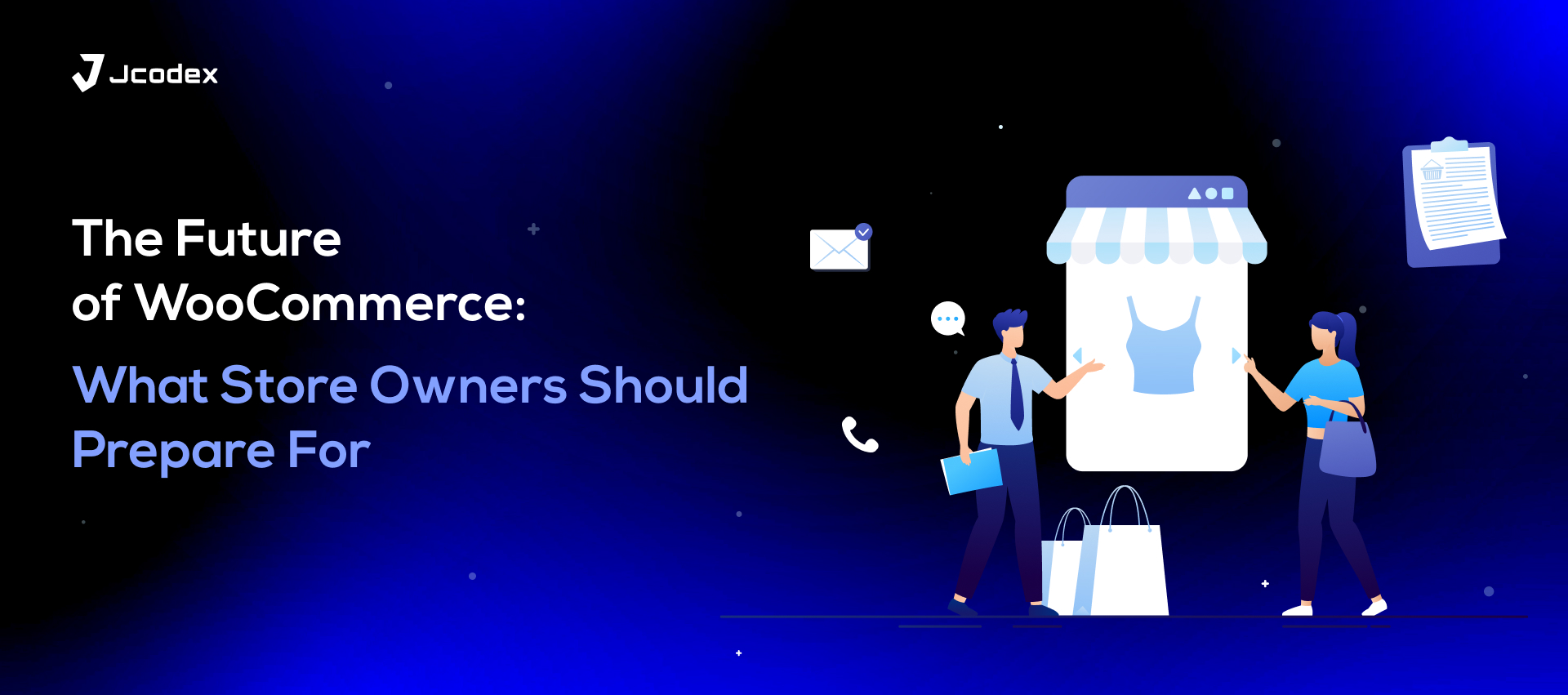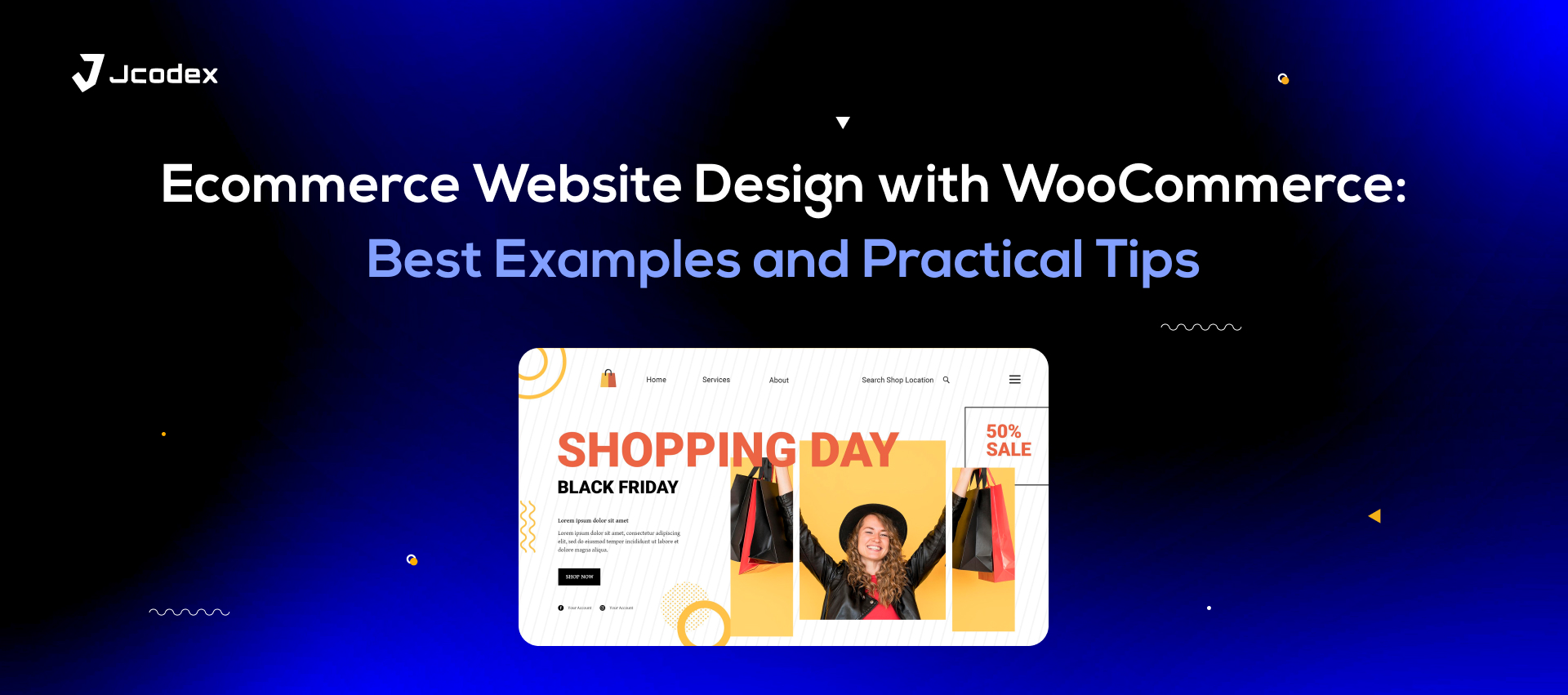The thing that really puts e-commerce above brick-and-mortar retail is round-the-clock service. However, there is a limit to how much online store owners can cater to their buyer’s needs. Luckily, with WooCommerce vacation mode, you can keep things from descending into chaos.
This added feature benefits store owners, employees, and customers. And the best part is that it’s fairly easy to implement. All you need is a setup and the right plugin. Let’s dive in.
You Can’t Be There All The Time
Let’s say you run a booking site for renting wedding venues or hotel accommodation. The aim here is to make it easier for applicants to get booked. In theory, this leads to greater traffic and booming business, benefiting everyone involved. In practice, though, things can play out quite differently.
Your site can become overwhelmed with requests and inquiries. This can put the pressure on your staff, which is why they’re entitled to time off and regular breaks.
Plus, in the ensuing chaos, someone might become invested in a listing that’s already taken. This is especially a risk outside working hours or during break time or separate shifts. A simple misunderstanding such as this impacts your reputation as well as employee morale.
And it’s not just an issue for online booking platforms. Any business that serves multiple customers at a time or demands appointments is at risk. This includes emergency plumbers, home bakers, therapy or beauty clinics, and more.
How WordPress Vacation Mode Aids You
A vacation or holiday mode lets WooCommerce stores put a temporary pause on certain store functions. The idea isn’t to put everything on hold. To maintain site visits and SEO, your store can remain at least partly accessible.
But to manage traffic and customer expectations, you’ll be setting up a window where you’re not immediately available. This could be during lunch breaks or off-duty hours for all or certain members of your staff.
On the other hand, if you’re handling your online business alone, you might have to put everything on pause. This can happen during an illness or domestic emergencies.
Either way, vacation mode lets you maintain transparency. It can be anything from a “We’ll be with you shortly” message for live chat, or a scheduled period of inactivity. Thus, you can manage your itinerary, your staff’s workload, and customers’ expectations in one fell swoop.
Key Advantages of Setting Up Vacation Mode
- More Focused Business Management
WordPress vacation mode allows business owners to tend to existing customers more effectively. It helps postpone new requests and inquiries until there is an opening for them.
This gives you more control over your responsibilities and improves your quality of service. Additionally, it helps move forward with store maintenance without compromising SEO.
- It’s HR-Friendly
All employees deserve the option to recover from the stress and pressures of their work. Everyone deserves a break, from virtual receptionists and support teams to administrative and CRM staff.
Vacation mode halts inquiries for unavailable services and interactions outside designated work hours. This lowers the burden on workers and saves them a great deal of inconvenience.
- Offers Transparency
Taking customers off-guard with sudden unavailability or double bookings can leave a bad impression. This feature can inform customers of work hours or momentarily unavailable services or properties. This leads to fewer cancellations and a more positive overall experience.
- Actively Benefits Buyers
WordPress holiday mode basically allows buyers to set up an online queue. The difference is that they can more easily predict when you’re available for service or assistance. Plus, it allows you to manage expectations and gather insights about user behaviour. This results in a net positive experience for buyers, allowing your business to thrive.
Setting Up Vacation Mode: Step-by-Step
- Basic Vacation Mode
1.1. Install and activate the Woo Store Vacation plugin in WooCommerce.
1.2. Navigate to WooCommerce > Settings > Store Vacation and find the Schedule option.
1.3. Click Add New and start by giving your schedule a title.
1.4. Add a time window in the ‘From’ and ‘To’ fields.
1.5. Deselect the No Notice to Display option in order to announce your message to visitors.
1.6. Allow certain products and functions to be accessible during Vacation mode through Conditions.
1.7 In the main tab, go to the Notice section and click Add New.
1.8. Enter a title and add the ‘Message’ with which you’ll be notifying your buyers of the impending closure.
1.9. Click on Save Changes.
- Set up Working Hours
2.1. Find the plugin through your WooCommerce admin panel and navigate to Weekday.
2.2. Select the closing Day for your online business.
2.3. Repeat steps 1.4 to 1.6, this time setting daily working hours in the ‘From’ and ‘To’ fields.
2.4. Save changes.
A Step Towards Practical E-Commerce
Online businesses need to set achievable goals if they wish to succeed. Effective CRM depends on transparency and notifying your buyers of your unavailability. With WooCommerce vacation mode, you can manage employee workload and buyer expectations more effectively. This helps preserve your reputation, sales, and SEO.