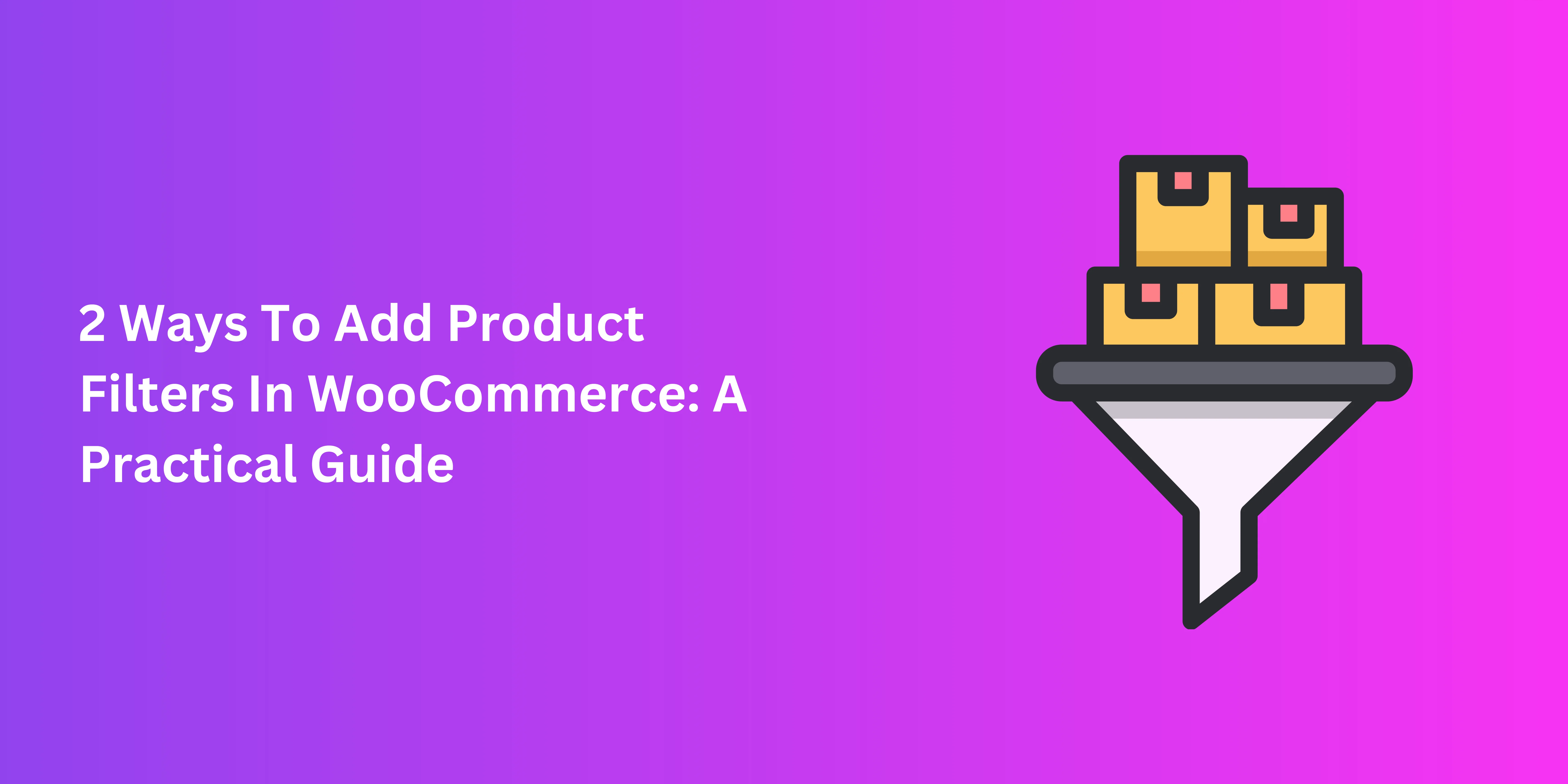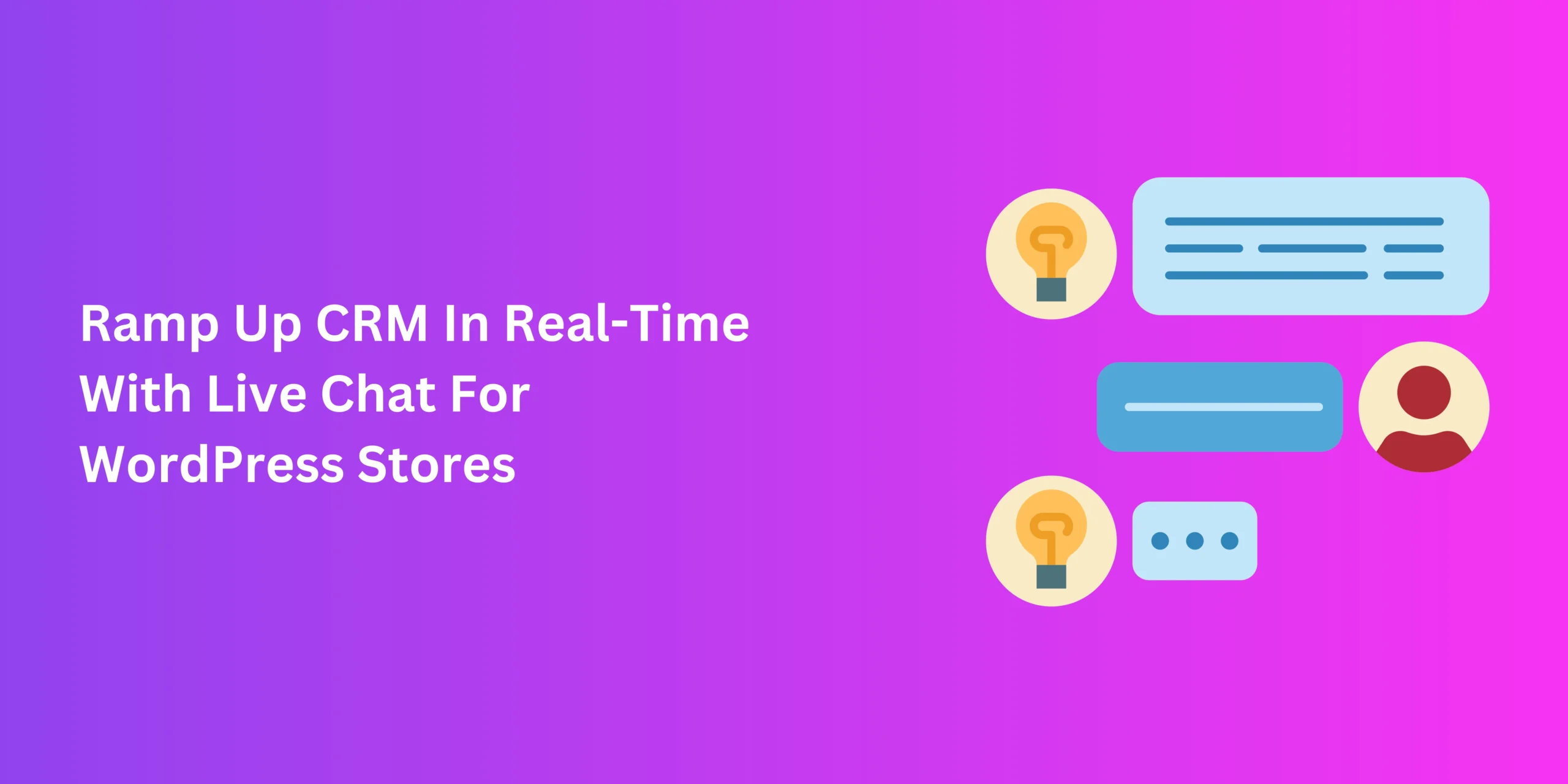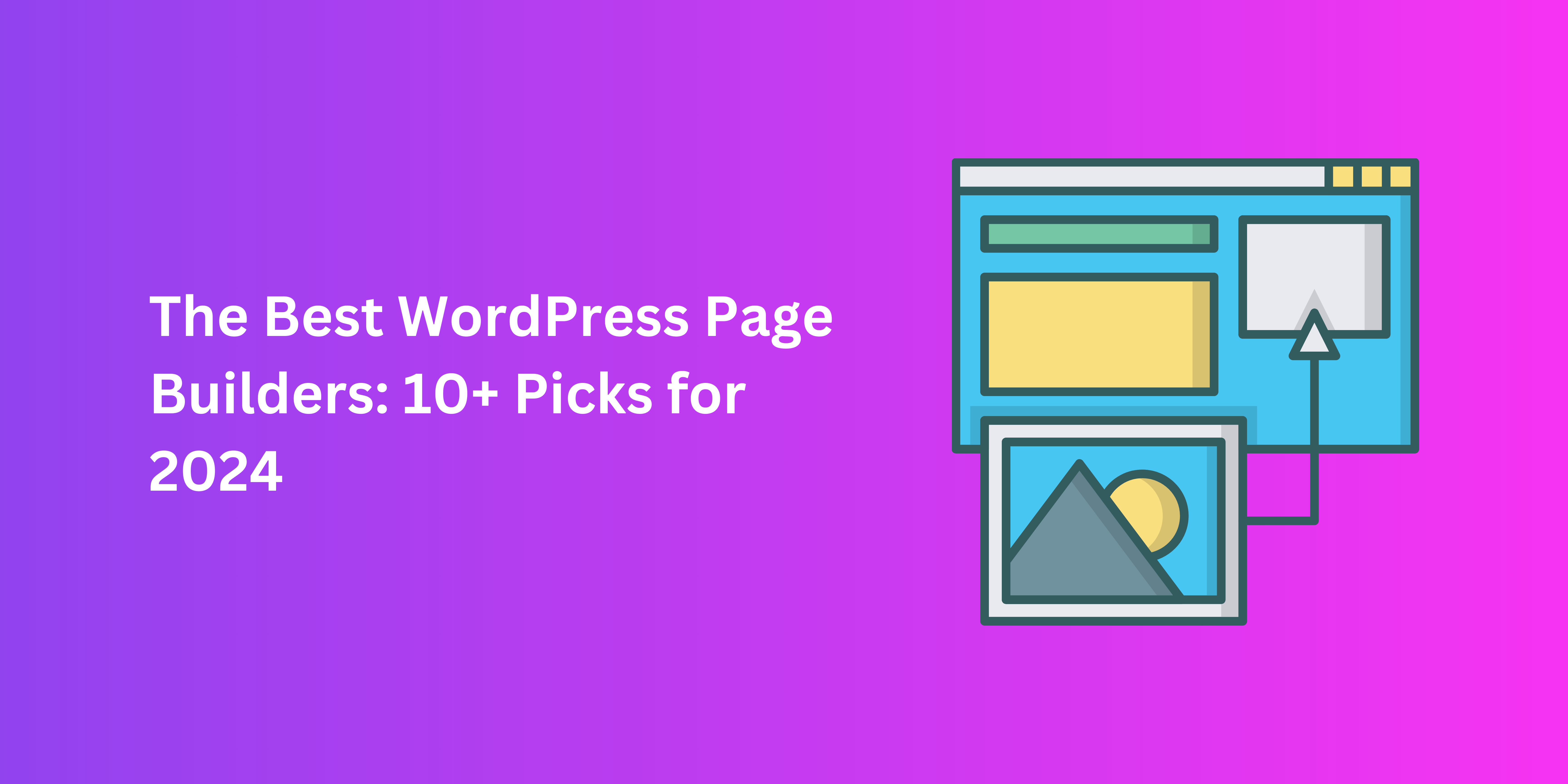Over the years, online stores have increasingly catered to our online shopping needs in different ways. For most customers looking for products online, convenience is of the utmost importance. One of the major ways to facilitate their search is through product filters in WooCommerce, or any other e-commerce platform.
Adding product filters is a simple task, but one that truly elevates customer experience. Let’s explore the different ways to integrate this feature to your online shop.
Introducing WooCommerce Product Filters
Product filters enable shoppers to streamline their pursuit of the perfect items to add to cart. Usually, online stores provide the ability to sort products by price, date, reviews, and other criteria. This simple addition makes a world of difference for shoppers. But it doesn’t stop there.
Many options allow customers to aim for the perfect products without having to spend ages looking. So, product filters in WooCommerce can highlight products by
- Category
- Size
- Colour
- Brand or manufacturer
- Product rating
- Product features, and more
- Pricing and discounts
This makes it easier to find products that fit their aesthetic, special requirements, or price range. Plus, it boosts customer experience and fosters trust and loyalty among buyers.
How To Add Product Filters In WooCommerce
To create product filters you have two options. You can either do it manually or opt for a WooCommerce product filters plugin. We’ll be taking a look at both approaches and what they offer.
Method 1: Through WooCommerce
If you’re not big on plugins, you can opt for the default options for setting up product filters in WooCommerce. It basically relies on widgets to accomplish the results you need.
It’s not super detailed, but it’s perfectly suitable for small online stores. Plus, you don’t have to worry about plugin-related performance and compatibility issues.
Here’s how it works.
- Through your WordPress admin panel, head over to Appearance > Widgets.
You’ll be met with a range of options for filter widgets. Under AAPF Product Filters, you’ll find the three default options for product filters are
- By price.
- By attribute (colour, size, etc.).
- By average rating.
- Go to any of the provided options under Available Widgets.
- To activate each filter widget, simply drag it to the widget area.
And that’s pretty much it.
Method 2: Using A WooCommerce Product Filters Plugin
The aforementioned method offers a great start, but they have some limitations. First, there is less front-end customization for fonts, sliders, and other elements. Also, the page must refresh for the filters to apply. This is why you need the AJAX setup for product filters, which WooCommerce cannot provide by default.To overcome these and several other issues, your best bet might be to opt for a quality product filter plugin. We’ll be taking a look at how you can add filters with the Filter Everything plugin for WooCommerce.
- Install and activate the plugin.
- Navigate to the plugin through your WordPress admin panel.
- Go to Filters > Filter sets and click on Add New.
- Under Post Type to filter, select Products and click on Add filter.
- Under Filter By, select Product Categories.
- Set an SEO-friendly prefix for your filter.
- Set the type of front-end filter field through View in Widget.
- In the box near the top right, save your changes by clicking on Publish.
- In Filters > Settings, specify the pages where the filters must be applicable through
- To display filters, you can use the [fe_widget] shortcode or configure settings through Appearance > Widgets via the admin panel.
Using this tool, you can enable filters in the form of
- Filter chips.
- Sortable filters.
- Widget filters.
Plugins like this also enable websites to experiment with different filter types, advanced settings, and filter sets. Plus, they come with SEO settings, customizable hooks, and immense compatibility with other plugins, themes, and page builders.
Suffice to say that you get much more bang for your buck than the default approach.
Key Considerations Regarding Product Filters In WooCommerce
WooCommerce product filters are pretty much essential in this age of e-commerce. They streamline product searches, offer access to budget-friendly goods, and help buyers save a great deal of time without getting frustrated.
However, you can still improve upon the advantages they offer to buyers. Here are some special considerations when it comes to product filters.
Choosing The Right Pages
Instead of just the shop page, extend product filter options in product category pages and search results pertaining to a given search item. This further helps shorten the buyer’s journey towards checkout.
Mobile-Friendly Options
Your plugin might offer the option to rearrange or hide filters and widgets for smartphone users. This is important for maintaining a responsive, condensed webstore design for smaller screens while maintaining the functionality of product filters in WooCommerce.
Store-Specific Filters
Aside from the default options, many stores can add filters that sort or display products based on brands, models, and other criteria. However, you can take it one step further.
Add product filters that reflect your products, services, or business model. For instance, let’s say you have a dedicated category page for different types of pasta. You can add product filters based on cooking time, gluten content, or product type (noodles, macaroni, lasagna sheets, etc.)
Sort Out Your Store
There’s nothing that online shoppers appreciate quite as much as convenience and attention to detail. With product filters in WooCommerce, they can pinpoint the perfect purchase based on their preferences, price range, and feedback from fellow customers. And this guide should help you take WooCommerce product filters to the next level.