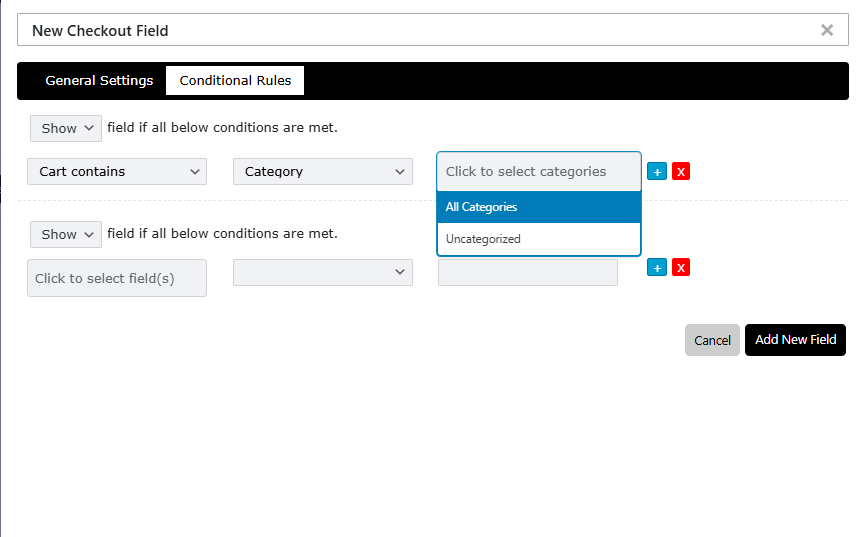General instructions to set display rules
This section will explain to you the common steps to set display rules.
To set display rules for checkout fields or sections:
- Navigate to the WooCommerce → Checkout & Register Editor.
- Open the field/section property form popup.
- Set additional properties to the checkout fields such as default value, placeholder, max. length etc.
- Set display rules to show or hide fields based on certain conditions.
- Set price fields to add an extra fee to the order total based on the field value.
- Set custom validations.
3. Navigate to the Display Rules tab from the popup.
4. From this tab, you can define display rules. Here you can see two sets of rules, the first one will be validated before loading the checkout page. And the other one will be validated once the page is loaded. You can add multiple conditions to each rule.
5. Click on the AND or OR operator button to add multiple conditions and use these operators properly based on your requirement.
6. Once the required conditions are added, click on the Save Field button to save the settings.