Make easy customisations to your checkout form with Checkout Field Editor for WooCommerce plugin. Add, edit, modify, delete, or change the display order of checkout fields with this easy WooCommerce checkout manager.
Besides adding custom fields, create and include custom sections to your WooCommerce checkout form. Functioning hand-in-hand with the WooCommerce Multistep Checkout plugin from Jcodex, create custom checkout steps and include custom fields and sections to these steps using the Checkout Field Editor.
Show fields and sections based on specific conditions
Choose the price type for the fields from the list
Provides twenty four different field types for your checkout form
Show fields and sections based on specific conditions
Show fields and sections based on specific conditions
Provides twenty four different field types for your checkout form
Show fields and sections based on specific conditions
Show fields and sections based on specific conditions
Provides twenty four different field types for your checkout form
Show fields and sections based on specific conditions
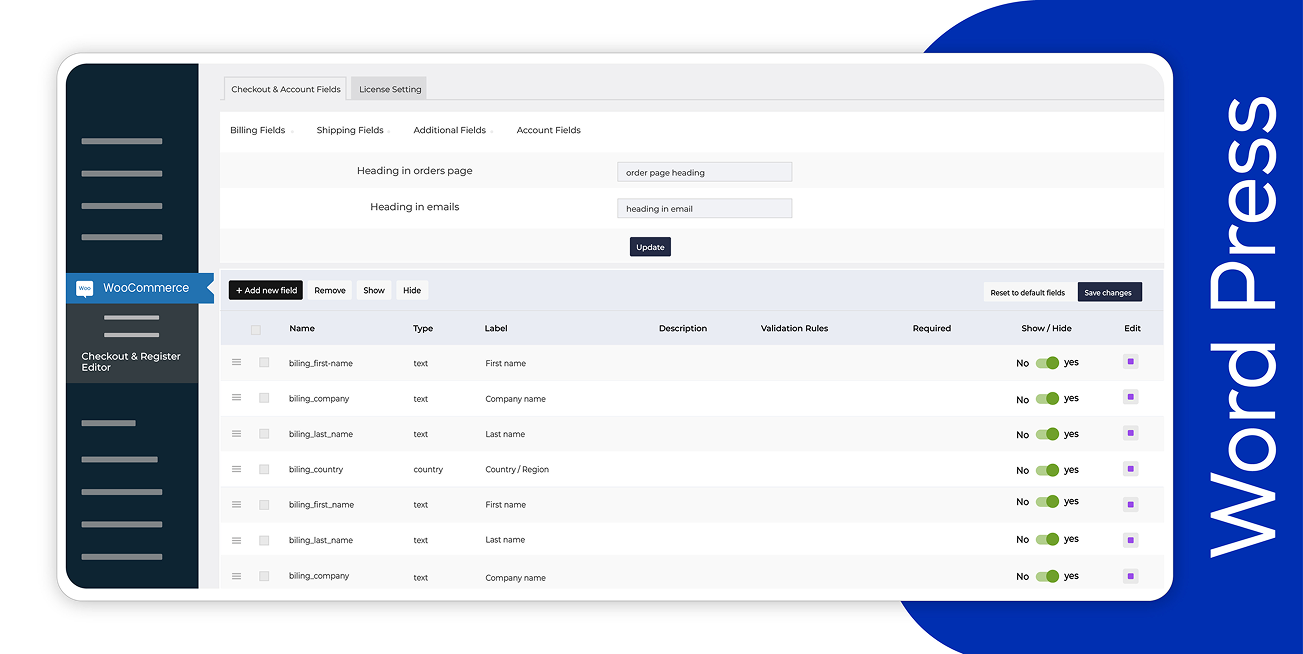
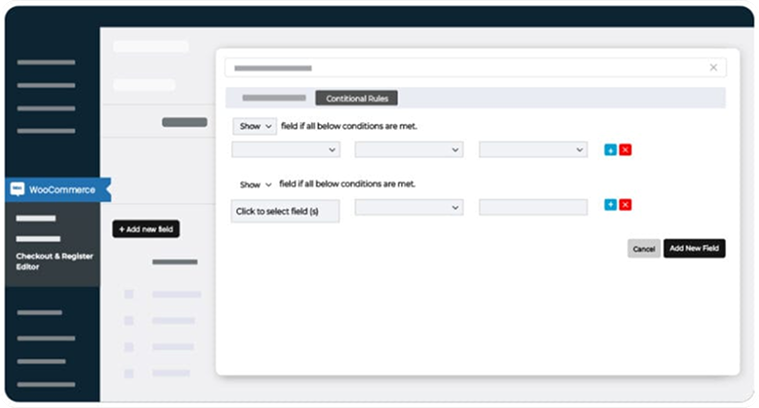
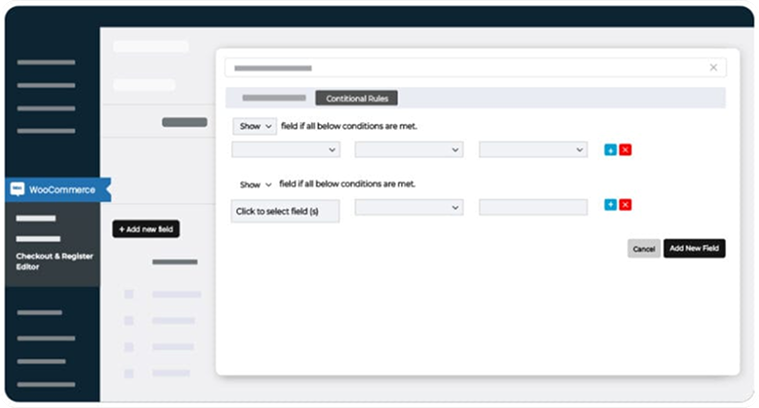
The WooCommerce Checkout Field Editor helps you to display default and custom
fields in the checkout form based on different conditions.
Fields can be displayed based on cart content and price, user roles, product
specification, and also on conditions specified to any other checkout field.
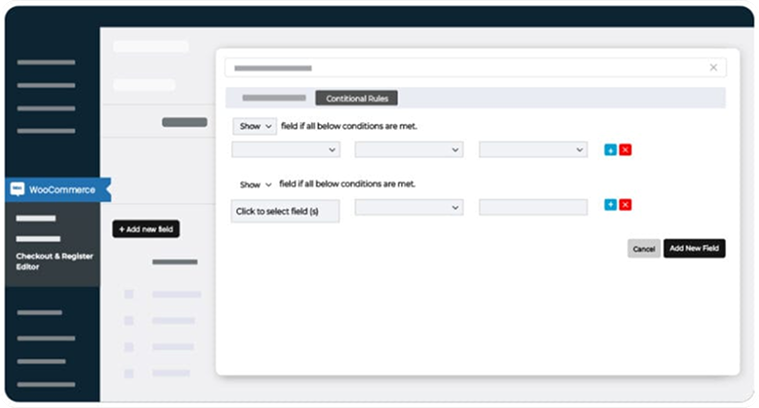
The WooCommerce Checkout Field Editor helps you to display default and custom
fields in the checkout form based on different conditions.
Fields can be displayed based on cart content and price, user roles, product
specification, and also on conditions specified to any other checkout field.
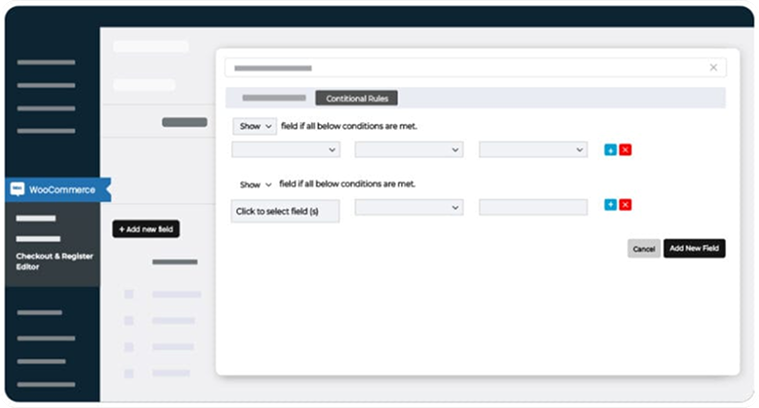
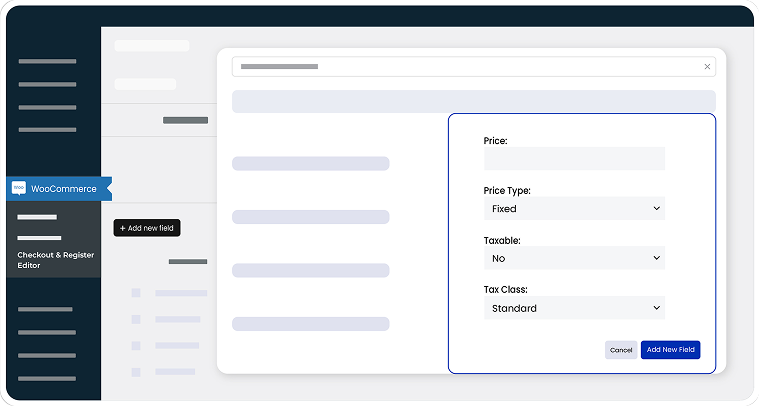
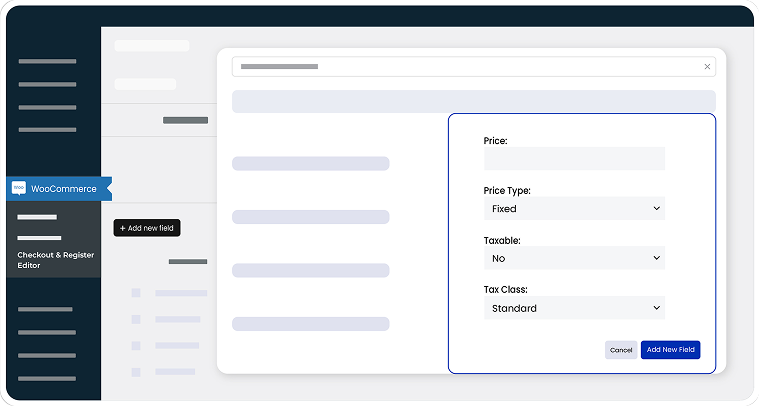
The PDF Invoices and Packing Slips plugin includes the custom fields created by the Checkout Field Editor, in PDF invoices and packing slips.
With the Multistep Checkout plugin, you can create new checkout steps and add the custom fields sections into these steps.
The PDF Invoices and Packing Slips plugin includes the custom fields created by the Checkout Field Editor, in PDF invoices and packing slips.
With this WooCommerce plugin, you can include the custom created checkout fields in the CSV export files.
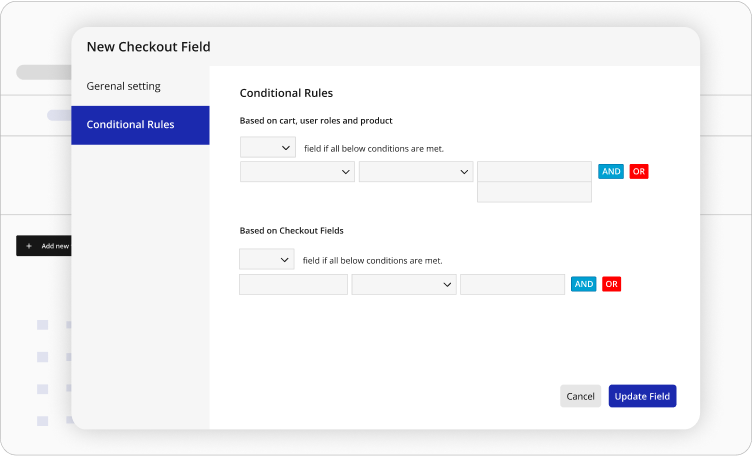
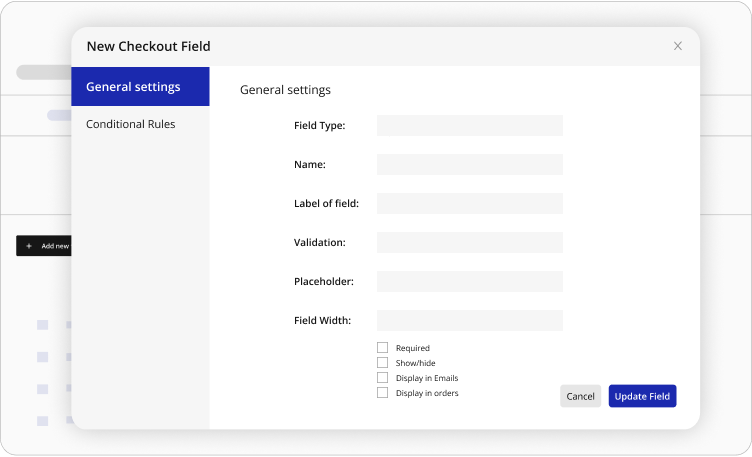
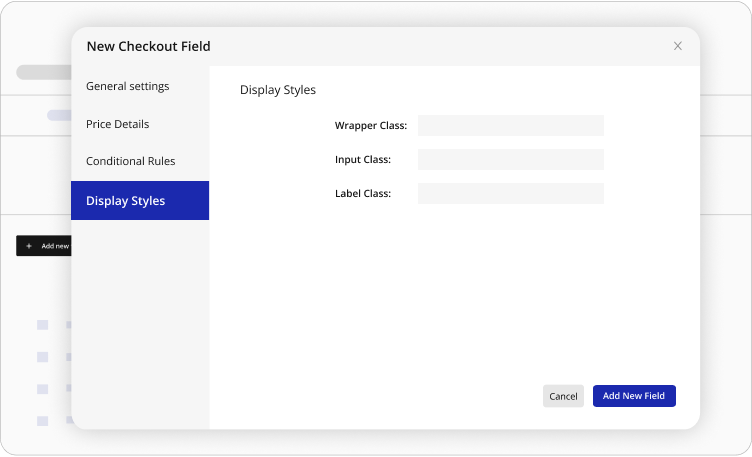
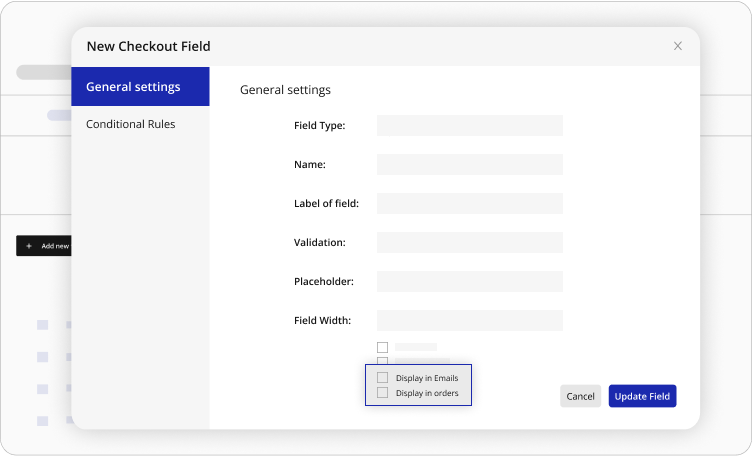
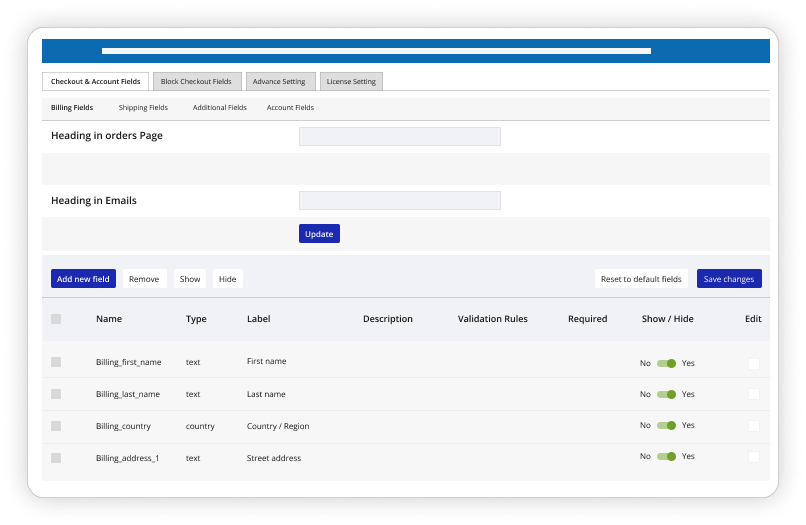
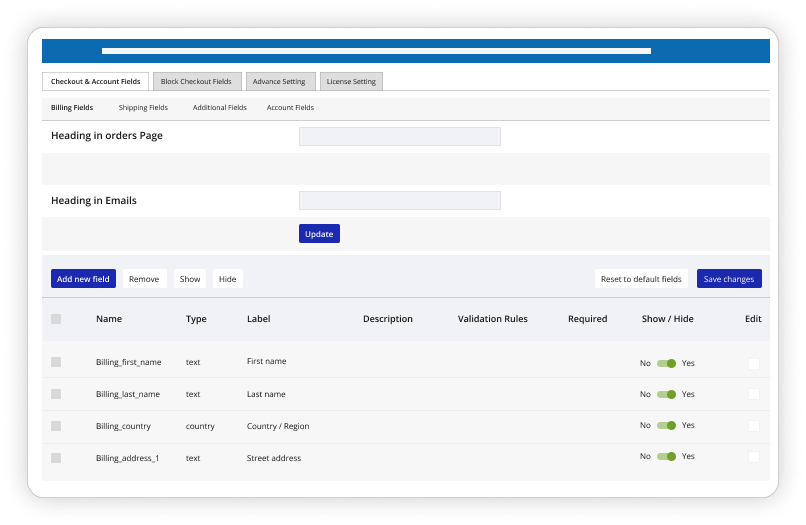
Great plugin for gathering info fro my customers